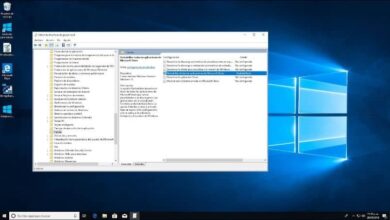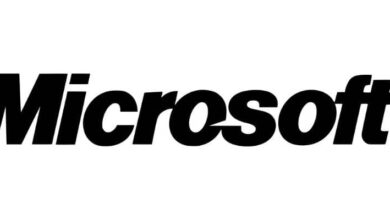How to encrypt or encrypt folders and files on my Windows 10 PC
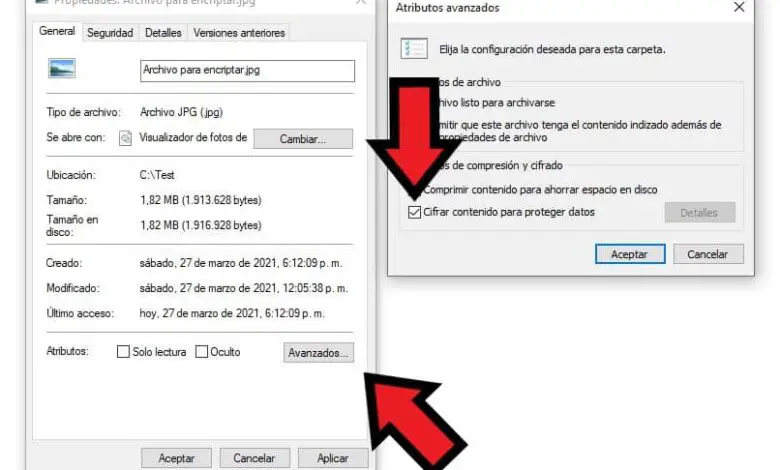
There are many ways to protect our files and folders, one of them is to put a password on a USB stick , but what about the files on the computer? Well, today we will let's learn how to encrypt or encrypt folders and files on my Windows 10 PC
Encrypt folders and files using the tool provided by Windows 10
Windows has a basic encryption system with which it is possible to protect your information. In any case, this will only be valid for computers with Windows 10 operating system. In other words, if a file encrypted with this system is copied, it can be opened from other systems. operating, but Windows notes it.
- To do this, access simply to file location or the folder you want to encrypt.
- Once there, right click on the file you want to encrypt and select the option " Properties «.
- When you are in the file properties of the folder, navigate to the »section Advanced " below.
- The advanced attributes will be displayed, this time you just need to click " Encrypt content to protect data And click on accept.
- When you do this, a warning screen will appear, you must choose to encrypt the file only or to encrypt the file in the folder. Depending on what you want to do, select the option that suits you best and click on " Accept »
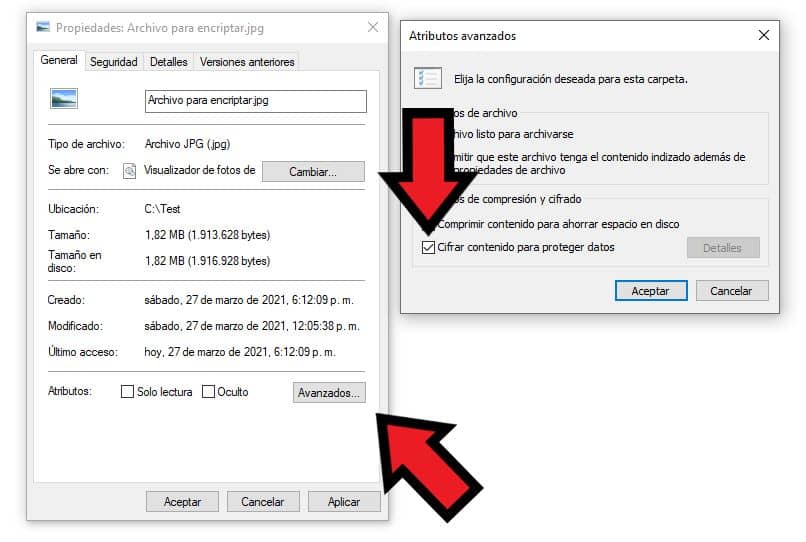
- You will see that in the notification area, the notice to make a backup copy of the certificate and the encryption key is displayed. You must select " Make a backup now «.
- Press next until the password section appears. Once displayed, activate the use of the password by clicking on the option. Then enter the password you want to use, then click » Next «.
- Now you need to give a name to the certificate key you added, just click " Browse “, Find the place where you want to save the key and write the name you are going to give it. After that, click on » Next "Then on the button" finish «.
Keep in mind that what is shown above will only work for copying files to other computers. Even so, it is also possible to protect folders and files with password with Folder Password Lock , functional if you don't want them to see information on your computer.
What is the purpose of file encryption
If you have very important files, you might want to consider the encryption option. It is one of the multiples protection methods that we have in Windows, perfectly functional if you want to prevent your files from being copied to another computer.
Using the method we showed earlier, when you try to open the encrypted files, a warning will appear to prohibit it. Therefore, to open the encrypted files, it will be necessary to have the encryption key that we created previously.

What you should know about encrypting folders and files in Windows
There are several ways to encrypt in Windows, the one we have shown before is the most basic of all the methods and it will be functional so that your files will not be copied to other computers. However, as we pointed out previously, the encryption will not work if the file is copied to another operating system .
In other words, if the file is copied to an Android or any other mobile, it will your information is very likely to be visible , so the previous method will not work. In this case, it would be better to use methods such as activation and use of Bitlocker protection , who might help you in this process.
On the other hand, in some devices there are also very interesting protective measures, such as the secure folder of Samsung Galaxy mobiles , but this is something different from what we discussed previously.