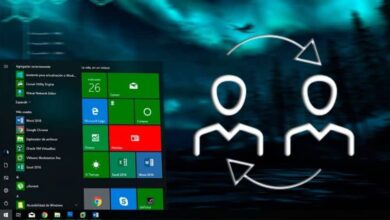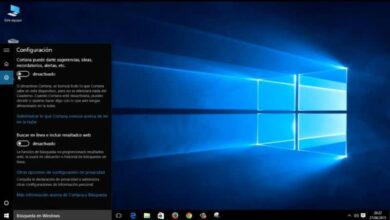How to turn off the context menu in the Windows taskbar

We have already mentioned the significant improvements made by Windows in its latest update and what that means for the user. But even then, there are areas of our desktop that we don't know or don't know how to work, such is the taskbar. It is for this reason that we will explain to you how to turn off the Windows taskbar context menu.

The task bar is located at socks of our screen and here we can anchor the programs that we use most frequently.
This bar can be customized and displayed among other tools. The task manager, directions, links, touch keyboard, dictionary, antivirus, volume, among others.
The customization of the taskbar is such that we can in a very simple way put our name in this bar. But if the PC is not used only by us, it is possible that they can make some changes in the taskbar that we will not agree to and that is why we will have to How to disable the context menu in the taskbar Windows
How to turn off the context menu in the Windows taskbar
Just in case you didn't understand what the context menu is, when you hover over the taskbar with the mouse cursor and click with the right mouse button, a menu with different options appears.
This is the context menu and through it you can add tools, programs and icons, to customize the taskbar as you wish.
But it is possible to deactivate the contextual menu in the windows taskbar and thus prevent them from adding or removing icons or even hiding them. Because it is not possible for us to change or modify the changes we have made in our taskbar without our consent, so let's see what we need to do.
In order to disable the context menu of the Windows taskbar , we will do it via the Windows registry . But first, to avoid some inconvenience, it is recommended to make a backup copy of the registry system. Then we are going to go to the registry window and for that we are going to use the keyboard shortcuts.
How to access the registry to disable the context menu in the taskbar
We will press Win + R keys to bring up the search engine, then we will write the following regedit command, then you need to click OK option. Then you need to access the following address HKEY_CURRENT_USER\Software\Microsoft\Windows\CurrentVersion\Policies. Once done you will go to the left side where you will find a sign.
You need to check if the No TrayContextMenu value is found, if not, you need to create it so that we go to the panel that is on the right side and right click.
And we will choose the option Next New > 32-bit DWORD. We need to give it a name and we'll put it in NoTrayContextMenu.
Now we have to change the value and it has to be 1 in hexadecimal and ready we close the registry and we have to disable the context menu in the Windows taskbar.
Or something similar, we block the right button of the mouse when it is on the taskbar and it will be impossible for the context menu to appear to make changes in this area.
In case you want to reactivate the context menu of the Windows taskbar , you have to follow the same path. And in the NoTrayContextMenu value, you will change the value 1 to zero and you will be able to access the taskbar and you will be able to change it without any problem.

You see how easy it is to turn this feature on and off in the taskbar, very quickly. And you can learn it through this article, which shows you the steps to disable the context menu in the Windows taskbar.