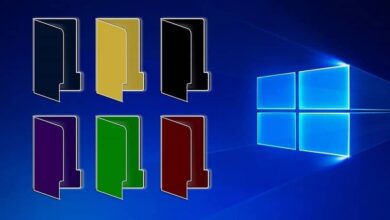How to turn off indexing of encrypted files in Windows 10
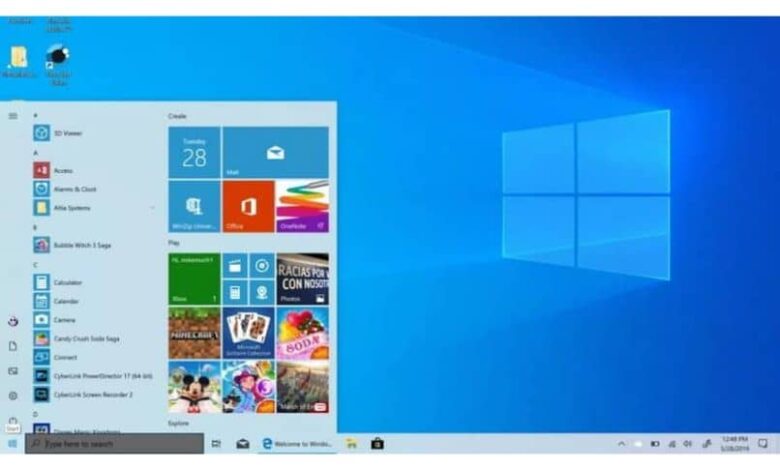
Then we will see how to disable indexing of encrypted files in Windows 10 extremely simple and above all in just a few steps.
Windows uses the index to find search results faster. In this way, the search index helps us find different files that we need and cannot remember where they are.
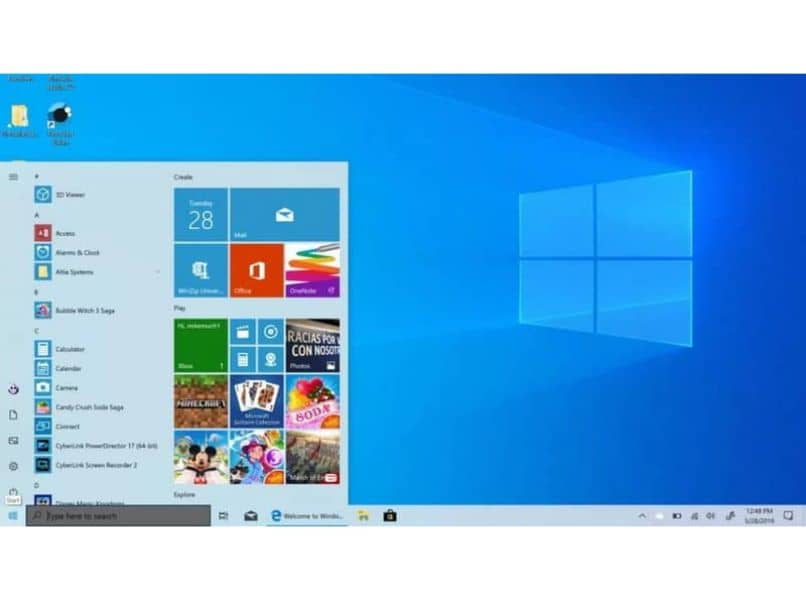
Searches can be very useful, as we also have the option to filter them by size, file type, properties, content, etc. So many times having the search index is really very helpful.
The index is kept active as a constant process called Searchindexer.exe . When we use the computer and modify a file, this index is updated, it is constantly doing it.
When using the computer, the impact on performance should be as low as possible. When we are not using it, it tries to use all the resources needed to be able to index faster.
But for some reason you might not want this to stay active. So we can turn it off. But we have several ways to disable it, because we can not only specify the zones we want to add to the index, but we can also disable the indexing of encrypted files.
This, of course, serves to give our computer more privacy. If we have any encrypted files, it is clear that we don't want anyone to see the information they contain .
So a little further down we are going to see a fairly simple tutorial for you to learn step by step how to avoid indexing encrypted files and also how to prevent certain sectors of your computer from being listed in the search index, all in the same way. options window and in a very simple, but above all fast way.
How to turn off indexing of encrypted files on Windows
- The first thing we're going to do is press " Windows + Q "Or just press" Start "And type" indexation " to bring up " Indexing options As the search result, now press Enter.
- Here we will click on the button " Advanced » situated in the area below.
- Now what we need to do is uncheck the box labeled "Index encrypted files" which is located in " File settings In this way, we prevent the encrypted files from being indexed.
- Then you just have to click on " OK «. And restart the computer for the changes to take effect.
How to turn off selective indexing
What we can do if you want to continue browsing certain areas of your computer. This is to disable selective indexing. This way we can turn it off in places that are not important.
- What we need to do is click on " Start "And search" indexation «. Once " Indexing options »Appears , just press Enter.
- In the indexing options box, we will click on » Edit «.
- Another box opens and we can see the hard drive of our computer. Click the arrow on the left side.
- You can then choose the parts of your computer that you want to index.
- Select the desired areas, then simply click " Accept " and " Close ».
- Finally, all that remains is to restart the computer.
![]()
We hope you have no doubts about how to turn off indexing of encrypted files in Windows, as you can see it is something too easy to do that in a few minutes you can do it. configure no problem. Likewise, if you still have questions, you can leave them in the comment box a little further down.
In addition to this article, in Watch How It's Done, you can read articles on how to open encrypted files with an AXX extension and how to open or convert a file with an EASM extension .