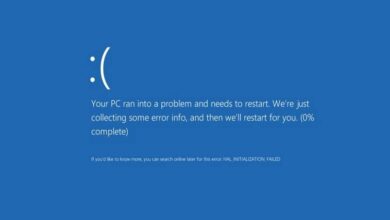How to disable or prevent iTunes from automatically opening in Windows
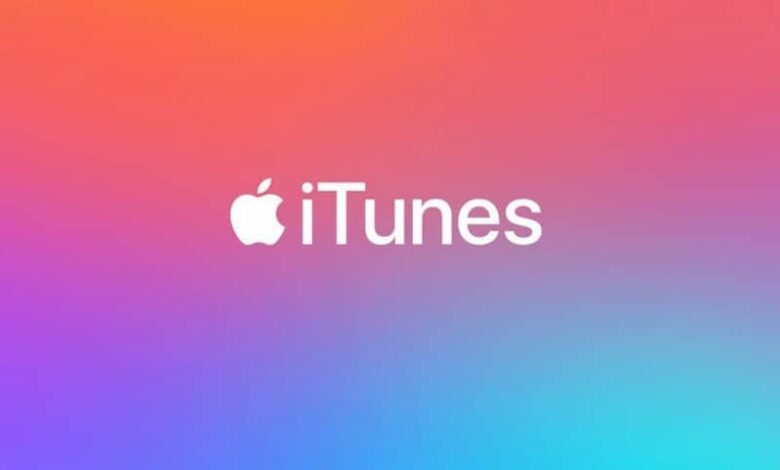
Does iTunes automatically open on your computer? Not comfortable for you? So nothing better than to learn to disable or prevent iTunes from automatically opening in Windows with this simple tutorial you can do in Windows 10, 8 and 7.
Getting iTunes to not only open in Windows is not a difficult task. We cannot deny that, if we have an iPhone, having iTunes is extremely convenient not only for set up continuous music playback in iTunes or to keep everything related to the multimédia organized , riding a rating songs with stars using Half Stars.
But also if you prefer you can change the name information of songs and albums .
Otherwise also to restore the phone, make backup copies, etc. In short, it's a pretty useful program. However, if you don't use it too much, the fact that it only opens on your computer is probably not something very comfortable to say.
This is why we will see a little below how to prevent iTunes to open only on Windows with a very simple method that can help you prevent any program from automatically opening when you start Windows. Something that will undoubtedly end up positively impacting the boot speed of the operating system.

How to prevent iTunes from opening automatically
It is not at all difficult to turn off iTunes so that it does not open automatically in Windows. We will see below the process we need to follow to avoid it:
- We will first have to go to the " Task Manager "For that we can right click on the lower bar of Windows then click on" Task Manager «. Another option is to press Ctrl + Alt + Sup and choose " Task Manager «.
- Once we're here we'll need to go to the tabs at the top and look for the one that says "Start".
- Out of all the apps we can see, the one we are looking for is the one that says "ITunesHelper", we are going to right click on it.
- Now what we are going to do is click on the option "Disable" ou "Disable".
- Don't worry, you can continue to use iTunes as usual. The only thing we have done is prevent it from opening automatically. Every time we open it, it will do so normally.
- The tutorial above is suitable for Windows 10 and Windows 8. However, if you are using W7, the procedure changes a bit. Although it is not that complicated.
- What you will need to do is press the keys Windows + R and a small window will open where you will have to type "Msconfig" then press Enter.
- This will open the system settings window. Here you will have to look for the "Home" tab, then in this tab look for "ITunesHelper" to turn it off.

How to make iTunes not only open on Windows
One thing to clarify is that the disabling iTunesHelper does not actually affect anything other than the automatic start of it. The automatic synchronization function or the like does not stop.
So you don't have to worry about it. It just affects the automatic start of it. Likewise, at any time you can repeat the steps and you will see that instead of showing the option "Disable", you will see an option that says "Activate" at the instead.
As you can see, disable or prevent iTunes from automatically opening in Windows is a very simple process that you can do quickly. But in case you are still in doubt, you can leave it in the comment box which you can find a bit below and we will try to help you as much as possible.