How to uninstall Groove Music from Windows 10 and what happens if I delete it

In its latest version, Windows includes a program that many people don't like to have installed as a system application. This is Groove Music. For this reason, in this article we will explain to you how to uninstall Groove Music from Windows 10 . We will also tell you what that can happen if you delete it .
But first, we want to explain to you what exactly this program is and why it costs so much to get rid of it.
What is Groove Music
Windows 10 has introduced several cool apps and features, like Cortana, the virtual assistant. However, the folks at Microsoft have also added apps that very few are currently fully using. One of them is Groove Music, which is preinstalled in this operating system.
It is a music player that tries to replace the reader Traditional windows . Among its different functions, there is the ability to listen to your songs on different devices using the OneDrive folder.
While Microsoft has put a lot of emphasis on Windows 10 users using this app, many of us simply choose to use other drives that we feel more familiar with or have more features. Something similar happens when we try to doing en so that Cortana searches for Chrome or Firefox instead of Microsoft Edge.
How to uninstall Groove Music from Windows 10
As we mentioned before, Groove comes preinstalled in Windows 10. Microsoft wants you to use its application; That's why he hid the process very well to eliminate it .

As with other system apps, if you try to find this app in the list of installed apps, you will see that you cannot uninstall it from there. So, to get rid of Groove Music once and for all, you need to do the following:
- Close the application and make sure that no associated process is running in the background.
- Open the Windows search bar and type "PowerShell". Press the right mouse button and select the option "Run as administrator".
- In the text box, type this command: "Get-AppxPackage -AllUsers". When you do this, the program will show you all the application packages installed on your system. Scroll down the interface until you find the one called Microsoft.ZuneMusic .
- Double-click on the "PackageFullName" section of that package. Then copy and paste the entire sequence that appears in it. It should look something like Microsoft.ZuneMusic_3.6.15131.0_x64__8wekyb3d8bbwe.
- In PowerShell, type this command "remove-AppxPackage" followed by a space, then paste the name of the app. Together it should look like: remove-AppxPackage Microsoft.ZuneMusic_3.6.15131.0_x64__8wekyb3d8bbwe .
- Press the "Enter" key.
The uninstall process is so quick that sometimes a warning doesn't even appear to inform you that the process is complete. To verify its uninstallation, you can open the search box and type Groove Music. A recommendation will appear to install the app from the App Store, but you will see that it is not installed on your computer.
It is to highlight that you can use this same command to eliminate other apps system that you do not want to have on your computer. Just search the internet for the package name and follow the same steps. If you find it too complicated, find out how Easily uninstall preinstalled apps in Windows 10 .
What happens if you delete Groove Music from Windows 10
If you delete this application from your computer, it absolutely nothing will happen that could damage it or interfere with its operation. The only thing that will happen is that Groove Music will not appear in the list of applications installed on your computer.
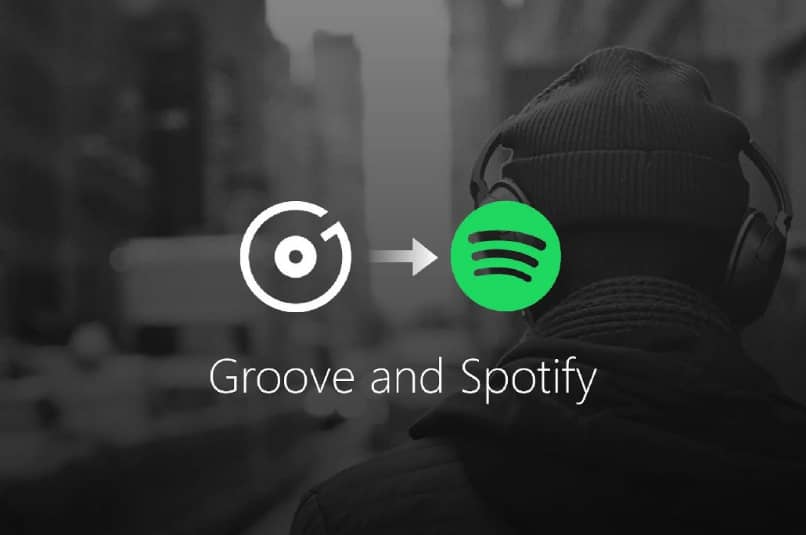
From there, you'll have a few more megabytes of storage space. On the other hand, if you want to play videos and songs, you can use the traditional Windows player, which has always been there. Only he was eclipsed by this spectacle.
Or you can just switch to the program Microsoft is promoting instead of Groove Music: Spotify .
You can also download one of the best free music players for Windows at from internet . After installing it, you will only have to set as default or default program . So every time you play a video or song, the app you have chosen will be launched.




