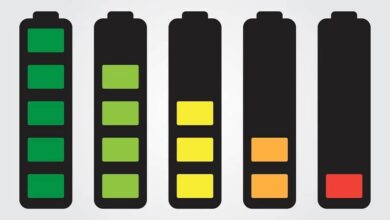How to Put and Create Sticky Notes on Windows 10 Desktop - Quick and Easy
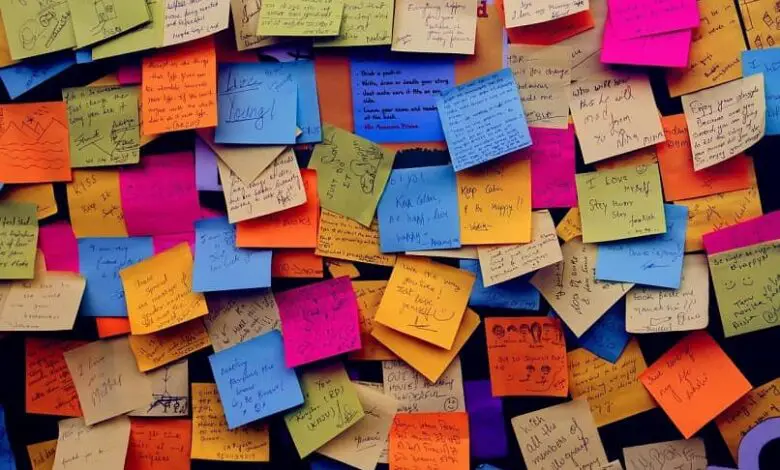
To celebrate the anniversary of Windows 10, they released an operating system with more updates for users. One of them was the Sticky Notes. In today's article, we'll tell you all about the way to put and create quick notes on Windows 10 desktop. It's like you need to stick a post-it on the desktop because it looks similar.
Although you have to keep the app open to be able to have all the notes on the desk and that it doesn't have a lot of options, but it's actually pretty basic, with Sticky Notes you have quick access to everything you need to remember.
How to create and delete sticky notes on your Windows 10 desktop
Sticky Notes is an application created by Microsoft for Windows 10 and is usually installed in the operating system, but it can also be installed from the official Microsoft website. Its main function is to create little notes that stay visible on the desk and to which you have quick and easy access.
It is simply a notepad in which you cannot perform editing tasks such as changing the font size or type or creating large text. In addition, there are sometimes synchronization errors , but by looking at the suggestions on the official Microsoft support page, you may be able to solve it.
To start use this app productively , you just need to position yourself on the Windows Start menu from your computer keyboard by pressing the Windows key or with the mouse by clicking on its icon in the taskbar.

You must write "Sticky Notes" or "Notes “, Or navigate between the options until you find the app. You can now start to write whatever you want. You can enlarge the size of the pad by stretching the sides with the mouse. You will see that the page is yellow.
If you want to add more notes, click simply on' icône "+" that you have in the upper left corner of the block. You will see that you now have a green notepad sheet with what you wrote previously and a yellow sheet so you can write a new one. To add new notes, you can choose to type the command "Ctrl + N" and a new sheet will open for you to start a new note.
The other functions you have available are to delete a note by tapping on the trash can icon that you have in the upper right corner of the block. You can also change the block color in accessing the menu you have shown with three dots also in the upper right corner.
If you want to keep all your notes on the desktop, you must keep the application open . Otherwise, all the notes you wrote will also be closed, but don't worry because you won't lose anything, they are saved and will be opened again every time you open Sticky Notes.
If you want this application to open every time you turn on your computer, you just need to configure it: "Windows + R> Shell: start> drag application shortcut> restart your pc .
How to use Insights to put sticky notes on your desktop
Sticky Notes works with Cortana to provide better results for users. To do this, you must first activate Cortana , of course. This feature is known as Insights and you don't have to enable it, as it is enabled by default.

Insights lets you perform functions based on the text you write, such as:
- Call on Skype at a phone number you wrote down in notepad.
- Send an e-mail to the address e- mail .
- Go to a website from the URL.
- Get more information about a flight by entering the flight number.
- If you write a date and time, when you click on it, you go to the calendar.
Regarding synchronization, the notes are saved locally, it is therefore not possible to access it from from other computers, whether or not they are using the same Microsoft account.
However, you can take a backup and restore it to another computer, but you will have to do it manually. If you want all your notes to sync with other devices, we recommend using other apps such as OneNote .