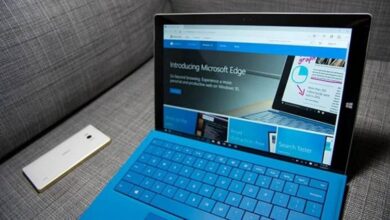How to easily put dark mode on Windows 10 Photos app?
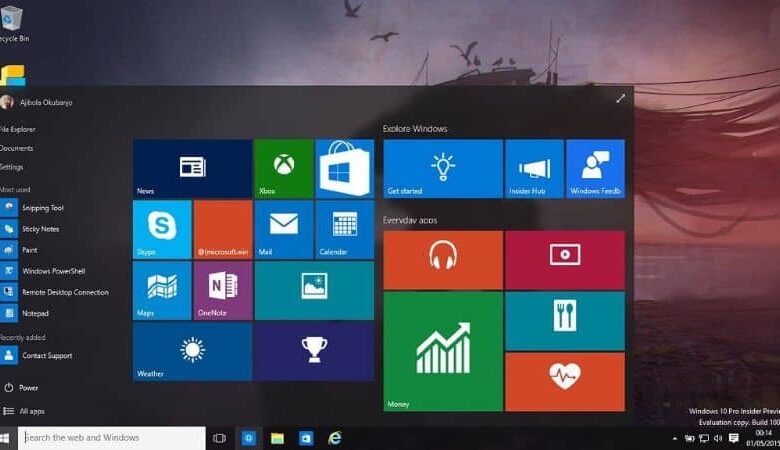
Dark mode is an option Windows introduced a long time ago. However, its activation process depended on the Registry Editor, a different way from what Windows 10 now offers. If you are wondering how to easily put the Windows 10 photos app in dark mode? pay attention to this interesting article.
Just as you can enable dark mode in Google Docs On Android and in other apps, Windows presents several options similar to this one, like the one we will discuss below.
How to easily put dark mode on Windows 10 Photos app?
Dark mode is a very useful tool for users who want to protect their eyes constant bright light from their computer screen. The dark mode may be enabled in Windows 10 and also for preinstalled system applications.
Next, we present all the information you need to know about dark mode and an easy way to activate it for Windows 10 photos app.
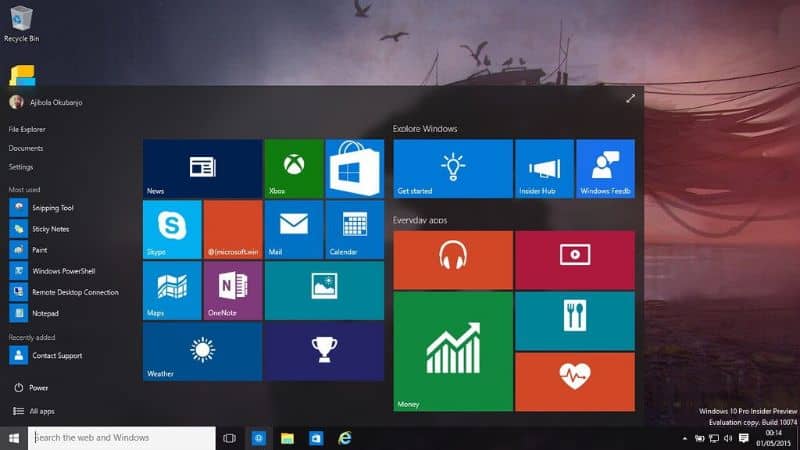
What is Windows 10 dark mode?
Dark mode is a feature available in Windows 10 that changes the user interface to "Night mode" . This tool is characterized by blackening windows, clarifying fonts and icons.
What is this mode for?
Windows 10 dark mode serves to present the user with a more pleasant interface in an environment where there is little light and the screen is very bright. Hence, it protects the eyesight of people who work long hours in front of the computer. Plus, it saves battery if you have a OLED display.
In the latest version of Windows 10, an extended dark mode was introduced which encompasses all components of Windows Explorer. This way, activating the feature will reveal an even darker interface.
What is the Windows 10 Photos app?
The Photos app is a built-in Windows 10 program that works like the old photo viewer from previous operating systems. It has a customizable interface , a video editor, a photo editor and the possibility of create a custom album and even add 3D objects.
What is the Windows 10 Photos app for?
The Windows 10 Photos app is used to display photos gallery by default. These files are stored on the computer, which performs the function of collecting them and displaying them to the user. Moreover, it allows editing of videos and photos, which makes this program more useful.
Although some prefer open photos with classic Windows viewer , Photos incorporates interesting options that the classic program simply does not have.

Steps to put dark mode in Windows 10 photos app
To activate the dark mode of the photos app from Windows 10, you need to open this app. Then go to the menu icon (three dots). There you will find several options, from which you must choose "Settings".
When entering the configuration, the system will show you various options. You must select "Appearance". This option presents the “Mode” setting with three options: “Light”, “Dark” and “Use System Settings”. Windows 10 marks the last option by default. However, you must check the option "Dark" if you want to activate the black background.
Use dark mode in the Photos app
Finally, you need to quit the app and open it again. This way you will have activated the dark mode . Therefore, you will see the interface with a black background which will highlight your photos when there is little lighting in the environment.
Another optional process to activate this mode
Another easy way to put the photos app in dark mode is to go to "Settings" and select the option "Personalization". There you will find an option called "Colors". Right in the middle of the window, you will see the "Choose the default application mode" section. Then you have to choose the color which in this case will be "Dark".