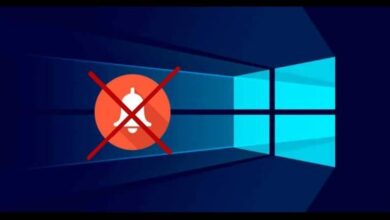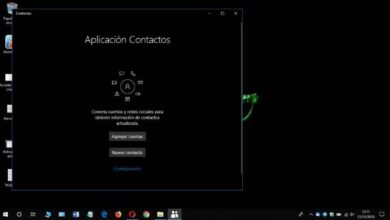How do I change the granting or management of permissions on folders and files in Windows?
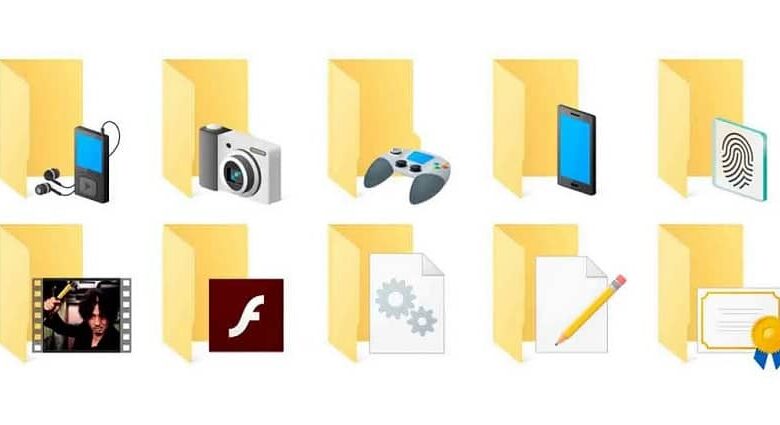
It is likely that we had to change a restricted or part of the system and therefore we have to manage the authorizations in some of the Windows versions specific folders or files.
Many users experience this issue at some point as a client of this operating system when performing actions related to actions limited by system permissions .
But, there are ways to solve this conflict, just follow the steps below which will override any restricted action on any files or folders .
Manage permissions in Windows on a specific folder or file
To manage permissions under Windows of a file or a folder, it must be done from the properties section, in the security section of this element.
Windows is pretty pragmatic with its files and folders. From the almost complete creation of folders and directories in CMD au sharing files and folders on a local network with Windows.
To do this, you need to locate the file or folder in question, right click on it and select the option Properties ". A pop-up window will appear on the screen, which is equipped with different tabs. You have to choose the one that says " Safety «.
In this section, a series of The first name and are listed , which are groups or users who have influence over this and other elements of the system, as well as authorizations of each one.
This way the next thing to do is find and choose the user for which you want to modify the limits of influence that you have on the file or the folder and press the button » Edit «.
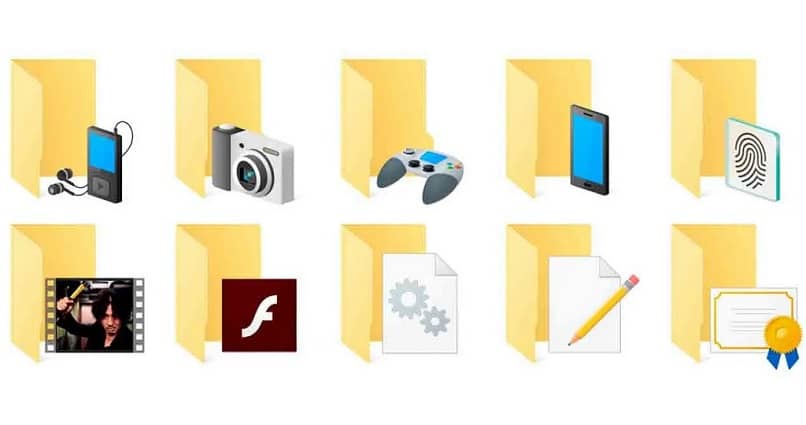
This unfortunatly will unlock automatically remarkable boxes of the permissions of the user in question, and with it it will be possible to modify the limits of the same at will. In this menu, the person will be able to modify if the group or the user can have permissions to modify, read and execute, display le content of dossier and others.
Get administrator permissions in Windows 10
It must be remembered that in order to achieve this, you must have administrative permissions in the system (in the case of Windows 8 and 10), which is only achieved in one way.
This form occurs when creating a new Windows user account, which allows you to choose between an account with of features of administrator or a standard account. And when choosing the administrator, it will give us a series of advantages such as managing permissions in Windows of the items that are in the système .
Get administrator permissions in Windows 7
Regarding granting or managing permissions to different groups or users on of folders or files specific , it's the same for Windows 7, 8 or 8.1 and 10.
The peculiarity that exists with version 7 is that, when creating the account, it is automatically considered as administrator . While any other user created after this one will be standard . So, this is a factor to take into account if you are a secondary user of the team, so you will have to resort to the one with the administration account.

Take ownership of a specific file or folder
The procedure is similar to the previous one and is carried out from the »tab Safety Of said file or folder. But, in this case, we'll select the option at the bottom that says " Options advances «.
A title called " Owner "Will appear followed by a colon and the name of the item owner, which is usually" Trustinstaller ", we choose" To change «.
A pop-up window will appear. In this one, at the bottom, there will be an empty box. All you need to do is write the name of the user correctly and click on » Check the name «.
Immediately the system will verify that the user is valid and will assign the property to the same, we choose to accept and with this the owner will have already been changed .