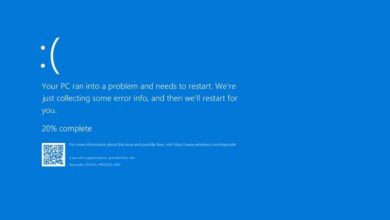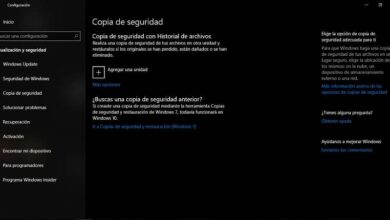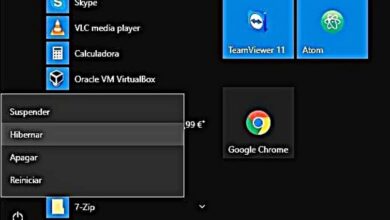How to Easily Open a File with the EML Extension on Windows
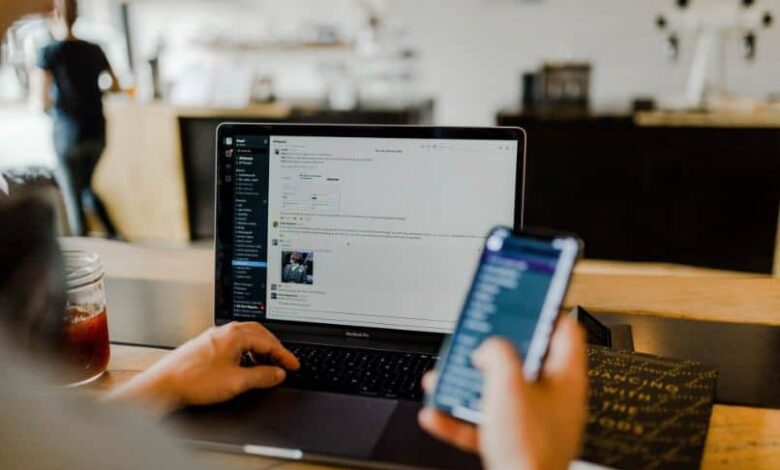
There are many applications and utilities designed to make our life easier, and one of the most used is the messaging service. Therefore, today we are going to you learn how to easily open a file with the EML extension in Windows .
What is an EML file?
EML, as the name suggests (EML: E-Mail) is a file that our email client uses to store data. This file type was created for Microsoft Outlook Express and has since been adopted by many others. This type of file records the messaging data according to the IMF protocol (Internet Message Format)
Most email clients today use EML files to store received emails. Some customers who use EML include: Novell GroupWise, Microsoft Outlook Express, Lotus Notes, Windows Mail, Mozilla Thunderbird, and Postbox.
If you use any of these services, chances are you have these types of files on your computer, storing emails that your customer has saved.
What's in an EML file?
EML files are files texts brut , but depending on the email client you are using, they may also contain attachments from a received email.
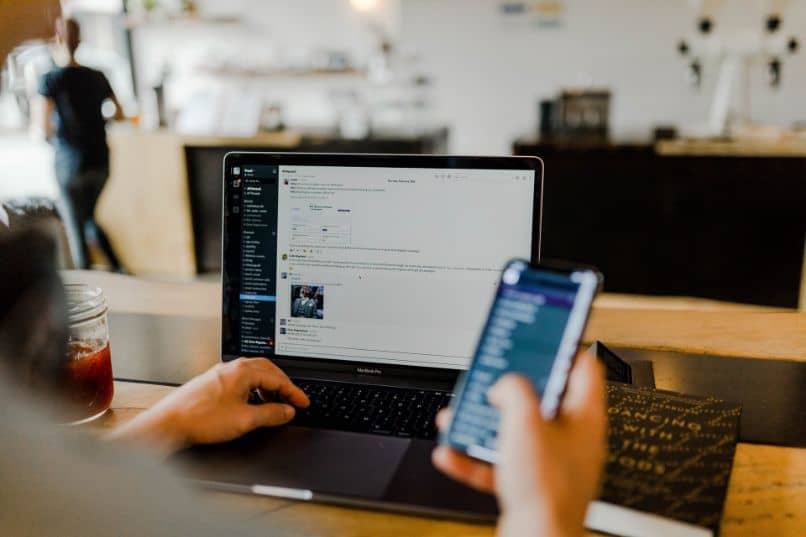
In general, they do not contain no type of encryption , so it is advisable to save them only on your personal computer, although we recommend that you increase the security of your computer to protect this information.
How to open an EML file in Windows?
With all of the above, you might still be wondering how to open the EML files. In this section we show it to you.
Use your client
If you have EML files on your computer, you probably have a client of messaging installed . In this case, it is better to use this client to open the emails. Under Windows , the most used client is the one supplied with the system, Microsoft Outlook, and it can open these files.
Outlook is probably configured to open these files and just double click. Otherwise, the easiest thing to do is to define Outlook as default program to open these types of files.
You can also move the EML files to the Outlook folder, then open the program and select the “Import” option, to finally select the file. If this fails, it may be due to a known Microsoft Outlook bug that has already been fixed in the company support .
Use a plain text editor
As we mentioned earlier, EML files are plain text files without any encryption. With that in mind, you can open almost any EML file using the Notepad Windows.

To do this, you just have to click on the file with the right button then on “Open with…”, in the list select “Notepad”. Si "Notepad" does not appear in the list, select "Choose default program" and search for Notepad. Make sure to uncheck the "Always use the selected program to open these types of files" box and click "OK."
If you have not yet assigned a file type for EML files, follow the next step to be able to do so:
- Find the file in explorer
- Make a double click on the file
- If the file does not have a default program, it will open a box with two options, choose "Select a program from the list of installed programs"
- Click on "Accept"
- Find Notepad and select it
- Make sure the “Always use the selected program to open these types of files” box is checked (or unchecked if you want to use Outlook to open files later)
- Click on Accept.
With what you have learned, you will be able to open an EML file in Windows and perform a safeguard or save your personal information.