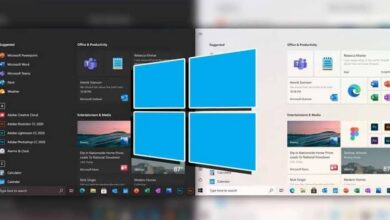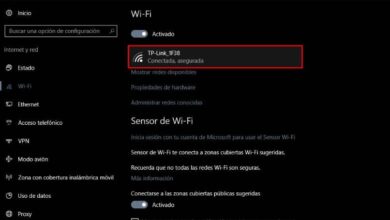How do I install or uninstall a Windows 10 language pack for free
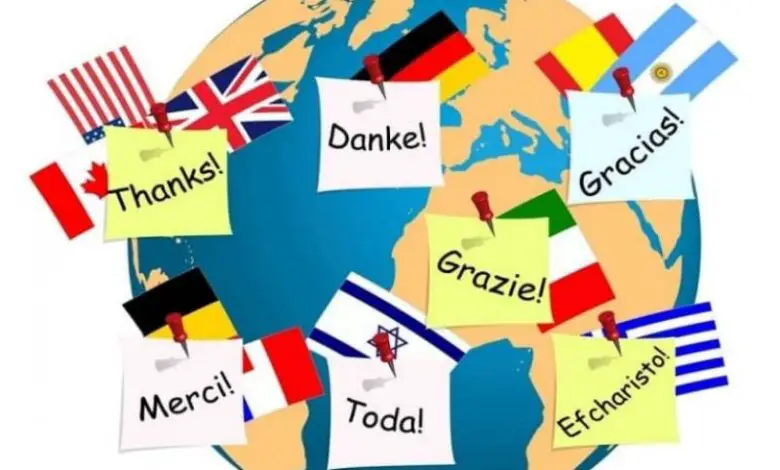
Today, Windows 10 can be used in over 100 languages . Therefore, a common task among users is to change the language of their Windows 10 operating system . To do this, Windows has implemented packages that include all the required functions. In view of the above, we will teach you how to install or uninstall Windows 10 language pack.
Although this operating system has many versions and sometimes it is difficult to know what is the best version of windows 10 ; the last bars place it in more than 400 million computers . And it looks like Microsoft's goal isn't to stay there, as the top manager has said he wants to achieve 1 billion active devices . They don't know when they will reach that number, but one thing is certain: they will.
Now, when it comes to Windows 10, we not only need to highlight the number of languages it is available in, but also allow us to enjoy many functions on our PC. For example, we can install Linux and Windows 10 on the same computer problem-free, with which we can get the most out of our equipment.
In addition, we can also download and install apps from store in Windows 10 without account , because it is not necessary to log in to access the catalog of applications that this software offers us, which is used by many users all over the world.
How to install a language pack in Windows 10
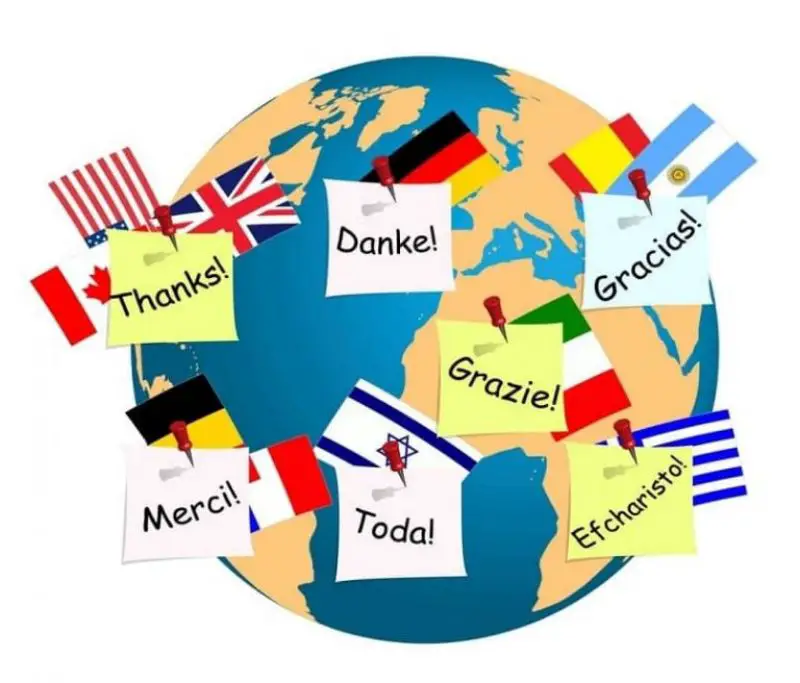
It's a really simple process. You just need to follow the following steps:
- Go to "Welcome".
- Select option "Configuration".
- In the panel, click the “Time and language” box.
- Select the menu "Language" .
- In the section "Preferred languages" , click on the option "Add a language".
- In the box that appears, select or search for the language you want to download and install. Then press "Following".
- In the section "Install language features" , choose the features you will need to use in the language you have chosen.
- Finally, click "Install" to complete the process.
Windows 10 is even available in languages with unconventional calligraphy, such as Japanese, Sindhi, Russian, among others. In order to use all the functions that this system offers us, it is important to check all the boxes in the section Install language features. In this way, we can use the voice assistant, tactile writing, among other functions.
Note that in order to download and install certain languages, you is necessary to have a specific base language. So if you want to install Wolof on your system, you need to have French first. Therefore, in some specific cases you will need to download up to two languages .
How to uninstall a language pack in Windows 10 operating system

Language packs can consume a lot of storage space. And when several are installed simultaneously, they can slow down your PC or laptop if you don't have a lot of memory. So if you no longer need to install a certain language in your operating system , can it be deleted? Of course, and then we show you how to do it.
Like installation, it is a very straightforward process. Proceed as follows:
- Go to "Start" and search for the "Control Panel".
- Click the option "Clock, language and region" . Then select "Add a language". A window identified as "Language" will open.
- Find the language to uninstall. Then click "Options" , after which a “Language Options” window will appear.
- In this window, select the option "Uninstall a language pack".
- At the end of the process, restart the computer.
- Come back to the "Language" section .
- Select the item that was uninstalled from the list. Then click "Remove" . This way there will be no trace of the language in question.
One aspect to consider is that the language used can NOT be uninstalled . To do this, you must select another language and then uninstall the previous one. For example, if you want to remove English, you need to make the change to Spanish or another language first and then uninstall the first one.
Ready! When you've finished reading this article, you'll have learned how to install or uninstall Windows 10 Language Pack in minutes.