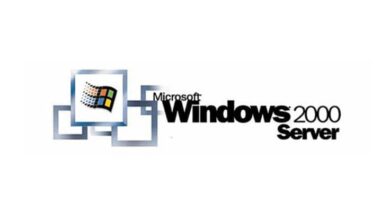How do I make my Windows 10 PC visible or invisible on a local network?

Often it is necessary to share resources and devices. For this, it is necessary to activate visibility in the network. However, this is not recommended when the network is not secure. If you have wondered How do I make my Windows 10 PC visible or invisible on a local network? , then this article is for you.
How do I make my Windows 10 PC visible or invisible on a local network?
One of the most relevant features of local area networks is the ability to share resources as well as different devices between computers connected to the same network. In this sense, Windows offers the alternative of activate and deactivate the visibility of the computer by depending on the type of network. You can even choose to change the name of your PC's local network according to your preferences.
Next, we explain everything you need to know about Windows 10 LAN setup and how to make PC visible or invisible depending on the connection established either Ethernet or WiFi.

How to make my Windows 10 PC visible on a local network using an Ethernet cable
When a computer is connected to a network for the first time, Windows 10 asks if the connection is part of a trusted network and if the user wants their PC to be visible in order to share files and resources with others. network computers. network.
It is convenient to identify the network and connection security before activating or deactivating the visibility of any PC. In home or business networks it is useful to make the PC visible, but in a public network it is better to hide the equipment to ensure its security. Reason why, it is advisable to change the public network to private in Windows .
Access Windows 10 settings
To access the Windows 10 settings menu, you need to go to the start menu and locate the gear icon next to "Settings". This way you will access the menu which contains nine different sections. Click on "Internet and network".
Locate the local network
It is important that you know what a local network is and how it works . Once you have clarified this point, you need to enter the "Internet & Network" section and look for the "Ethernet" option which is on the left side of the window. "Ethernet" will allow you to view all active wired connections on your computer.
Then you need to select your local network connection. Click on it to see its configuration options.
Configure your local network
In the local network configuration window, activate the option: "Make this computer detectable « so that other devices can detect your computer. The operating system recommends this option only if you have a home or work network.
Procedure to make my Windows 10 PC visible on a local network via Wifi
If your local network is connected via Wifi, then you need to go to the start menu, locate "Settings" and open the "Internet and networks" section. There you must choose "Wi-Fi" in order to view all network connections of this type.
Configure the Wi-Fi network
From the configuration window, click on your available Wi-Fi network and activate the option "Make this detectable device » .
Hide my Windows 10 PC on a local network
To hide your Windows 10 PC, we recommend using the TuneUp Utilities (AVG TuneUP) tool. In fact, it is one of the best free alternatives to CCleaner to clean the PC. If you don't have this app, you can download it from its official website and install it on your PC.
Use the TuneUp Utilities tool
Enter the TuneUp program and locate the TuneUp system control module. In the category "Communication" , select “Network”. In the right part of the window you will see a set of tabs from which you have to choose “Network environment”.
The "Network environment" consists of two sections. In "Security", check the option "Hide this PC in a network environment from other connected PCs".