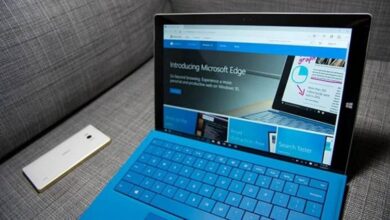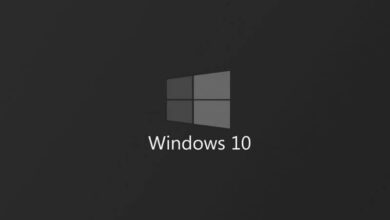How to fix Windows operating system startup without formatting

The Windows operating system is one of the best and most recognized, but like everything, it can have some flaws. But don't worry, since the developers of this program, thinking about all the possible difficulties that Windows presents, have arranged a solution. For example, today we are going to talk about the way to fix Windows operating system startup without formatting , so you can do it yourself.
Of course, this information that we will provide to you today will help you to repair your Windows 10 PC without formatting in just a few steps.
Repair Windows by fixing crashed system documents
If you notice that your Windows is not working as it should , besides, you get error messages like 0xc004f074, 0xc00000e, how to fix it.
- First we have to go to CMD command prompt .
- To find it, you need to go to the Windows search engine, which is on the start bar.
- Once in the search engine, enter "CMD" and wait for the command prompt to appear.
- You must now right click on it and select " Open with administrator privileges «.
- When the window appears, copy this command as is, "DISM.exe / Online / Cleanup-image / Restorehealth" and wait a few minutes.
- Uploading documents that will replace failed system records and documents may take some time, if they exist.
- When the download is complete, enter the following command: "sfc / scannow" to continue scanning.
- With this process, damaged documents will be scanned and replaced by those downloaded.
Verification options after entering the CMD command
Once this whole procedure is complete, you can have 3 options , which we will also tell you how to take care of.
- Windows Resource Protection did not detect any integrity violations.
- Windows Resource Protection found corrupted files and successfully repaired them.
- Windows Resource Protection could not perform the requested operation.

In case you get the first option, you will have to resort to another alternative which we will mention shortly, to verify that there is no error. If the second alternative arises, it will indicate that Windows is being repaired successfully and that the existing defects will be resolved.
And in case the third option appears, repeat the step we taught you, but in Windows Safe Mode. Well, we will walk you through what is the general step you can take to solve these errors once and for all .
Repair Windows by restoring the system without formatting
This option is very useful, because in some cases, the first mentioned step is not working as we want it to , that's why we are doing this step.
- First, you will need to enter the Windows recovery options .
- To find it, copy into the Windows search engine, "Recovery options".
- Once we enter we will select the start button, located in the »section Reset this PC «.
- Then two options will appear:
- Do you want to keep all files?
- Do you want to delete all files?
- Select the first option, then accept all the alternatives it offers in a row.
- At this point, your PC will restart several times.
- But at the end of the restore procedure, your Windows will be completely repaired and clean.
Repair Windows startup if the system does not start
In case your Windows has other kinds of issues like not letting you in due to a startup error , do the following:
- You need to enter WinRe and follow the steps mentioned above.
- But first you have to force shutdown of the PC at least three times.
- If the recovery option window does not appear, you will need to create a usb stick Windows bootable on another PC.

To force entry into Windows RE , you need to change the boot order from BIOS, to start with the USB stick.
- Once we enter, select "Option to restore your PC".
- To repair the startup, we press “Advanced options”.
- Then "Startup Repair" and the startup will be repaired automatically.
- Then we can program our username, our password and that's it.
We hope that this information has been very useful to you and that you will be able to repair Windows operating system startup without formatting, with this tutorial.