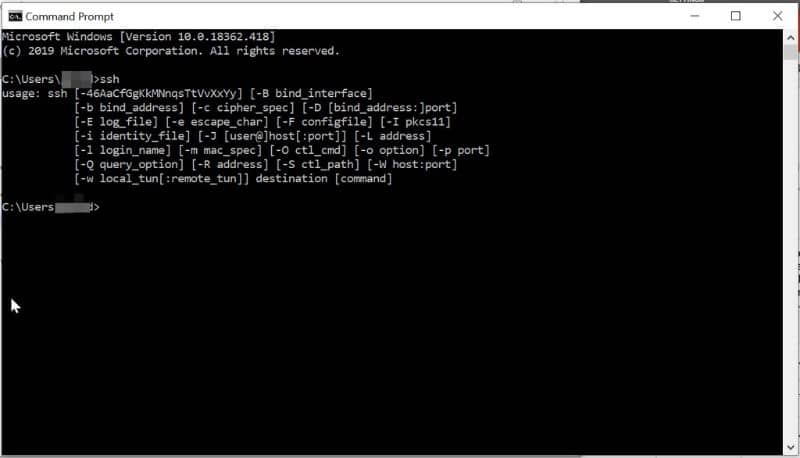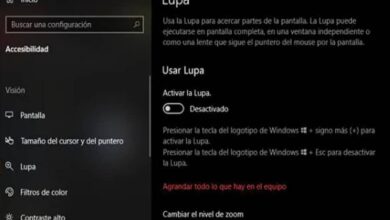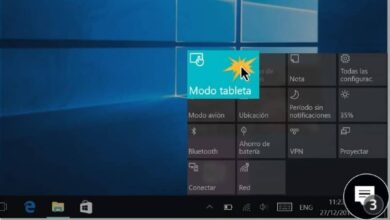How to fix Windows 10 system with DISM and SFC commands?
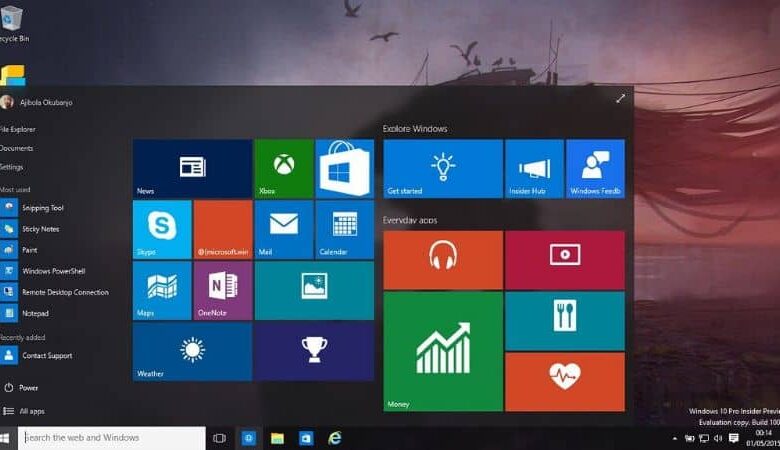
When the Windows 10 system files get corrupted or have flaws, they negatively influence the functioning of the computer. In this case, it is advisable to use repair tools such as DISM or SFC. Want- you know How to fix Windows 10 system with DISM and SFC commands? , then this article is for you.
How to fix Windows 10 system with DISM and SFC commands?
The DISM and SFC commands are two tools that can register your Windows 10 operating system. These can be executed from the command window or from a recovery console before starting the system which must have failures. Likewise, you can check for errors on your hard drive with the CHKDSK command.
Next, we explain what the DISM and SFC commands are as well as two procedures to fix Windows 10 system.
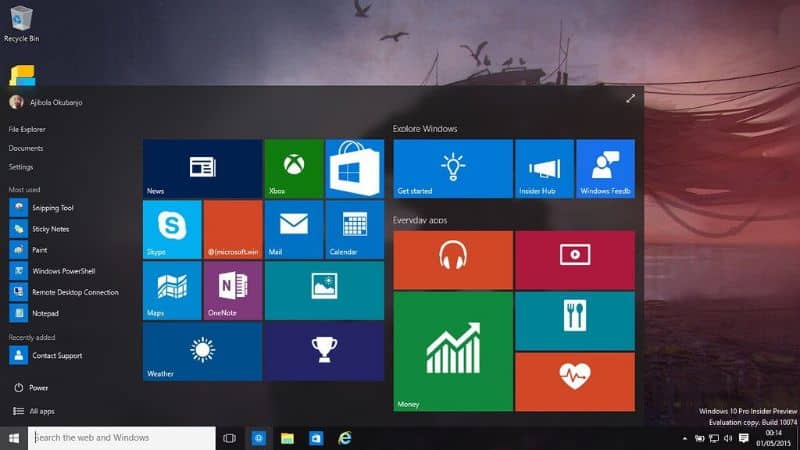
What is the DISM command?
DISM stands for Deployment Image Servicing and Management. This is a tool developed by Microsoft for managing and maintaining images from Windows.
DISM focuses on a command line that refers to the running the DISM.exe service in order to scan for image corruption and repair it from a repository belonging to the operating system.
What is the DISM command for?
The DISM command is used to capture windows images , add or remove images from a .win file, or split them into smaller files.
What is the SFC command?
SFC stands for System File Checker . This is a tool created by Microsoft to examine Windows files for errors and / or changes. This command performs a scan of all files. In case of overwriting, perform a replacement by recovering the original version of the file from "Dllchaché".
Some SFC commands
SFC has a few special commands for performing actions in Windows. These include / Scannow, / Revert, / Purgecache, / verifyonly, and / scanfile. To use them, you must open command window Windows DCM and know the function of each of these special commands.
- The / Scannow command: / Scannow is used to scan all protected files on your system and replaces bad versions with correct versions from Microsoft.
- Command/Revert: This command is used to reverse the action of scanning all files on system startup.
- Command / Purgecache: Purgecache immediately purges all Windows cache and scans all protected files on the system.
- / Verifyonly command: / verifyonly is used to scan all protected Windows files but does not perform repairs later.
- Command /scanfile: / scanfile is used to scan the integrity of a specific file and apply repairs.
Repair Windows 10 system with DISM command
The DISM command can help you use a system image to repair Windows 10. You can also start and stop services from CMD . Therefore, you have to go to the window de Windows command at From the magnifying glass icon in the taskbar, type cmd and press the "Enter" key. Right click on the application and choose "administrator permissions".
The command window will open, you will have to type in it DISM /Online /Cleanup-Image /RestoreHealth and press the “Enter” key. This command line will perform a check and then attempt to repair the system.
Performs a system health check
If you want the command to check without applying any fixes, you can type this line Dism.exe /Online /Cleanup-Image /CheckHealth to detect system failures. While DISM.exe /Online /Cleanup-image /Scanhealth scans files for errors.
Repair Windows 10 system with SFC command
You can also repair Windows 10 system through SFC command. To do this, go to the command window as explained above. Then type this command line SFC / scannow which will search for corrupted files to be repaired.
If you want the command to detect errors only, you must type sfc/verifyonly so that all system files are scanned without correction. Finally, you can choose to restore or recover windows in order to revert to a previous version when all of the above options do not work correctly.