How to fix recovery error 0xC000014C in Windows 10? - Very easy
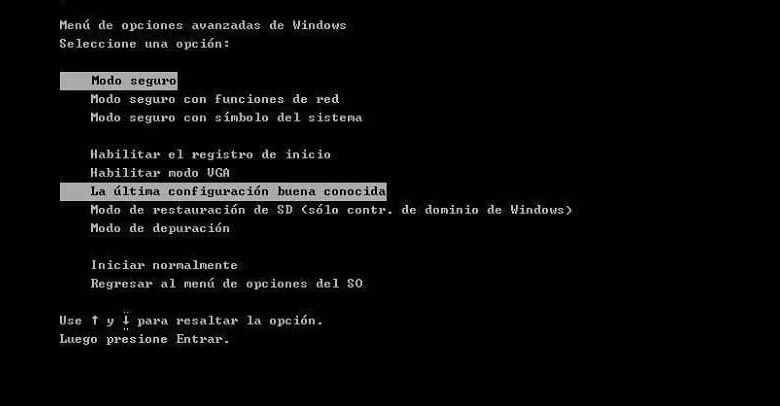
Have you ever happened that running a simple application or playing a particular game showed you recovery error 0xC000014C? Don't worry, this article contains everything you need to know about this blue screen error current , and here are the tools to fix it.
Why is this error occurring?
When the blue screen appears on your PC, the first reaction is worrying, will it be serious? The truth is that it can be due to several factors.
Cause 1: The BCD file is missing or damaged.
For example, a damaged or missing BCD is one of the most common causes of this recovery error 0xC000014C. Un incorrect stop usually damages these types of files
Cause 2: The integrity of the system files is corrupted
On the other hand, it happens if you write important data to computer boot sector and it suddenly shuts down.
Cause 3: corrupted system files
In an even greater possibility, this has to do with some malware that may have installed and may have corrupted system files. It is also possible that this happens when you uninstall an application directly related to the system.
Cause 4: recently installed hardware
Especially when the new installed hardware is not compatible with the operating system , this is usually a very common cause of recovery error 0xC000014C.
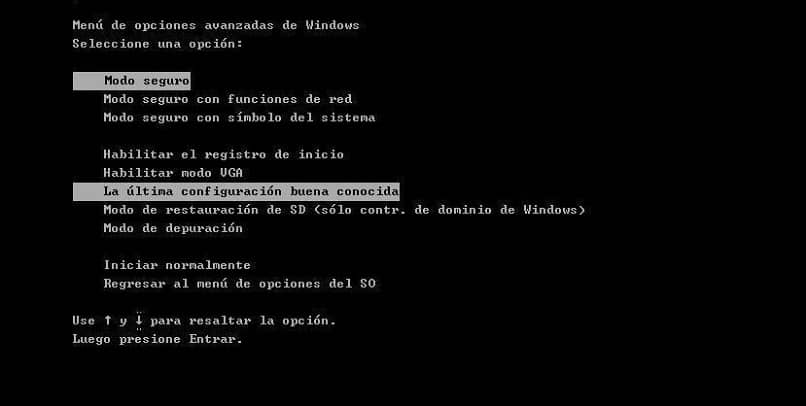
Cause 5: Bad sector or sectors of hard drive
They are the result of a series of unintentional PC shutdown events, which damage these sectors. It may modify both the information on the disc and its own operation.
Solutions for each case of recovery error 0xC000014C
Once the possible cause of the error has been identified, it is much more practical to give it the appropriate solution. Then you will find a list with the 5 solutions to the top 5 causes that produce this error. Just follow the steps carefully and say goodbye to the problem.
Solution 1: rebuild BCD files
In this case, you need to have installation media or CD, and then do the following: Insert the installation media and restart the PC . Now press any key before you see the Windows logo. Click on "Next", then "Repair my computer" , then "Troubleshoot" to finally click on "Command prompt".
After opening, you need to run these commands and press "Enter" every time you enter one. “Bootrec / fixmbr” “bootrec / fixboot” “bcdedit / export C: \ bcdbackup” “attrib c: \ boot \ bcd -h -r –s” “ren c: \ boot \ bcd bcd.old” “bootrec / rebuildbcd «. With that, just restart the PC and there should be no problem.
Solution 2: run the SFC command
If the recovery error 0xC000014C is caused by corrupted system files, you should run the command "Sfc / scannow" in "Command Prompt". This will cause the system to scan for and repair all corrupted files which may take some time.
Solution 3: Try to boot from the latest system configuration
Similar to trying to repair system startup without formatting , it is possible to boot in safe mode, choosing the last known good setting. With this, the computer should start correctly.
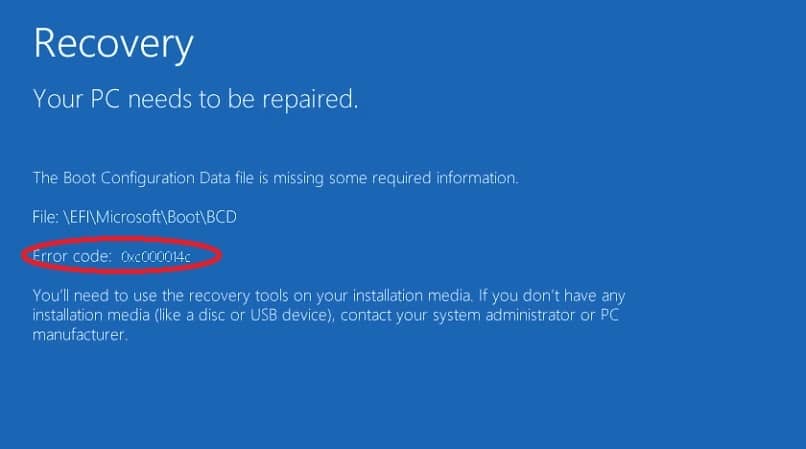
Solution 4: disconnect recently connected devices
If you recently added a new hardware device to your system , you should immediately disconnect it and check whether recovery error 0xC000014C is resolved or not. If that is the case, you are facing an incompatibility problem between your new hardware and the operating system.
Solution 5: Repair bad sectors of hard drive
For this solution, you need to use Command Prompt. If you cannot access normally, remember that you have this option on the startup disk. In this case, you must enter "Troubleshooting", then "Advanced options "And finally" Command prompt "
In this you need to enter the command "chkdsk C: / f / x / r" (without the quotes) and press "Enter". Thus, the built-in disk check utility will be activated, finding and repairing bad sectors in the system.




