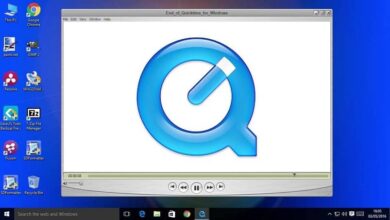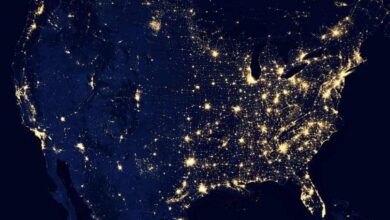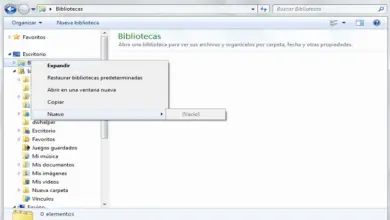How To Fix Windows 10 Problem Report Errors
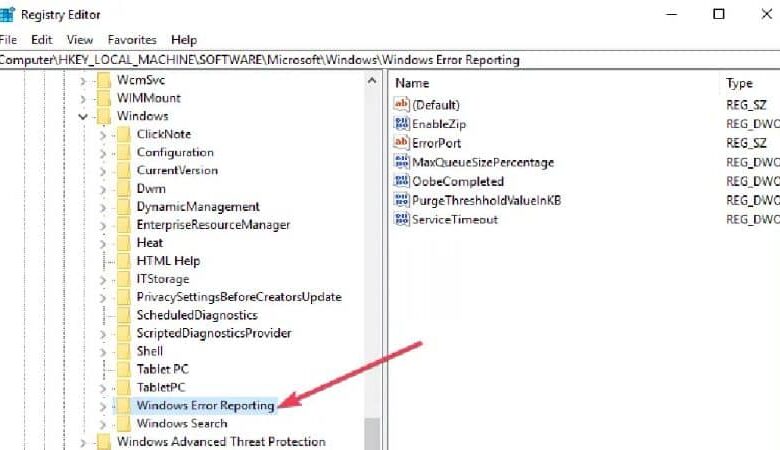
Surely many of us have had a problem generated from du report error of windows system and we don't know what to do. In this article, we will better explain the functions of this system and if you choose to turn it off, how you can do it quickly and easily.
How the Windows 10 error reporting service works
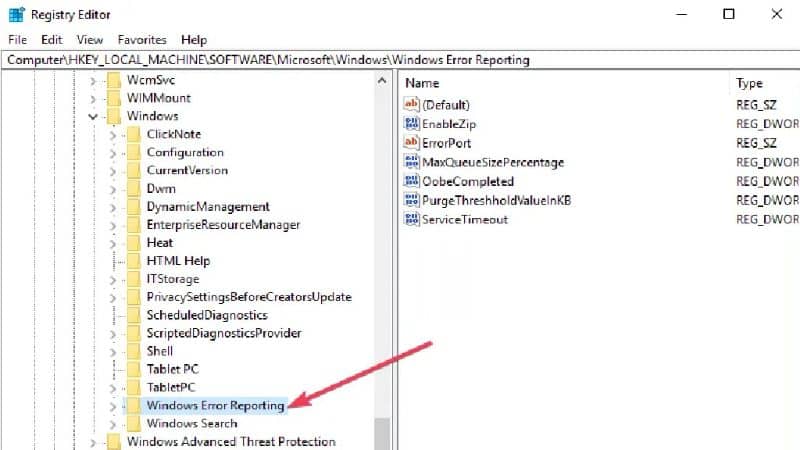
This service is specially designed to discover errors or diagnose hardware and software problems from your computer and send this error report. In addition, it contains data on several complaints from Windows 10 users, which makes it easier for Microsoft to submit solutions.
This service acts automatically after system failure . This can be noticed because pop-ups are displayed on the screen as a kind of alarm to alert you of a problem.
Windows gives you the option to submit these error reports via the Internet to find a possible solution. And you can specify the error by adding details like the name of the program, the version it has, and the date and time.
Although it is a good thing that Windows informs you of errors to fix them, it is annoying for many users and they disable this tool. There may also be people who disable it due to disk space or privacy.
However, this tool is very useful, because when submitting bug reports to Microsoft, it is a great help. We say this because these reports will allow Microsoft to collect all of this information and thus launch better services. Even so, many choose to turn off this service, and if so, we'll take you step by step through it.
How do I turn off the Windows 10 error reporting service?
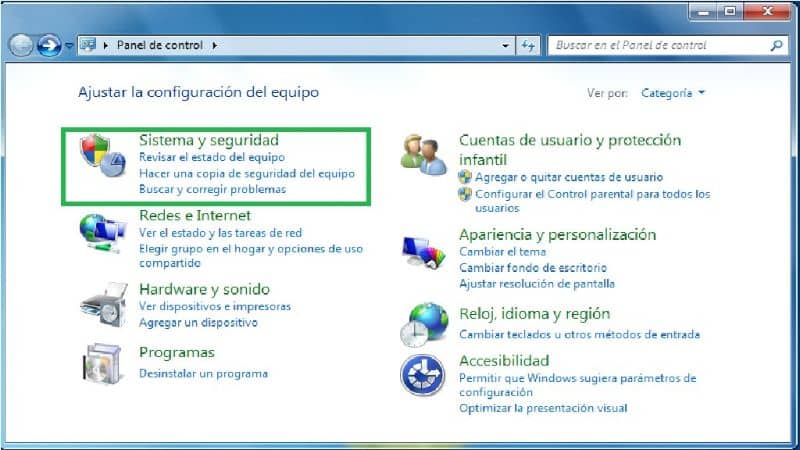
The Windows operating system has a graphical interface which allows you to turn off the error service, but in Windows 10 it is slightly different. Normally this interface is in Action Center settings, however, in Windows 10 it is in Security and Maintenance.
There are two ways to turn off this service and we'll show you. The first is to use commands, to do this follow these simple steps:
- The first thing to do is type the following command Windows + R which will take you directly to the Run window.
- In this window you have to write the following command service.msc in the box
- Now go to Windows Error Reporting Service and right click on it.
- Locate the option Startup types and open the drop-down list on the right.
- In the list, you need to locate the Disabled option which is at the end. Then click OK or Apply for the changes to be made successfully.
- To conclude, all you have to do is close the window and voila, the changes will be applied.
For the second way to turn off error reporting, we'll use the registry editor. This method is very safe and also includes editing the registry, but in order to do this you need to check if there are any issues with the error report. The steps to follow are as follows:
- The first thing to do is locate the Control Panel when Windows starts up.
- Click on it and go to the System and Security option then Security and Maintenance.
- You should be aware of the issues with reports displayed by default in On mode.
After checking that there is no problem with the error report, we will proceed with the steps for deactivation.
- The first thing to do is to locate registry editor
- Go to the right of the window and click on the registry key in the dialog box.
- Now you need to click on Disabled and a dialog will pop up where you need to replace 0 with 1
- If there is no value, you will need to create one with the name Disabled.
- It's time to set the new value 32-bit DWORD
- To conclude, all you need to do is click OK and the changes should be saved.
If you want to continue to know more about the possible solution of errors in Windows 10, I invite you to read the following article which explains in detail how to resolve error this app cannot be opened in Windows 10.