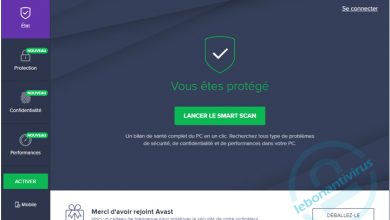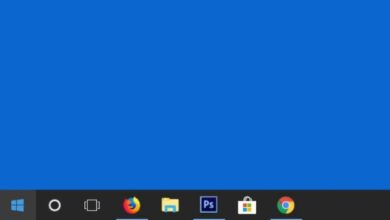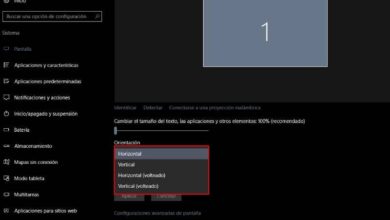How to remove or remove the list of apps from the Windows 10 Start menu?

One of the changes brought by the new update to the Microsoft operating system was the Start menu. Now it has a lot more sections and features which for some users are getting too many. If you want to know how delete or delete the list of applications in the Windows 10 Start menu , this tutorial is for you.
The Start menu was present in all versions existing Microsoft's Windows operating system. In the Windows 8 update, the creators dispensed with it, but after complaints from the vast majority of users, they decided to incorporate to new in the latest update so far, Windows 10.
However, the start menu has more features than ever before, becoming overdone and even unnecessary for many of its users, which it even stuns. If you are one of them, don't worry. One of the advantages of Windows 10 is that it is customizable in many ways, and the Start menu is no exception.
In fact, you can add or pin Steam games to the Windows 10 Start menu or simply put the classic Start menu in Windows 10.
Remove or remove the list of apps from the Windows 10 Start menu
As mentioned above, the Windows 10 Start menu has a lot more functionality than previous versions. There you will find the Cortana search engine, the last programs you opened , the applications you use the most on your computer, among others.

If you're more into minimalist style and a straightforward interface, seeing so much in the start menu can be overwhelming. Here is the solution to make you feel more comfortable with your PC.
What should you do?
You can delete or delete the list of applications from the Windows 10 Start menu. You just need to follow the instructions below.
- The first thing to do is to click on the settings in the start menu. This section is represented by a gear.
- This action will take you to the operating system configuration window. When you are there, click on the section » Personalization «.
- This will take you to the screen where you can adjust and customize Windows 10. On this screen, locate the section dedicated to Start in the left sidebar.
- A series of options that you can activate or deactivate will be displayed .
- To remove or remove the list of apps from the Windows 10 Start menu, you need to disable this option by selecting the switch that says "Show the list of applications in the Start menu ».
- Once this is done, you will no longer see the number of apps that were in the Start menu by default.
Likewise, to get an even more minimalist interface, you can turn off other things, such as the most used apps section, as well as the recently added apps section.
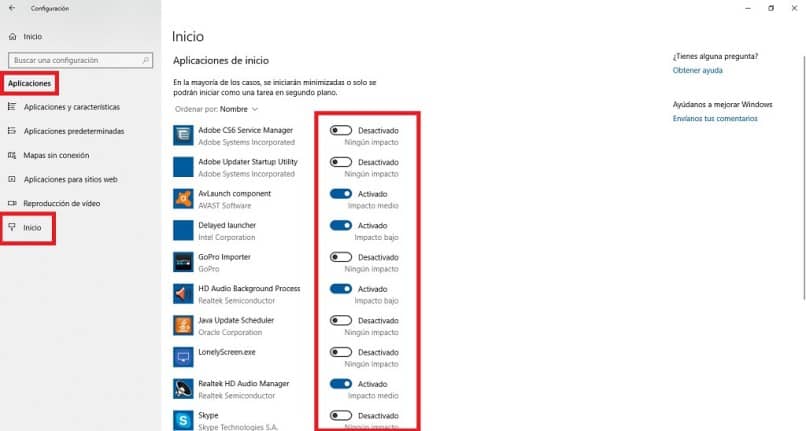
This is a procedure that updates automatically, so you do not need to restart the computer for the changes to take effect.
Apps don't disappear
In order to find the applications after having deleted or deleted the list of applications in the Start menu of Windows 10 , it is not necessary to do a deep search of the operating system files.
All you have to do is type the name of the app you want to use in Cortana's search bar. This will bring up a menu where you can locate the app and to run it you just need to click on it.
Best thing about this latest update du operating system Microsoft is that it is fully customizable, so you can enjoy all of its benefits in a minimalist interface tailored to your tastes and needs. It is the best!