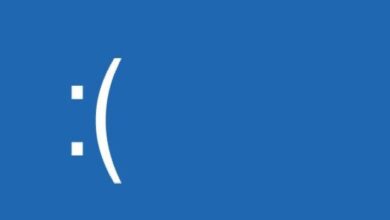How to download a new voice pack for Windows 10 narrator?

Windows 10 has a "Narrator" so that users have no limitations in front of the system. With this function, you will hear a voice that will read the contents of the windows, which is useful in certain circumstances. If you are wondering how to download a new voice pack for Windows 10 narrator? this article offers you the answer.
Windows offers many interesting options, in fact for some time it is possible to use Cortana to open applications using voice and much more, but today we're going to focus on the System Narrator.
How to download a new voice pack for Windows 10 narrator?
Although Windows 10 has a voice pack by default depending on the language that has been configured for the system, it is handy to know how to add new packages in order to increase the functionality of the "narrator" tool.
Here is all the information you need to know about the feature Narrator and how to download a new voice pack for Windows 10.

What is Windows 10 Narrator?
Le windows 10 narrator is a tool that facilitates the interaction between visually impaired users and the system. In this way, the narrator lets them know what is happening on the screen by reading aloud the text displayed on the interface.
The tool works the same as the loquendo text to speech converter , but goes much further, as you will see below.
How does Windows 10 narrator work?
Windows 10 Narrator works as a assistive software that reads everything on the screen, including desktop icons, error messages, window titles, and other actions. For this tool to work, you need to place the mouse pointer in an exact location and the narrator will do its job.
In addition, if you have visual difficulties, you should consider change the pointer and put sound on Windows 10 and use a more colorful one, which might help you locate it more easily.
Start Narrator in Windows 10
Although Narrator is an integral part of the operating system, you have to start it to make it useful. The procedure is very simple, just press the keys "Win + U" to access the "Accessibility" section, then choose the "Start narrator" option.
Remember that it is also possible to start the browser from the "Desktop". To do this, press the key combination "Win + Enter".
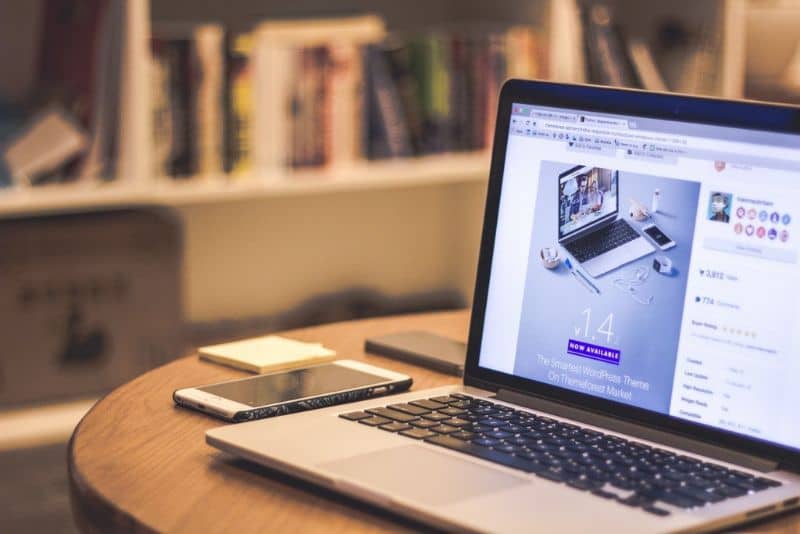
Configure Windows 10 Narrator
The purpose of Windows Narrator settings is to customize the tool to suit your preferences. The Narrator setup window includes options such as "General", "Voice", "Commands", "Navigation", "Minimize" and "Exit".
- "General" option: Using the "general" option, you can configure the start of the narrator in standard mode.
- “Voice” option: "Voice" allows you to choose the voice (Helena, Zira or Sabina), speed and tone.
- "Orders" option: With this option, you configure your own commands or key combinations to control the narrator.
- "Navigation" option: "Navigation" makes it easier to interact with the narrator.
Download a new language pack for Windows 10 Narrator
First, you have to access the "Settings" menu from the start menu and locate the section "Date and hour" . There you will find the option “Region and language”. In "Tongue", all the languages you have installed on your computer will be displayed. Select "Add a language" to see the list available for Windows 10.
Continue to choose the language of your preference and wait a few minutes for Microsoft to download the corresponding package. Once the download is complete, you will see the added language listed.
Download a new voice pack for Windows 10 narrator
Windows 10 offers several Spanish voices which are installed by default with the system. However, if you wish add new voices , use one of the two means mentioned below.
Access free voice sources
There are two sources of voice which are free called Zero200 et eSpeak . These integrate perfectly with the narrator of Windows 10. Both websites offer voice packs to download to your PC depending on the language you have chosen. You go to the website, select the package and click on the button. "Download" .
On the other hand, Apple users, please note that you can also make the Mac read the text aloud , in a manner relatively similar to Windows.