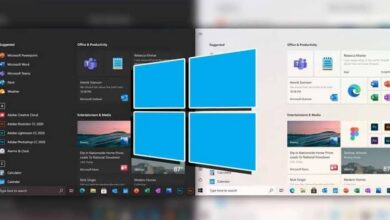How to Always Keep Windows 10 Action Center Visible
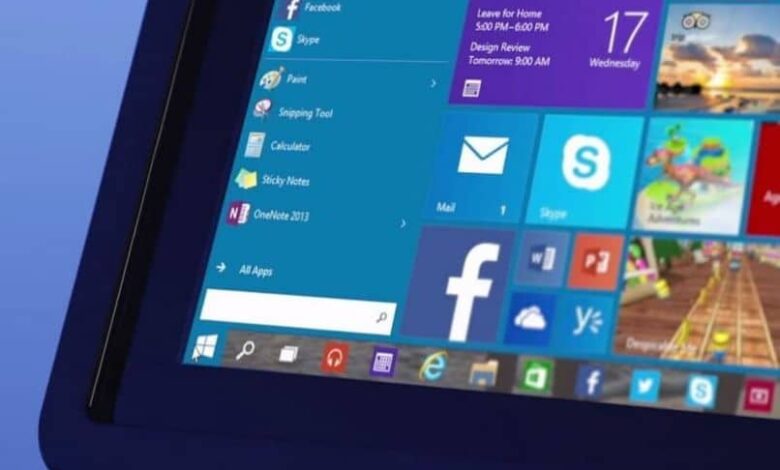
Then we will see how to keep the activity center Windows 10 always visible in an extremely simple way, for this we will have to manipulate the Windows registry, although it is not a complicated process at all.
Windows 10 was gradually incorporating new, very interesting features that make our lives easier. One of these features is the activity center where we can display all notifications apps, emails, updates, etc.
From here we also have access to a large number of settings for the operating system. In short, once you understand how it works and how useful it can be, you won't be able to stop using the Activity Center.

However, the only problem is that when we open it by clicking anywhere, it closes automatically . Something that can complicate us a bit when we need to multitask with it.
So let's see step by step a bit below how we can do to keep the activity center Windows 10 always visible in an extremely simple way and it will take you a few minutes.
How to always make Windows 10 Action Center visible
- The first thing to do is to click on the icon which is in the lower right part of Windows. You can also press the » Windows+A To open the panel.
- When it opens, we can navigate the activity center or see all open applications. We can also expand the functionality to see them all.
- The problem is that once we click anywhere the activity center is hidden again and to see it again we have to relaunch it.
- The only alternative we have to keep the Action Center always visible is to manipulate the Windows registry. This way we can always leave it visible.
- Before making any type of modification in the registry. It is important that you make a backup copy. For that, you will simply have to go to " files " then " Export “, Leaving the root of the registry selected.
Always keep the Windows 10 Action Center visible
- To enter the Windows registry, we will have to press » Windows + R "And type" regedit ", You can also press start and then type" regedit «.
- Now what we need to do is navigate the left sidebar until we reach the path: HKEY_LOCAL_MACHINE\SOFTWARE\Microsoft\Windows\CurrentVersion .
- In this section we need to create a value 32-bit DWORD called DisableLightDismiss and add the value 1 in hexadeciaml .
Once we have made all the changes, we will need to restart the computer for them to take effect. After restarting, you can open Windows 10 Activity Center and you will see that it will remain visible all the time, until you decide to close it.
![]()
For those who need to have it always visible, this is an extremely simple solution to save time and be more productive. This way we will always have the notifications and the applications that we are running in the operating system at our fingertips.
As you can see, it is not at all difficult to learn how to always to keep Windows 10 activity center visible . By simply changing a few values in the Windows registry, you can get what you have been looking for.
Likewise, remember that we are always ready to help you resolve any kind of doubt or problem you come across. So that's the case, you can leave it in the comment box that you will find a little further down.
An article on activation and deactivation of the concentration assistant in Windows 10 is also available on this website .