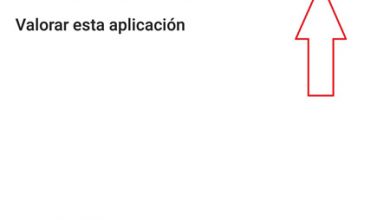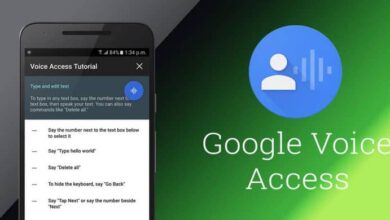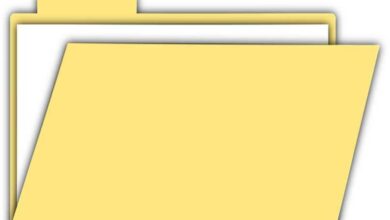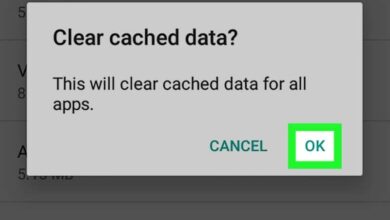How to print text messages or SMS from my Android cell phone
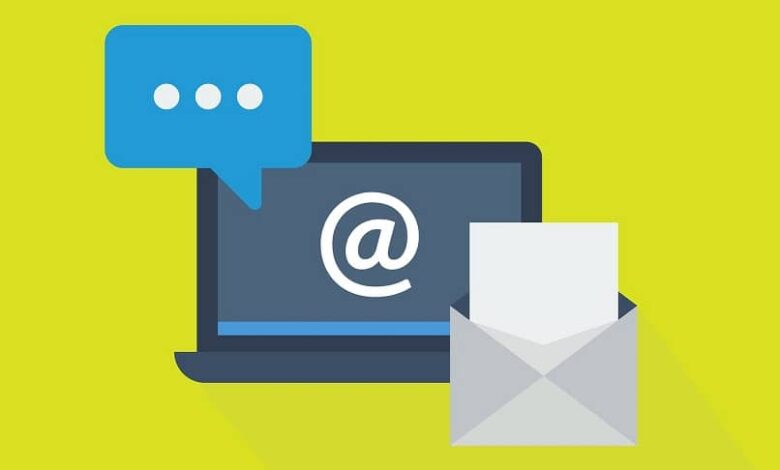
Many Android users ignore the possibility of print SMS from their own phone , in order to make an important backup of their content for future utilities.
There are several ways to accomplish this task, either through Android's own apps or by downloading auxiliary programs through the Google Play Store.
It should be noted that the option to print SMS is not an activated possibility for voice messages that have been integrated into messaging applications, but only those that contain text and symbols. However, there are ways to transcribe audio to text , where you can then print said text.
Whatever your reason for deciding to print a conversation from your phone, read on to learn a little more about the different options you have to achieve this.
Manage SMS printing via screenshots from your phone
The main reasons for printing a conversation from a mobile device are: to get physical backup or the need to delete message content to recover the occupied space, without losing the conversation permanently.
In case you don't want to install new apps on your phone, you have the option to capture its screen for convert conversation to image , which can be printed later.
Whether you have your mobile device connected via a wireless network to the printer, or you need to transfer the files to the computer via a USB cable, it will suffice to configure this printing to be able to save the messages.
Send the messages to an email in your Gmail to print SMS
In case you want to print a message you need to retrieve , which has already been retrieved or is already in your conversations, know that you can achieve this thanks to a message sent directly to your email .
To achieve this, you have to keep in mind that for each operating system number it is different, but everything is mainly based on the selection of content and "Share".
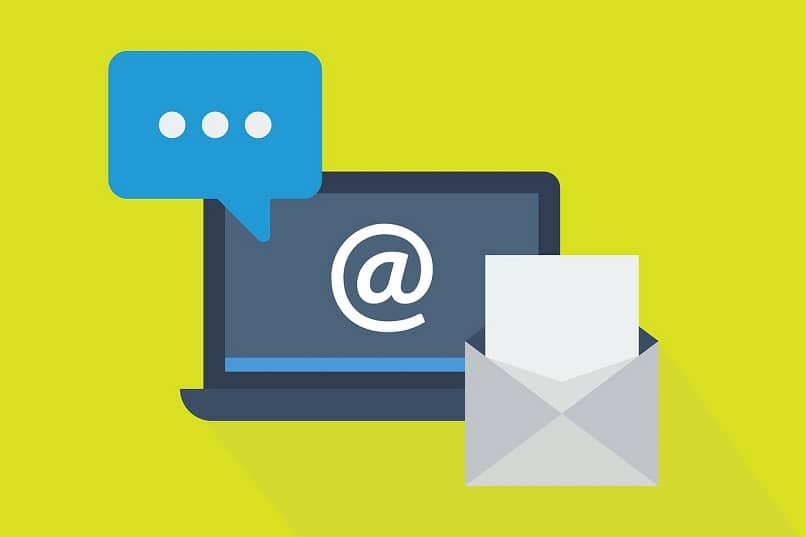
In other words, you have to press and hold the bubble of the conversation you want to send, so that a small menu will appear with the option “Share”.
The program will automatically take care of expand message as text in email it you will suffice therefore send it and then open the message via your computer.
In a last step, you just have to select the “Print” option in the email, in order to obtain the desired backup of the SMS.
Other apps that can help you print SMS
Either via a wireless network or a USB cable that allows the display of the screen , so these connections are totally useful when activating an application that helps you print the contents of a message.
Droid transfer
In the Google Play Store, you can find this practical application , who requires connection between device and computer via USB or WiFi.
When you activate the program, you will be able to enter its main interface and select the option called "Messages" from the menu on the left vertical bar.
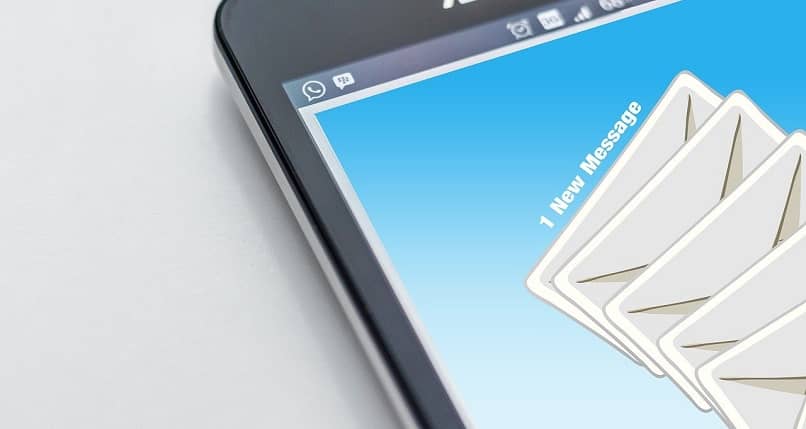
While selecting the desired conversation and message set, you need to go to the toolbar to tap on the 'Print' option and then confirm it.
SMS + backup
As indicated by his name, SMS Backup + is a program designed for save the conversations stored in the "Messages" application .
Activate the authorization to manage the contents of your Gmail account and activate the "Save" option so that your conversations are stored and automatically sent to your mailbox.
When you need to open your "Inbox" you will be able to see a new option called "SMS" in the menu, where each of your messages will be found.
Finally, you must select a conversation then click on the “Print” option to be able to print SMS or save the desired conversation.