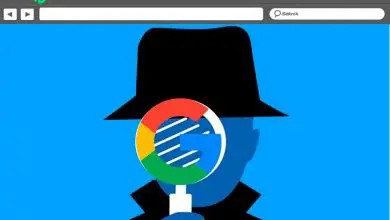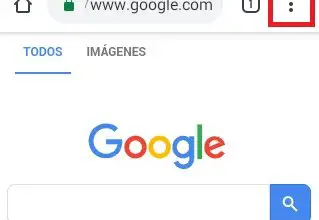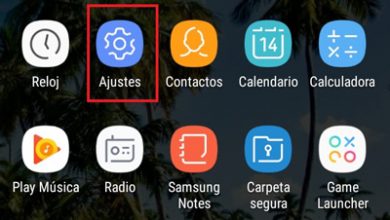How to create personalized "Memojis" for Android and iOS? Step by step guide
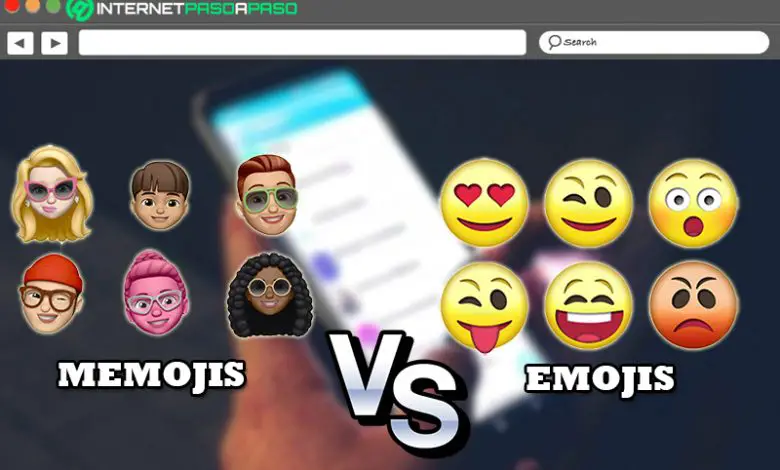
While it is true, emoticons and emoticons have transformed the way humans communicate via various chat or instant messaging applications and via social networks . That said, a fashion to which young and old have adapted.
This means that very few users escape the use of emojis and emoticons, thanks to the fact that they are elements that have managed to simplify communications. But beyond them some known as "Memojis" appeared much more personalized and captured the attention of the general public.
Therefore, to learn more about this new trend which has not gone unnoticed by the tech giants, it is worth defining what emojis are and how they differ from a common emoji . Like, explain the steps to create these items from an Android device or with an iOS .
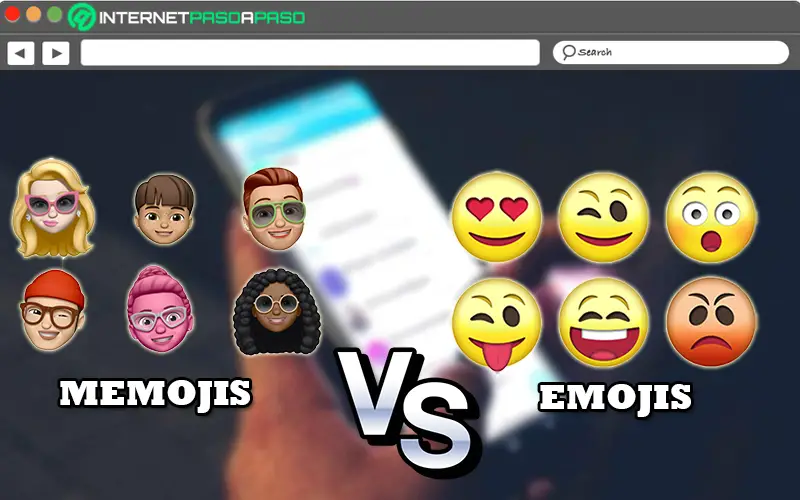
To begin with, it should be noted that the so-called Memojis are an Apple invention that emerged with the iPhone's facial recognition feature and, therefore, they are virtual avatars that can completely personalize the result .
Indeed, a Memoji can be defined as an emoji that has the ability to adapt to the facial characteristics of the user in question and, in addition, takes into account details like hair color, freckles, accessories used, etc. In order to provide a result absolutely similar to the appearance of the person who creates it.
Thus, Apple was the only company in charge of popularizing Memojis in the digital world and, thanks to the excellent approval these virtual avatars have received from the public , many platforms have focused on it. However, so far Apple, starting with its iOS operating system, is the only one that reveals the easiest way to get this type of emojis. Since then they are generated using a photo of anyone using a tenth generation iPhone .
On the other hand, when it comes to the distinction that a Memoji presents around a conventional emoji, it is based on the fact that the former are fully customizable and feature a larger size than current emojis . While, they can reflect your personality and even your mood by being created from scratch . On the other hand, emojis are totally generalized elements that are present in many instant messaging applications and do not provide any distinctive value for each user .
Steps to create your own Memojis on your Android and iOS smartphone
Although this is a native feature of the iPhone and is a proposal initiated by Apple, the truth is that there are other ways that people who do not use the iOS operating system can use to create their own personalized emojis . For this reason, there is currently a mechanism suitable for Android devices for this. Taking into account that, although this cannot be done from a function of the same operating system, it is actually a very simple procedure .
After clarifying this, we proceed to specify each of the steps to follow, both on an Android and an iPhone, to easily and quickly build the Memojis you want :
On Android
Although nowadays there are several mechanisms that Android users can use to get their personalized Memojis, it is important to specify one of the easiest ways of all in this article. What is done through an app called Bitmoji which you can download directly from the Google Play Store and which is free .
Without a doubt, it refers to the most famous mobile application for create stickers with your Memoji on Android without any complications . Appreciating that, among its advantages, we find that it will not only provide you with personalized emojis with your face, but that you can also get these Memojis in full leather, with costumes and even customize them with different hairstyles or clothes .
Now is the time to explain each of the Steps to Create Memojis Using Bitmoji on Android Devices :
- First of all, you need to go to the app store or the play store.
- Once the download process is complete, open the application in question and there, you can register using your Snapchat account or via your email . During this registration process, you will need to indicate your birthday, create your account with the requested information and choose your gender (male or female).
- Then the app will ask you if you want take a selfie , which will be used as a guide to show you the process of creating your Memoji on screen. Which means this is not a photo to automatically generate your personalized emoji .
- Now when you see all the selections available in Bitmoji, you will have to go option by option to shape the face of your emoji and thus, create the Memoji in question as you wish.
- At this point it start to choose his complexion, hair color, type of hairstyle, hair treatment, shape, size and color of eyes, eyebrows, eyelashes, nose, glasses, jaw, lips, ears, facial features face, clothes and even accessories.
“UPDATE ✅ Do you want to learn more about what memojis are and how to create them on Android and iOS? ⭐ ENTER HERE ⭐ and learn more NOW! ”
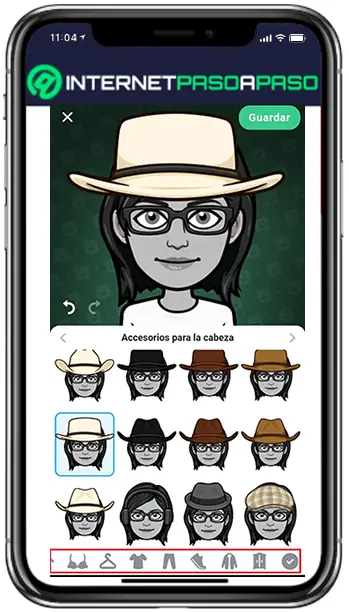
- Finally, it's time to generate your virtual avatar by clicking on the last icon in the line that shows a check mark . There, keep pressing the button "Save the avatar" then "Carry on" . If you want to use the Bitmoji Keyboard, set it up, or just click on "Ignore" (in the upper right corner).

Once all this is done, you can use your Memoji in applications such as WhatsApp, Telegram, Messenger and Line , for example. Taking into account that by simply clicking on the image created in Bitmoji, you can select the application where you prefer to use it (in the menu they show you).
On iOS
Fortunately, thanks to this operating system, Memojis can be created natively . Since then, it was an initiative set up by Apple, in particular through its iPhone equipment based on the facial recognition function, as we mentioned above. Taking into account that today these personalized emojis can also be used from iPad .
In this sense, it should be noted that users of the Apple operating system can create Memoji-like stickers on all devices with iOS 13 or iPadOS . In addition to that, they require an iPhone X (or newer) and an iPad Pro to be able to create and use animated Memojis without any limitation.
Next, we present the given procedure to create, for free, a personalized emoji. from iOS 13 and with the Messages app owned by Apple :
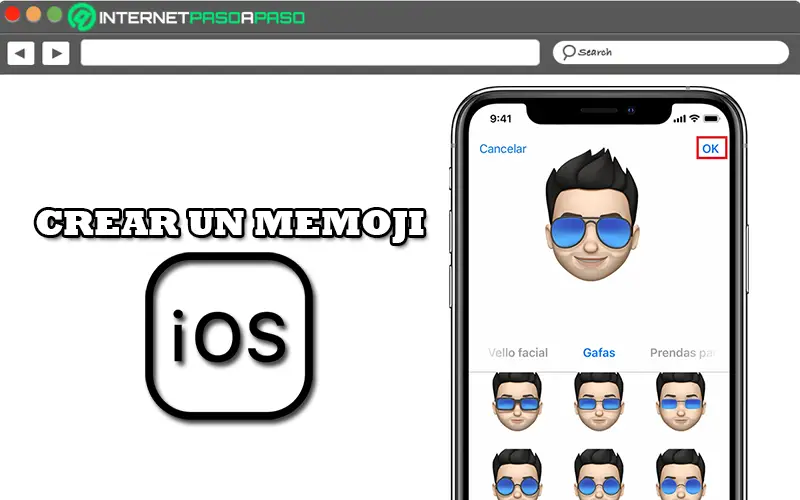
- Start by access the Messages application and once you open it, press the indicated icon to compose or start a new message (or directly from an existing discussion).
- Second, you must tap the Animoji icon (she is identified with the face of an animated monkey) and there slide your finger up to press "New Memoji (+)" .
- Now it's time to customize the characteristics of your own Memoji , as explained during the process from an Android. That is, changing the complexion, eyes, hairstyle, accessories, etc.
- Finally, you just have to tap "OK" in the upper right corner to save this creation and that's all.
In addition, it is also important to know how you can send an animated Memoji or Memoji sticker from the Messages app and here we specify each of the steps to be performed in this case:
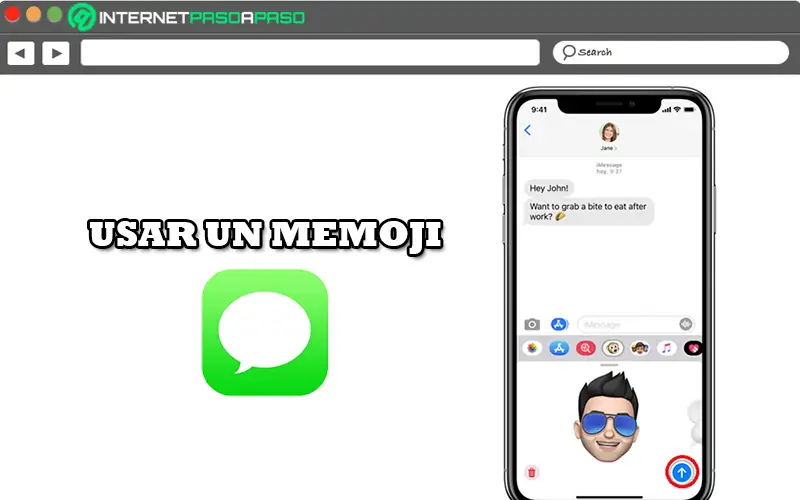
- Enter Messages and click on the corresponding icon to start a new message or you can do it from an existing conversion.
- Then, tap the Animoji icon et sweep to the left of the panel to select the Memoji in question.
- After that, tap the record icon and you can thus choose a different Memoji with the same recording which will have a maximum duration of 30 seconds. When you do this, press simply on the icon to stop .
- To conclude, you just have to press the arrow icon shown to send your personalized emoji .
Apart from that, on iPhone and iPad, you pouvez have use your Memoji via FaceTime and the right way to do it is the one we present to you below:
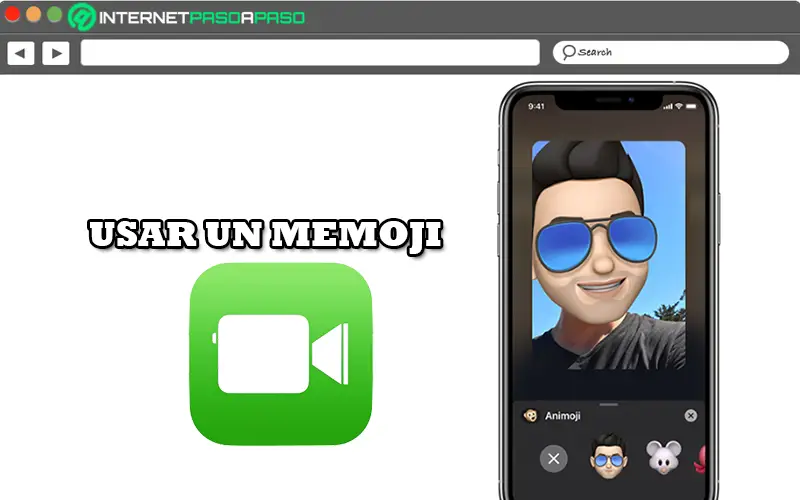
- First, go to the FaceTime app and start a call with the contact of your choice .
- Once the call is made, tap the star icon and select the custom emoji you prefer to use.
- So, you can now make the FaceTime call with your Memoji and if you want to continue without this virtual avatar, press simply on the X icon to delete it .
- If you want to change the Memoji during the call, what you need to do is press the X icon and press the star icon again to choose another .
If you have any questions, please leave them in the comments, we will get back to you as soon as possible, and it will be a great help for more community members as well. Thank you!