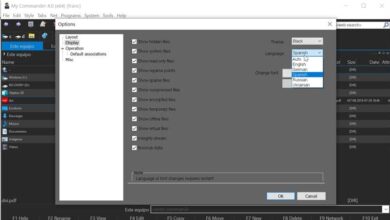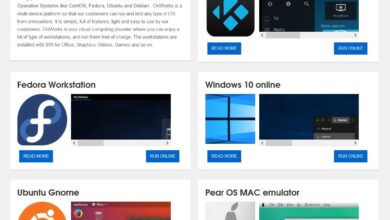How to convert CDA file to MP3 with Windows Media Player

Microsoft is one of the world's most recognized technology companies. From 1975 to the present day, this company has surprised its users with its software called Windows .
Many, many years ago (around 1997) Microsoft made the decision to create a media player to add to the program package. Windows and named him Windows Media Player .
With this program, you will be able to reproduce and convert a wide variety of digital formats. In this article, we will walk you through the steps if you want to convert file CDA in MP3 format.
How to convert CDA file to MP3 with Windows Media Player?
In addition to being an excellent music player, the latest version of Windows Media Player offers its users the possibility of transforming the format of their CDA files with a fairly simple and fast procedure. To convert file CDA to MP3 with this program you will need to follow the following instructions:
The first thing to do is to insert the CD in a computer this is essential because the disk is the one that contains all the files you are going to convert or you can add music to library Windows Media Player .
If you have a CD, you need to insert it into your PC first, once that is done you need to run the program to recognize it, click on the disc and hit the option "Copy settings from CD" , it is in the toolbar that it is at the top of the screen and it is just before the “Search” button.
![]()
After clicking on “CD Copy Settings”, several options will appear and you will need to press the tab "More options" to see a new window where you can edit the file.
When the screen appears, you will have to press the button "Copy music from CD", there you can choose where on your computer you want to save the files, the order of the information and the data in which you want the folder to appear and the most important thing is that you can choose file format . This time you will have to choose the MP3 format.
To save the changes you have made, you will need to click on the "Apply" button and then on the option "OK" . Finally, you will need to press the “Copy from CD” button and it will automatically start converting, likewise you can create albums and covers of your songs after that.
Why convert CDA file to MP3?
You may be wondering if it is necessary to perform the conversion process and the answer is no, it is a completely optional procedure.
If you change the format of a CDA file to MP3, you will be able to store and play any audio files you want on mobile devices, electronic equipment, and portable audio players. In addition, the MP3 format is very light, you can possibly convert audios to mp3 online.
What is MP3 format?
MP3 is an audio format that reduce the size files, it is used to play music and audios in electronic devices such as computers and mobile devices.
What is a CDA file?
A CDA is a small file extension that works as a helper . This file was created by Microsoft Windows to identify the beginning and end of each of the audio tracks embedded in a CD.
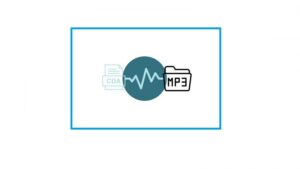
Besides converting CDA files to MP3 with Windows Media Player program, you can choose to other formats such as: Windows Audio, WAV, ALAC and FLAC (lossless) and choose the audio quality.
How do I get the Windows Media Player program?
The Windows Media Player program will still be present in all versions of Windows, but in some cases, you will have to activate it .
How to activate the program?
This is a fairly simple procedure, you just need to enter the settings menu, locate and press the “Applications” button. When you are in the applications menu, go to the "Applications and features" option
You can manage additional programs there, add and install new features such as the Media Player program. Ce small inconvenience usually occurs in certain versions of the Windows 10 operating system.