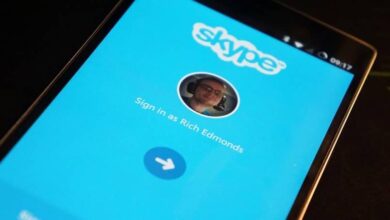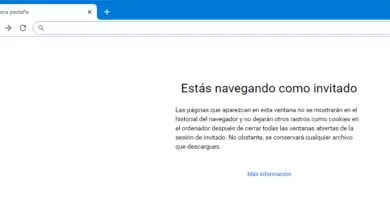How to turn off JavaScript in Safari, Chrome and Firefox browsers
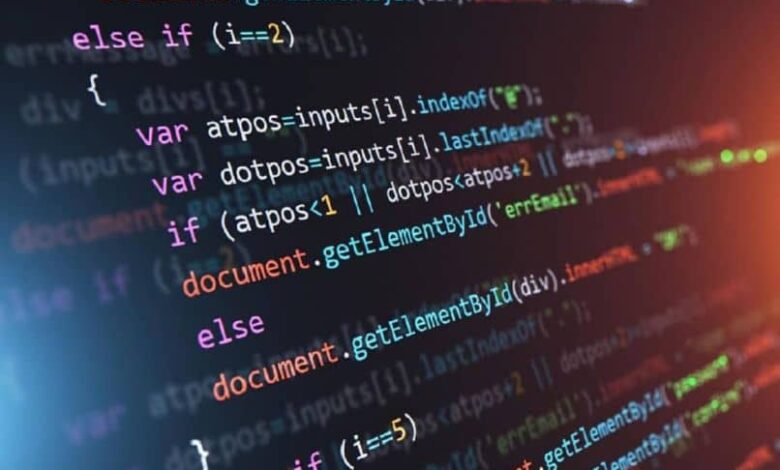
Along with HTML and CSS, JavaScript is one of three programming languages that browsers can read natively. In this condition, these languages are the mainstay of almost all current web pages . However, for one reason or another, you might want to turn the latter off. Therefore, in this article, we are going to show you how to turn off JavaScript in your Safari, Chrome, and Firefox browsers. But first, we will analyze the risks involved.
Please note this before disabling JavaScript
JavaScript is a programming language that emerged in 1995 and which has evolved and refined since then. Thanks to its great versatility, this language is used during creating web pages with Google Sites , WordPress, Draftium, and many other platforms, which is why it has become the one of the languages most used by the Web today .
In fact, according to an analysis by w3techs.com, 95% of current pages use this language and many of them don't have an alternate version that works without these scripts.

Therefore, execution of content in this language is enabled by default in all browsers. If you want to turn it off, whether for security or other reasons, keep in mind that the vast majority of the pages you visit will not show much of their content. In addition, you ne will probably be able to not even navigate websites properly .
How to turn off JavaScript in your browser
With the above in mind, we will now teach you how to disable javascript in three of today's most popular browsers. If you don't want to make such an extreme decision, you can also install an extension for Chrome which helps you to better control the scripts executed by the pages. We recommend ScriptSafe. Anyway, if you want to turn off JavaScript, we'll show you below.
Google Chrome
- Open Google Chrome.
- Click on the three dots (Plus) in the upper right corner. Then select “Settings”.
- Scroll down to the "Privacy and Security" section and select the "Website Settings" option.
- Finally, in the "Content" section, click on the "JavaScript" option and press the blue button to deactivate it.
Another option is to block web pages in Google Chrome that you don't want a family member to be able to access.
Mozilla Firefox
- After entering the browser, select the icon of the three parallel bars (Menu) located in the upper right corner.
- Click on "Options". Then click on "Content".
- Uncheck the "Enable JavaScript" box. If you wish, you can also access the "Advanced" menu to manipulate certain aspects of this type of content.
- Finally, close the configuration page to save the changes.
The above method will be easiest way to disable JavaScript . Now if for some reason you couldn't access this sign then we'll show you a slightly more tangled route.
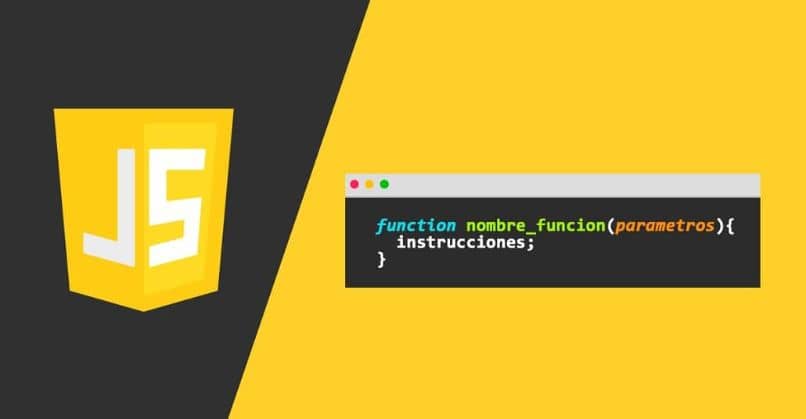
- In Firefox, go to the following page: "about: config". If this is your first time accessing it, you will receive a warning. Uncheck the box so that the notice no longer appears and confirm that you accept the risks.
- In the search bar that appears, type "JavaScript.enabled" and press "Enter."
- Right click on the result of the same name and select "Edit" or "Toggle". Now JavaScript is disabled, which you can confirm by looking at the word "Modified" in the "Status" column.
- If you want to reactivate it, repeat the same process and click "Edit".
These are the two methods that exist to disable JavaScript in Firefox. Regarding the latter, we advise you not to manipulate any other option to unless you know exactly what you are doing .
Apple Safari
- Enter the browser and click on the “Preferences” option.
- Select "Security".
- Uncheck the CASE » Allow JavaScript «.
- Close the configuration tab to save the changes.
And this is how it is easy to deactivate all the content of the web pages programmed in this language, and if at any time it becomes necessary, you will only have to reactivate JavaScript in any web browser. We hope this tutorial has helped you not only to disable JavaScript in your browser, but also to know a little more about how web pages work.