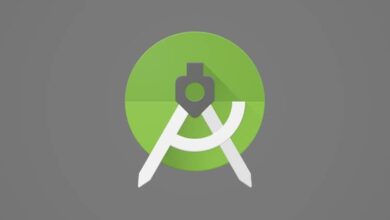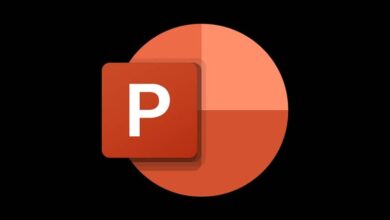How to avoid installing PUAs in Windows 10 with Windows Defender

In today's article we will see how to install PUAs in Windows 10 with Windows Defender in a fairly simple and fast way. As fast as it is, this option is activated by entering a simple command line.
Some time ago Windows Defender became one of the best antiviruses out there today. Especially if we add the fact that it consumes few resources and is natively integrated into the operating system.
Among the many improvements made to Microsoft's antivirus, one of the most notable is undoubtedly the protection against unwanted applications, called PPIs . Who are trying to settle down one way or another.
Surely you have tried several times to install programs which were really useful to you, but in the middle of the installation you find that other applications are installed. Sometimes they ask you if you want to install them and in others they directly install or modify something in the system.

These apps are in a nutshell: advertising. Developers of different popular apps add them to their installation wizards and like many of us are used to giving it "Next", "Next" and "Next", we don't pay attention to what we specifically install.
The problem is, these apps can damage our computer or even displace advertising from every website we visit, among other even worse things. The best way to prevent the installation of unwanted apps is to always pay special attention to installation wizards and download the programs from their official websites.
Although this is the best way, we can also have protection ” Extras " thanks to Windows Defender which has a module to prevent us from dealing with these unwanted applications.
Avoid installing PUAs with Windows Defender
Unlike other antiviruses that directly uncheck the option to install the app you don't want. Windows Defender installs them anyway, but the send to quarantine so you can decide what you want to do with it.
It is ideal to keep this option enabled, especially if you constantly install a lot of apps. However, we recommend that you always exercise caution, as the best way to avoid any malware or adware on our computer is to be aware of what we are doing on the internet.

The Windows Defender configuration window has a lot of features that we can change at will. However, some of these features are in the experimental phase, so they are not available, at least from this window.
To activate them, we will have to use PowerShell window or command prompt with administrator permissions, it's not at all complicated.
How to enable PUA protection in Windows Defender
- We start by pressing start then we write " PowerShell »Right click on the first option and run it as administrator.
- After that we will need to run this command: Set-MpPreference -PUAProtection 1
- After running this command, the open security layer will be activated and it will start working without any issues. You have to keep in mind that unlike other apps, it prevents installation of unwanted apps.
- Windows Defender allows them to be installed, the only thing is that after that they are sent to quarantine until we make a decision on what to do with them.
- In case the function does not convince you or does not work as expected, the only thing you will need to do to be able to deactivate it is to go back to the PowerShell window and instead of having the value in " 1 "Simply put" 0 "and that's all.