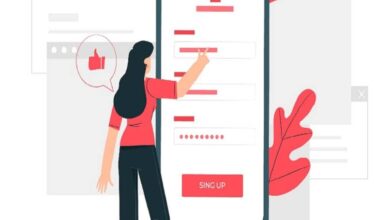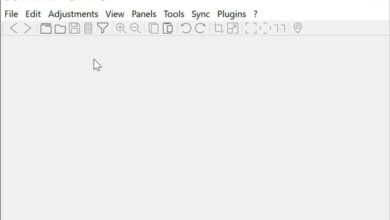How to fix the issue of dashed lines appearing continuous in AutoCAD

On the Autodesk platform, you can find the availability AutoCAD software . Being a 2D and 3D editing program, it provides different tools so that you have different views of the content to edit or create.
However, there is the problem of dotted lines that appear continuous , which is very common. This can lead to inconvenience in the required end result which is quite annoying.
Even so, from Look How It's Done a solution to this is found and thus it is possible to continue to use this program frequently.
Dashed lines issue that looks continuous in AutoCAD
When purchasing and activation of the latest version of the AutoCAD program (or one of its versions), you will find visual specifications. In this case, the linetypes between model space and paper space are different in paper space.
This is noticeable when, in the elements that have been applied the dotted line type , they are displayed in certain ways. These can be:
- With lines in paper space and dotted lines in model space which was established before production.
- The objects with lines continuous lines in the spatial paper and dashed lines in the spatial model are used.
- The productions are presented with dotted lines in the paper space and very large spaces between the line segments in model space.
- Dotted lines relative to the points needed both in the paper space and in the model space used.
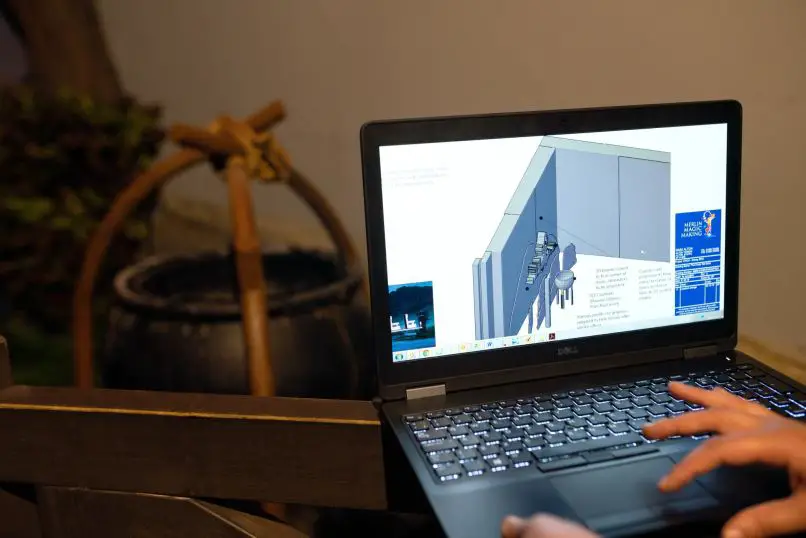
All these problems AutoCAD make the dotted lines very visible. With this, the aesthetics of content creation deteriorate dramatically.
Even in this case, there are solutions that can allow this to happen. stop happening , so that they can be applied in the manner which is preferred and which are desired.
Fix issue of dashed lines that appear continuous in AutoCAD
Solution 1
Since the command bar or AutoCAD toolbar , you must type PSLTSCALE and set its value to 0 or 1. In the graphics window , click to turn it on, then type MSLTSCALE and set its value to 0 or 1.
After changing these variables, REGEN must be applied to the drawing so that the operation of the solution can be verified.
Solution 2
The Paper Space Units option should be disabled for line types existing . This requires a few steps to follow, namely the following:
- La TYPE command is written to be able to open the Existing Linetype Manager in AutoCAD tools.
- When the Administrator is obtained, click on " Show the details ", Deactivating from there the option" Use paper space units for the scale ".
- Finally, click on » OK And use the command REGEN to start using AutoCAD.
This solution should be achieved in paper space, repeating the steps in all presentations of the drawing.
Why is it important to know these solutions?
Since these solutions can be given effectively, it becomes more convenient to change the visual style of objects in AutoCAD. All because since you won't get the dotted lines which seem continuous , editing or projection is better.

In addition, the possibility of continuing to experience the tools available to the software is generated . Many of its users don't use them in their entirety, so they often tend to believe that these lines will never go away.
On this basis, from Look how it is done , other informative articles about using AutoCAD can be viewed . This will help you to have more complete edits, to create precise and feature-rich content.