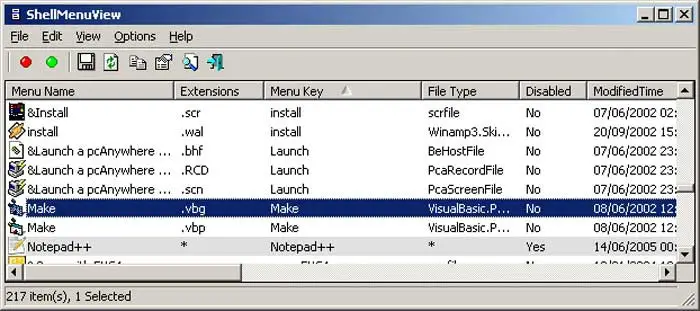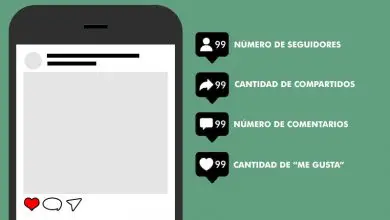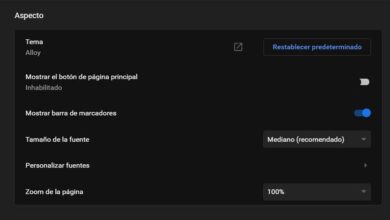Customize the Windows context menu with these programs
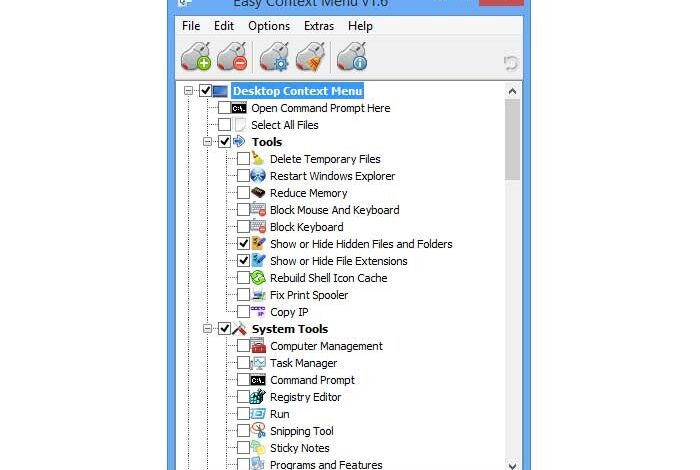
If we use a Windows computer on a daily basis, we surely know and use its context menu, from which we can copy and move files, create folders, send documents to a specific location, customize its settings, among other functions. What we may not know is that this menu can be customized, to disable and add the functions that best suit our needs. To do this, today we will see what are the best applications that will allow us to carry out this useful work.
The Windows context menu is the panel that appears whenever we right-click on a specific Windows item. Depending on where we press, it will show us a series of different options. This panel can be used as a shortcut to locate and perform the various functions that compose it, so if we are able to adapt it to our tastes and needs, we can achieve a great time saving.
Programs to optimize the context menu
Easy context menu
With this application we can create many interesting and useful options for improve and organize the Windows context menu . It has a wide range of features that we can add without having to change anything in its configuration, as well as remove all the options that are not of interest to us. This will allow us to quickly and easily access the most used Windows components . We will have tools to delete temporary files, lock keyboard and mouse, among other things.
Easy Context Menu is a completely free application that we can download from its website .

Contextedit
This program will be of great help to us in adjusting the Windows context menu according to the file format we select. It allows us to modify the entries in the context menu, so that we can delete and add new entries a few clicks. ContextEdit will allow us to work with all types of files and extensions. Just select a certain extension from the list, to activate its corresponding command to find a key file type, so that you can control more than one extension.
If you want to try all the features that ContextEdit offers to improve and customize the context menu, you can download it. completely free of charge .
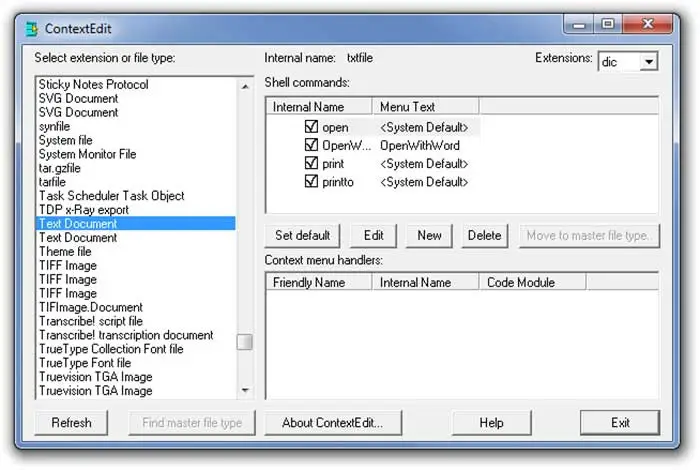
ShellExView
If we want to optimize and modify the options available in the context menu of Windows Explorer, we can opt for a tool called ShellExView. With him we can control all extensions of the system , so that we can disable and enable each of them as we see fit. This program will show us a list with all the details like version, description or file name.
Installing and running ShellExView is completely free, so just download it from the developer page.
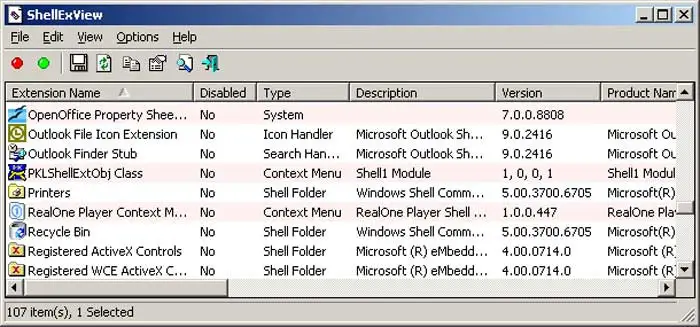
MenuMaid
This simple app won't help you remove all kinds of context menu items from Windows and Internet Explorer. He different cleaning options that will help us with anything we don't need, automatically showing us all the context menu items found in the system. All these items are displayed organized by categories : menu items, drives, folders and directories. It has an intuitive design that will allow us to perform most of the actions quickly.
If you want to use this app, you can use it free download .
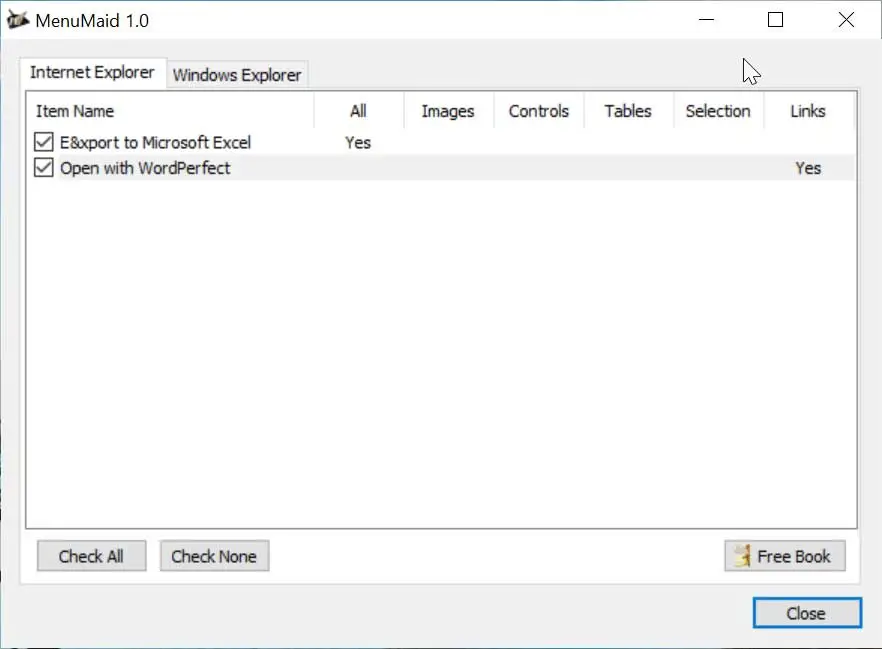
Microsoft Autoruns
With this application belonging to Microsoft, it will be of great help to locate and disable all applications that run on Windows startup , that they are in the Windows registry like other additional files. Once located, it allows us to directly access their corresponding key in the registry or disable them so that they no longer run automatically. Thanks to this tool, we can eliminate all unnecessary startup processes with the possibility of being able to reactivate them later.
If we want download Microsoft Autoruns, we can do it for free from their website.
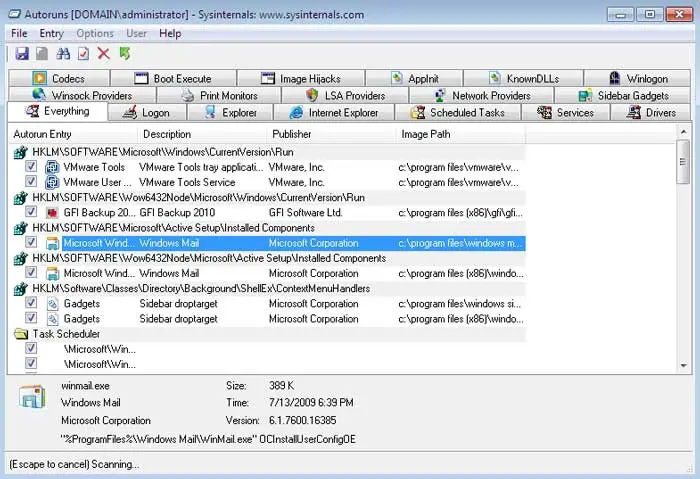
File menu tools
This useful tool will allow us to customize and modify the Windows context menu as we wish . With it, we can add all kinds of custom commands to the menu, as well as configure the “Send to…” menu and enable / disable commands that add other applications to the menu. It will also allow us to save or delete dll and ocx files, copy / move to a certain folder, rename selected files, find and replace one text with another from the items we select, among others functions.
To start using Filemenu Tools, just download it for free from the developer website .
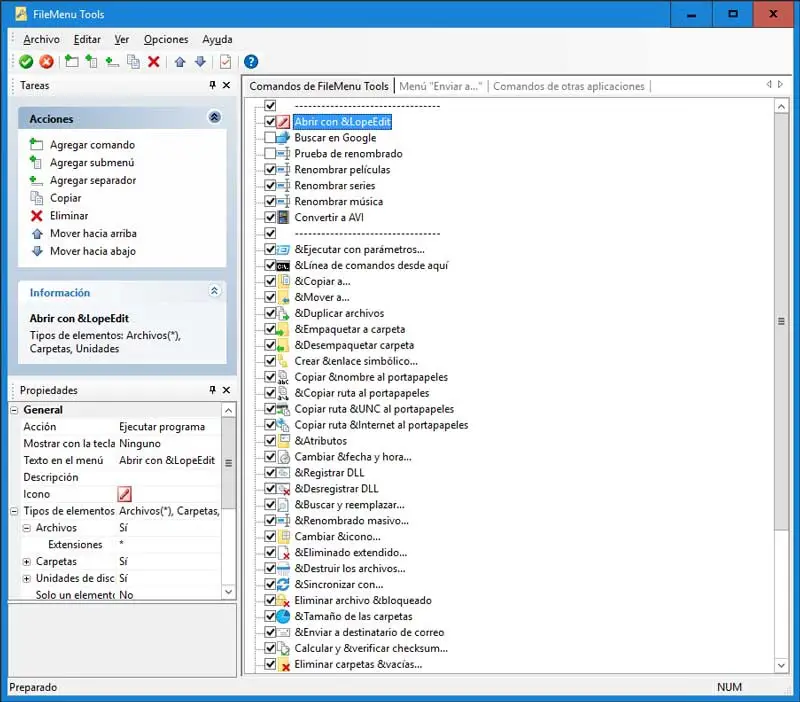
Right click enhancer
This application will allow us to manage the context menu of the Windows explorer as we wish , by eliminating all the commands that we do not use, as well as by adding new ones. We will be able to change the name of the files in batches, check their integrity, associate file types. From the Explorer context menu, it is also possible to manage the content of the “Send to…” menu by adding new file types or by creating new files with existing content. Its main advantage is that it is very light and consumes little system resources, so it will not affect the general performance of our computer.
Right Click Enhancer has a free version that we can download from its website . In addition, we can buy its full version for 11,99 euros.
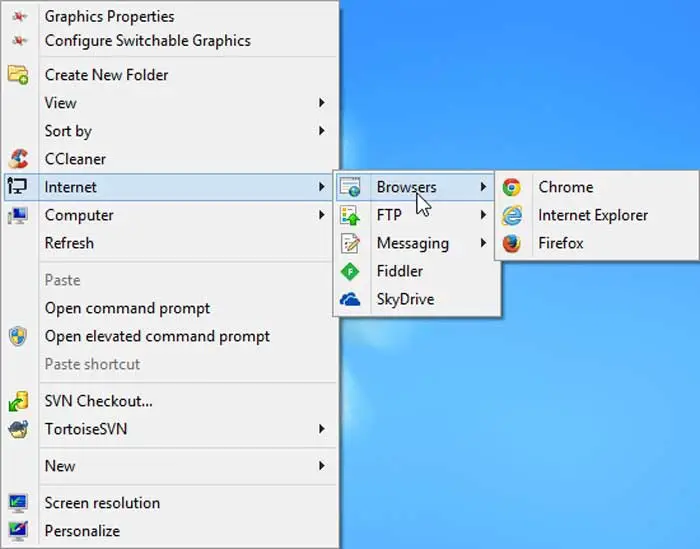
Right click extension v2
With this application we can insert different items in the Windows context menu using the right button functions without making any changes to the Windows registry . As it is a portable tool, it does not require any installation and we can launch it from any external media such as hard drive or USB stick. With him we can add functions such like creating a list of files, opening with Notepad, picking up, hiding and showing files or folders, among others. It also allows us to access system functions such as cleaning a disk or defragmenting a drive. The application takes few system resources to be able to be used on all types of computers.
If we want to discover all the advantages that Right-Click Extender v2 offers, we can download completely free .
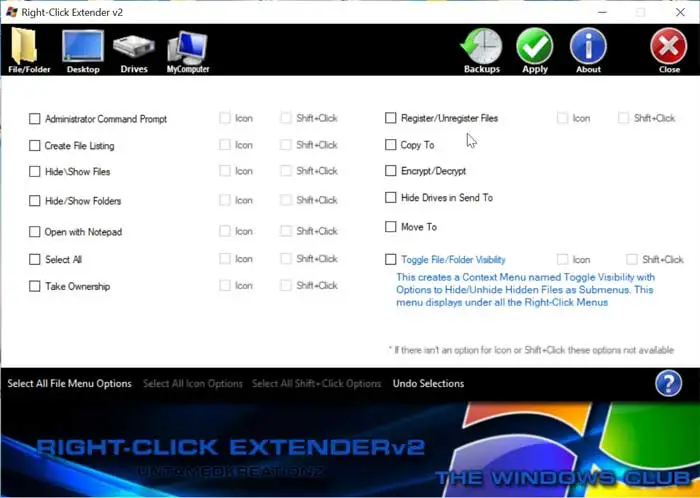
Nirsoft Shell Menu View
This tool will allow us to manage all the elements that make up the context menu of Windows Explorer. It will allow us to load all the elements of an array displaying its name, the file extension, the action it performs and the path to the executable. This way we can activate or deactivate all the entries we select, open them with the registry editor or copy them to a text file.
To start using Nirsoft ShellMenuView we need to free download from its website.