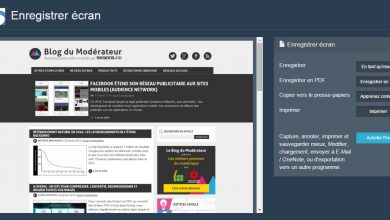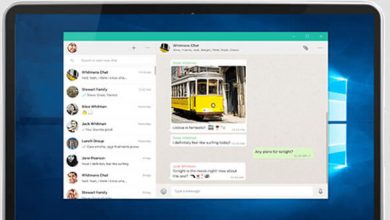Computers
How to connect AirPods to PC
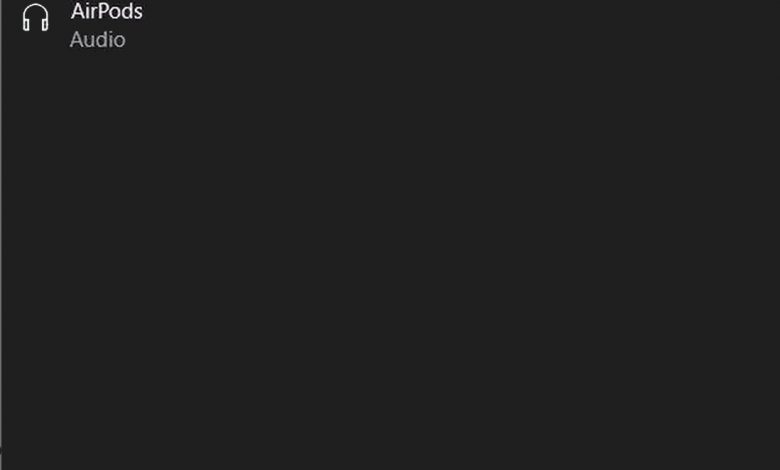
Tutorial to connect your Apple headset to a Windows 10 PC
We show you here how to connect your headphones iPhone AirPods to a Windows 10 PC , a very useful possibility if we want to enjoy the best sound from our computer wireless , that is to say without cables, in order to gain in comfort. And even if the AirPods are compatible with iOS devices via the connection provided by the H1 chip, the apple headphones are not more peripheral devices Bluetooth , so in turn, they are also compatible with other Android smartphones and tablets and even Windows computers . Therefore, below we offer you all the steps for how to connect AirPods to PC Windows 10 .
How to Connect AirPods to Windows PC
Follow the steps below - below for connect your AirPods to your Windows 10 based PC :
- Take the AirPods case with the earbuds inside and open the cover.
- Push the button on the back of the case and hold it down .
- The LED will turn white and flash, entering pairing mode.
- Now on the computer go to Settings - Peripherals .
- Click the " + » à rating Add Bluetooth or other device at the top of the screen.
- Go to Bluetooth (mice, keyboards, pens, audio and other Bluetooth devices) .
- All Bluetooth devices detected by the computer within range appear.
- Select AirPods with the name you configured on the iPhone.
- After pairing them, click on them in the Bluetooth setup menu under the section Audio so you can connect them to the PC whenever you want.