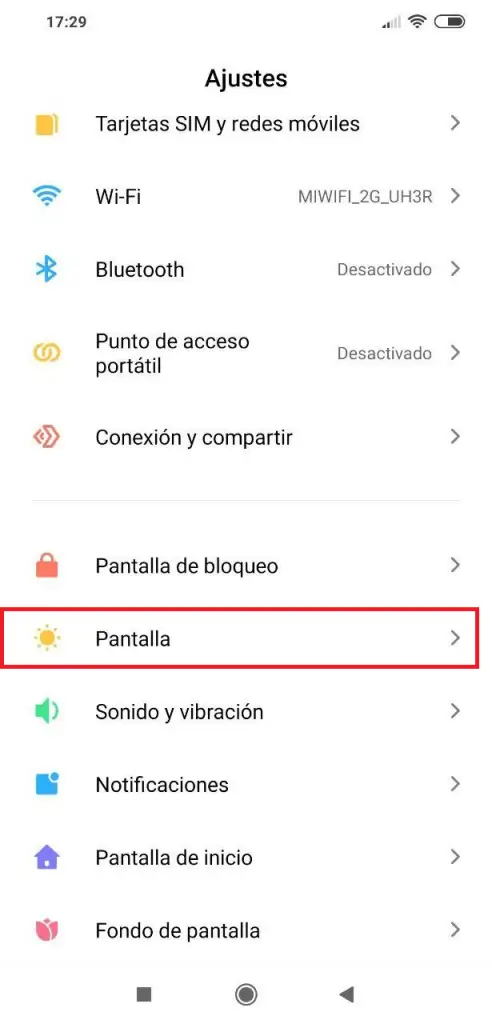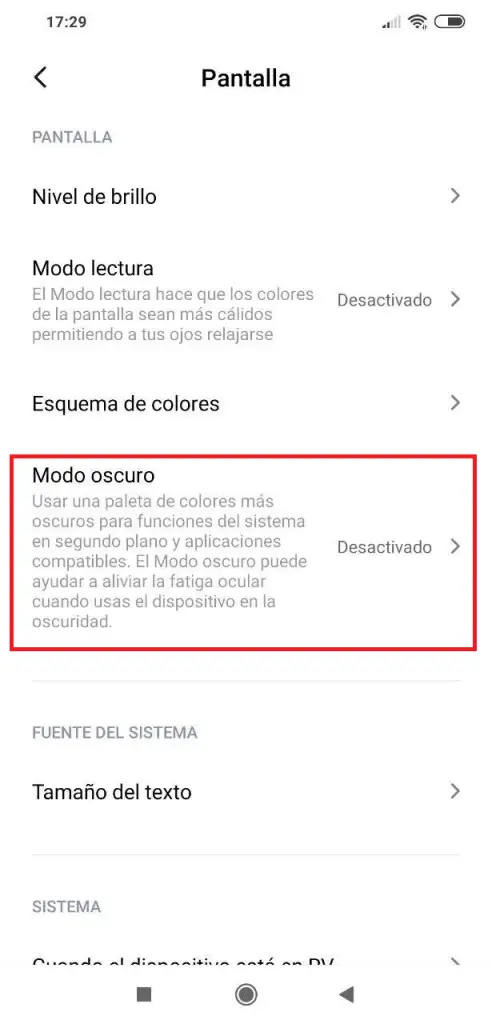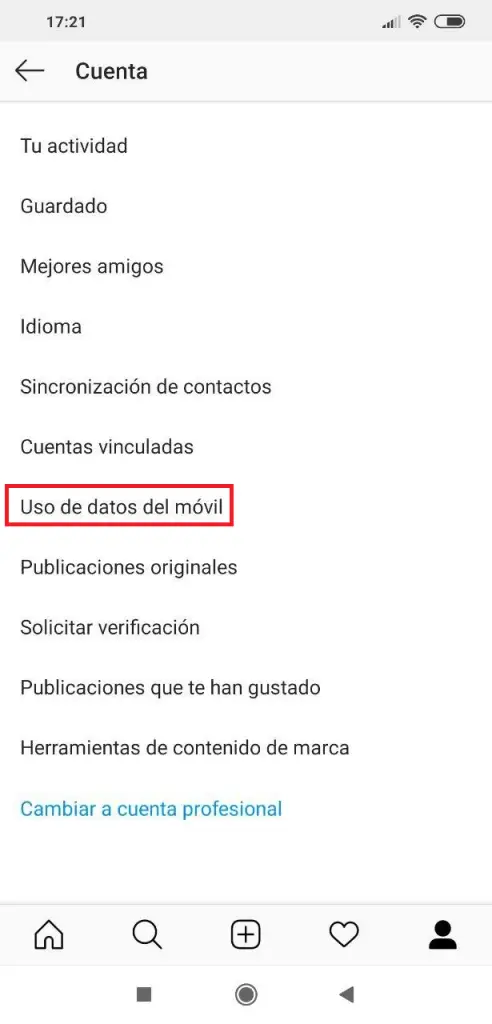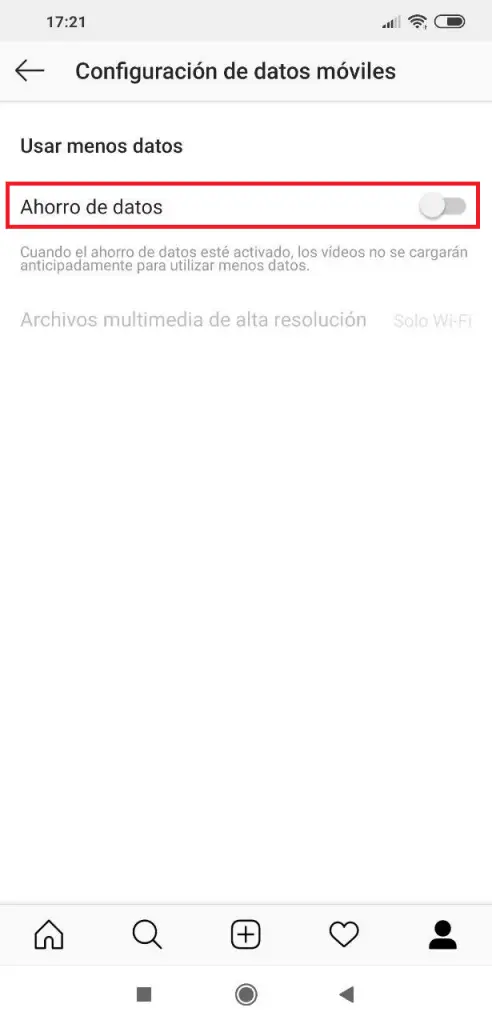How to turn on dark mode on Instagram for iPhone and Android
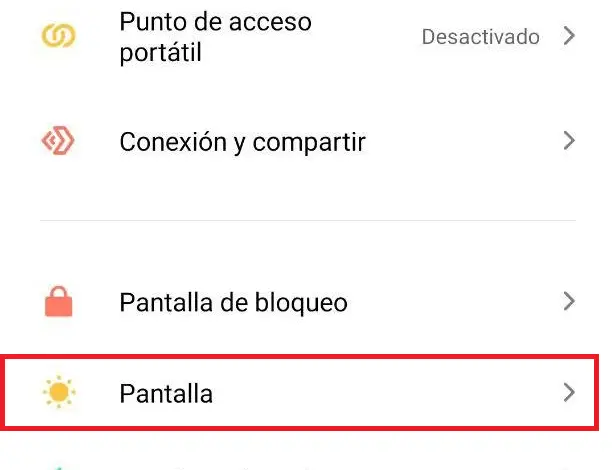
Learn how to activate dark mode on Instagram and enjoy a new look.
Instagram's dark mode is an alternate color scheme that replaces Instagram's usual white interface with all hris and black. So why is this so important and how can you get it?
Using apps in dark mode can help improve your phone's battery life, as white pixels use a lot more power than black pixels. This is even more true on smartphones equipped with AMOLED screens, where the black pixels are completely disabled.
Many people also find that dark mode reduces eye strain, especially at night, by reducing glare.
Finally, Instagram's dark mode looks great, and when it comes to the apps we use every day, new and different options are always welcome. Whatsapp, Facebook and Twitter also allow dark mode, so it's great to see that Instagram has joined them.
Now, to be able to enjoy the dark mode of Instagram, you must have the version of Android 10 or iOS 13, depending on whether you have an Android or iOS mobile, respectively.
How to turn on dark mode on Instagram for iPhone
If you have an iPhone with iOS 13 or higher, follow these steps to change your system settings to use dark mode on Instagram.
Open your device settings first, then select “Display & Brightness” option, then touch “Dark” mode to change theme / interface. Finally, open Instagram.
How to turn on dark mode on Instagram for Android
To enable dark mode on Instagram for mobile with Android version 10 or higher, just follow these steps:
First open the "Settings" option menu of your mobile, then scroll to the "Display" option, then click on the "Dark Mode" option. Finally, open Instagram.
Other ways to save battery on Instagram
If you don't have Android 10 or iOS 13 yet, you still have the option to reduce Instagram power consumption while still retaining mobile data.
In case you didn't know, Instagram pre-loads images and videos, but you can limit this behavior. In the Instagram app, tap the settings icon at the bottom. Then go to the option "Account", then "Use of mobile data" and activate "Data backup".
This will prevent the videos from loading ahead of time, so they will only be downloaded when you want to play them. To be fair, you're unlikely to notice a big difference, but if your battery is typically over 10% charged and you don't have a charger nearby, every little help counts.