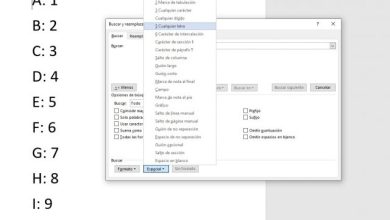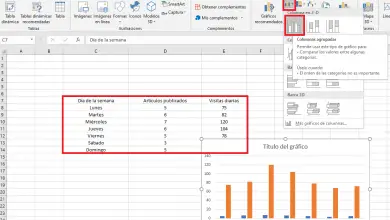How to unsubscribe from Gmail without deleting our Google account?
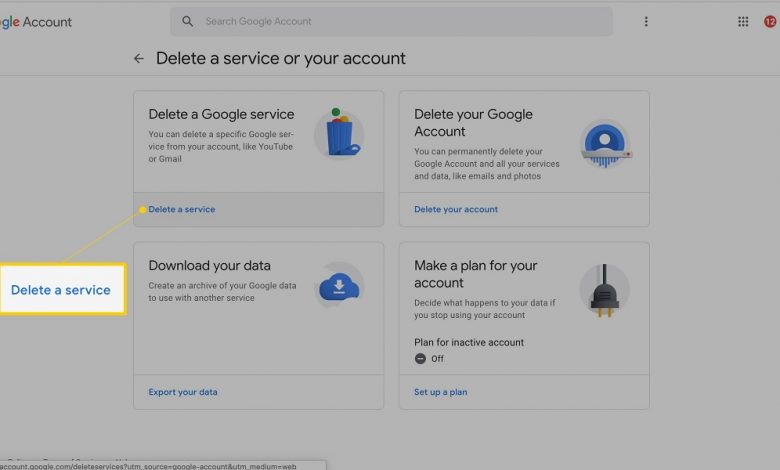
Have a Google account is an essential condition for using an Android mobile, or accessing our YouTube profile, etc. It is usually a small sacrifice that we are all willing to make, because we gain a lot and lose a little. However, some associated services can complicate us more than help us. If this happens to you with your email client, be careful. We will explain how to cancel gmail without deleting the Google account.
First, then, it must be said that it is indeed possible to unsubscribe from Gmail without deleting the Google account. If we take a look at social networks, forums and search engines, we will see that many people have had problems with this procedure. So much so that they think it's impossible to stop using Google mail without losing the other benefits.
Another important thing that we need to clarify is that before you unsubscribe from Gmail, you should replace this email address with another in all of your sensitive accounts. We are talking, in particular, of bank or financial accounts. In this way, if you request a sending of information or a password recovery, you will be able to receive this data in a secure email. Otherwise, you'll regret leaving Gmail.
Finally, we can point out that the general process of closing a profile in Gmail is quite simple. Once you confirm your irrevocable decision, you lose access to the inbox. Emails you sent or received that will be inaccessible for a few days unless you revoke the action. If you stick to it, after a few working days everything will be gone forever.
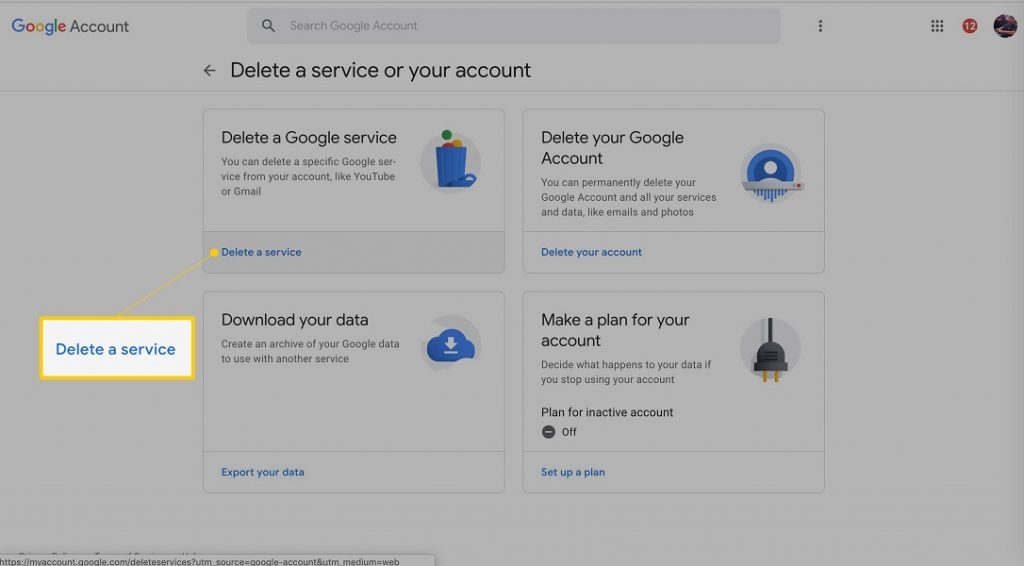
Before quitting Gmail, save relevant content
Although when you unsubscribe from Gmail you will be able to continue to access your Google Account from another email, you will lose other attachments from that email and others. Therefore, our recommendation is that before you start step by step, visit the basics of Google Takeout .
From there, you can download these files and store them on your computer. The same with all the important data in your Gmail and Google accounts. This may take a while depending on the weight of the content, but we recommend doing this, for your peace of mind.
Within this platform, you can select the information you want to save on your PC. You must check or uncheck the boxes accordingly. Of course, since you're going to be unsubscribing from Gmail, the only one that should be checked is this. The other, for now, can wait.
Assuming you've only chosen Gmail, you'll need to click Download. This process will take a few minutes or more, but you should let it complete before continuing with the rest of the tutorial.
Unsubscribe from Gmail step by step
Once this essential data is stored, we will then start with the elimination of your email from Gmail, which is done from the same Google client, by following these steps:
- Go to the inbox of the Gmail account you want to delete
- If necessary, log in to access it
- Go to the menu which is in the upper right corner and enter the account
- There, look for the option "Data and personalization" in the left menu
- Towards the bottom of the new page, you will see that it says “Delete a service or account”. Enter there
- Then click on Remove a service
- You will have to add the session data again to avoid someone pretending to be you
- There, finally, you will see that it says "Delete a Google service"
- Choose Gmail and click Remove
At this point, Google will ask you to enter an alternative email address where it will contact you in an emergency. Additionally, this will be the email you use as a backup for your Google account. You must of course use a new account that does not belong to Gmail.
When you have added this alternative email account, you need to click on "Send verification email". You will immediately receive an e-mail confirming the success of this procedure. This should be titled “Gmail Removal Confirmation”. You need to open it and enter the attached link. A site will open with final confirmation of your decision to unsubscribe from Gmail.
If all is well, you should click several times on "Delete Gmail" and finally on "Done".
After a few seconds, you will be sure that your Gmail account has been deleted.
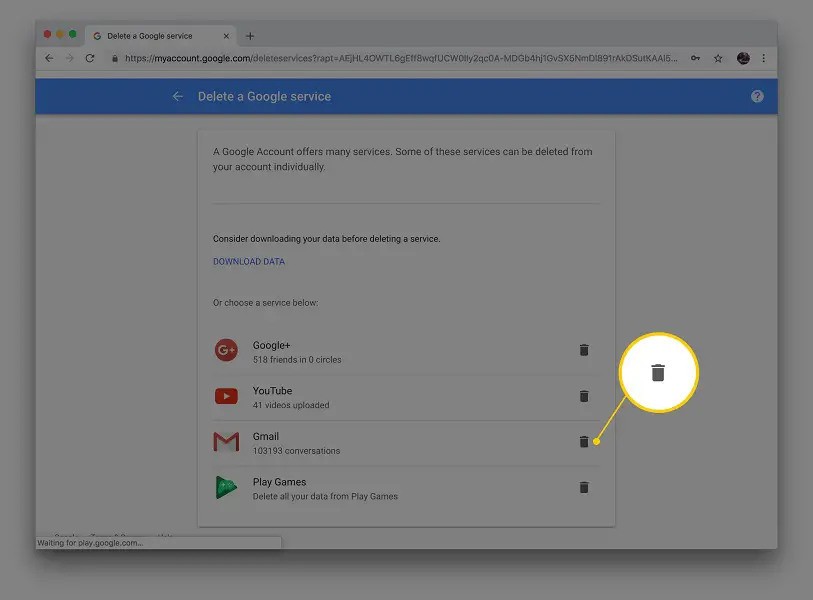
Latest Thoughts
From that point on, you will no longer be able to sign in to Gmail or your Google Account using that email. You should always, but always, use the alternate email address you provided.
If you have any questions or wish to step back, you will need to contact the Gmail support . The sooner you do this, the better the chances of recovering your deleted account.