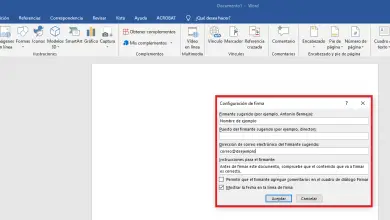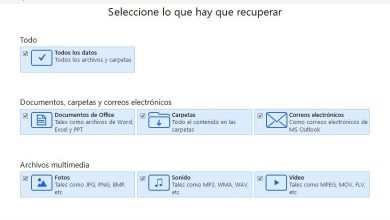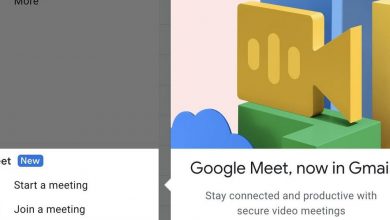Use your iPhone as a camera with these apps!

We tend to depend web cameras integrated into our laptops or web cameras dedicated to our computer. But did you know that you can also use your iPhone as a webcam?
You certainly won't be able to emulate all aspects of a real webcam, but at least you can use your iPhone to record content and send it to your Mac, Windows computer to another mobile device, or even the web. And for that we have some very practical applications which will allow you to take advantage of this possibility.
You can use it to monitor a baby, a pet or as a security camera. If you have a device that has been stored for years in a drawer, your best bet is to dust it off and save yourself a considerable amount of money, through the use of the apps that we present to you today.
Most popular applications for emulating webcams
1. EpocCam

EpocCam is the most popular and downloaded app that lets you turn your iPhone into a webcam.
It works with all applications that require the use of a webcam (Skype, Google Hangouts, Discord, etc.), in addition to supporting the front and rear camera, encrypting all the videos it records. It has a connection range of up to 20 feet.
In addition to the app, you will need to download the drivers directly from the developer's website. Once the application is installed, the configuration to establish the connection with your computer is carried out automatically.
There is a Pro version of the app, which allows you to use your phone's microphone to record audio. It also adds a manual focus option and improves the video resolution from 640 x 480 pixels to 1920 x 1080 pixels (HD). The pro version also removes the watermark.
2.iCamSource Pro Mobile

iCamSource Pro Mobile is a paid application which is also used to turn your iPhone into a camera. Unfortunately, there is no free version.
This app is just the first part you will need. You also need to download an app called iCam Pro Webcam Streaming, which is free. Once both are installed, you can stream live video and audio from your Apple mobile device.
As you would expect from a security camera, iCam can send you instant alerts if it detects motion or sound. All motion recordings are immediately sent to cloud storage provided by the app.
3. AtHome Camera

AtHome Camera allows you to view your iPhone's camera in real time, but you can also view your computer's camera from your iPhone. This application is divided into two parts: one which allows streaming and a viewer. Both can work on Mac or Windows computers, smartphones and tablets.
It has additional functions such as;
Speak in double connection: Whichever app you use, you can talk to connected devices and listen to the sound they make. It perfectly allows the control of a baby or a pet.
Motion detection: you will receive instant notification if there is movement in your camera.
Scheduled recording: If you only want to monitor your camera at certain times of the day, you can schedule the app to activate at your convenience.
This app has a free version and a paid version. You will have the opportunity to test its features before deciding to buy it.
4. Presence
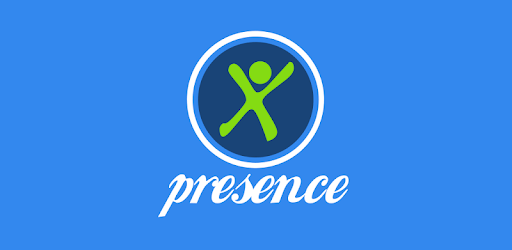
There is nothing else this app offers other than what we mentioned above except that it provides 50MB of cloud storage for free.
It might not seem like much, but there is enough space to record times when an intruder may enter your home or office, or watch your pet wreak havoc in your kitchen.
The Pro version of this app expands the space up to 5 GB of content in the cloud.
Presence also has a web page from which you can log in and see what the paired device's camera is recording at that time. It is compatible with Amazon Alexa.
5. FaceTime
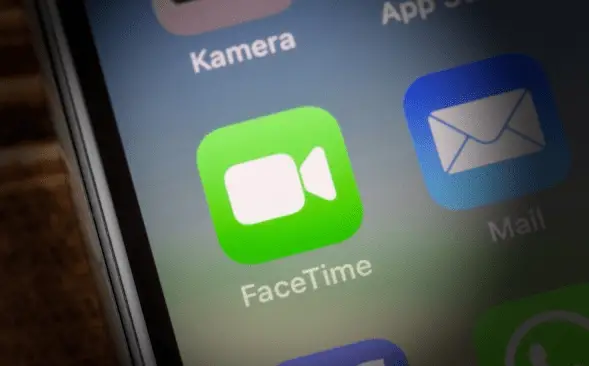
If you don't want to use third-party apps, you can use FaceTime to turn your phone into a webcam. It is not designed with this function, but it can be used to do so.
Facetime has one advantage over its options in the app market: trust, because it is created and maintained by Apple. In the event of disconnection, it is much more convenient to use the official applications to reestablish the connection between two computers.
All you need is a copy of the app on your iPhone and Mac, it's important that you make sure the two apps have different contact details, to make sure FaceTime can contact you. If you do not have different contact records, you will hear a busy tone when you try to connect.
Finally, place your phone in the area you want to monitor and call from your Mac - you'll have to answer manually, but the connection will be reliable once you've established it.