Do you want to enable dark mode in Outlook for Android, iPhone and iPad?
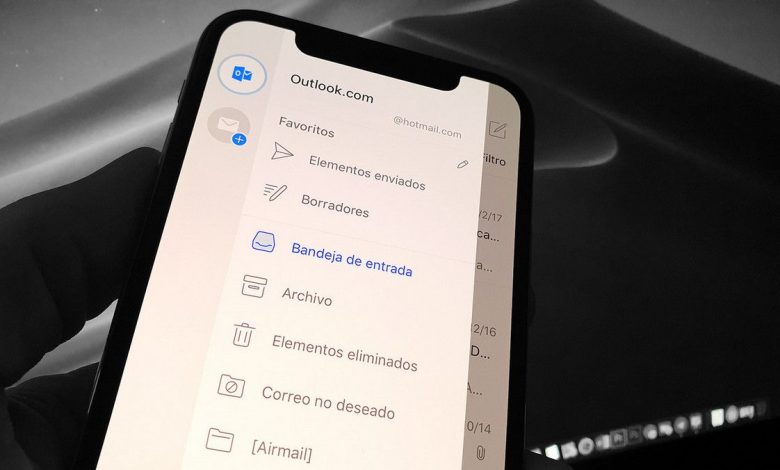
Microsoft has successfully implemented dark mode in its Office applications for over a year. For several months now you can enable dark mode in Outlook for desktop as well as web and now you can find it available for Android, iPhone and iPad as well. Therefore, we will tell you how to activate it easily.
If you want to know how to activate dark mode on Instagram for iPhone and Android , you just need to click on the link and you can have all the information available.
Dark mode is one of the alternatives that you can already apply to different types of devices. It has been used with complete success on desktop computers, and the time for it on mobile devices has already arrived.
However, you can also do without it and continue to use your apps as you have done so far. It is simply a question of the user's preferences and what best suits their comfort.
Activate the function
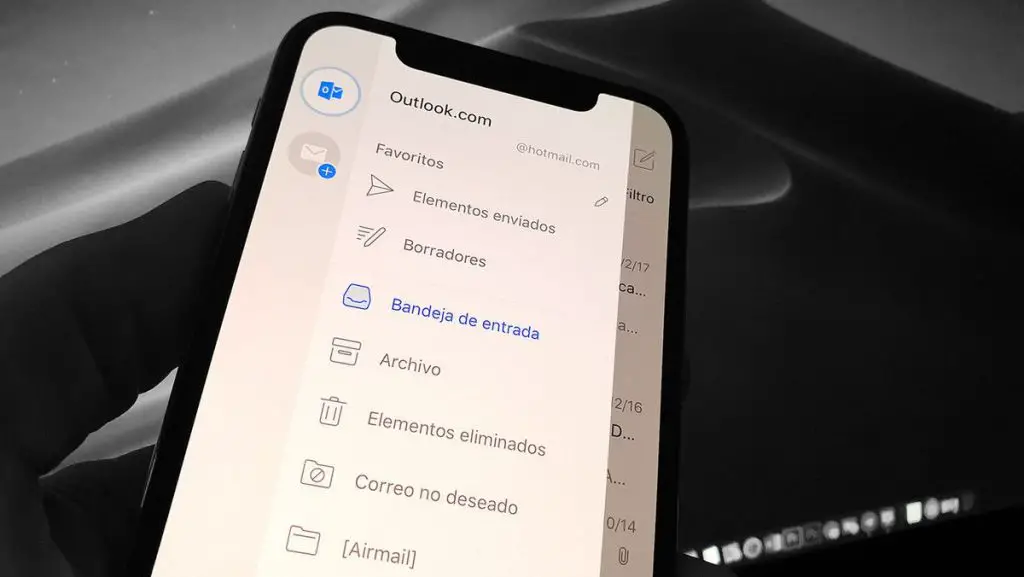
The instructions for turning on dark mode in Outlook are the same as for different mobile devices. If you don't see the option for the theme, you need to check for an update for that app. Dark mode should be available on Android version 4.0.4 and higher.
Likewise, iPhone and iPad users must have Outlook version 4.2.0 or later installed. You need to start by starting the Outlook app on your Android, iPhone, or iPad. Then you need to tap on the gear icon in the lower left corner of the interface where the Outlook settings are located.
In the Settings menu, you need to scroll down to the "Preferences" section and then select the "Theme" option. The default option is the “Light” theme. There you need to change the theme option from "Light" to "Dark" and select the same.
Just when you select dark mode, Outlook app will proceed to reverse white background to black and black text to white. Now you can view Outlook app in dark mode without any issues.
Enabling dark mode doesn't necessarily decrease your battery life
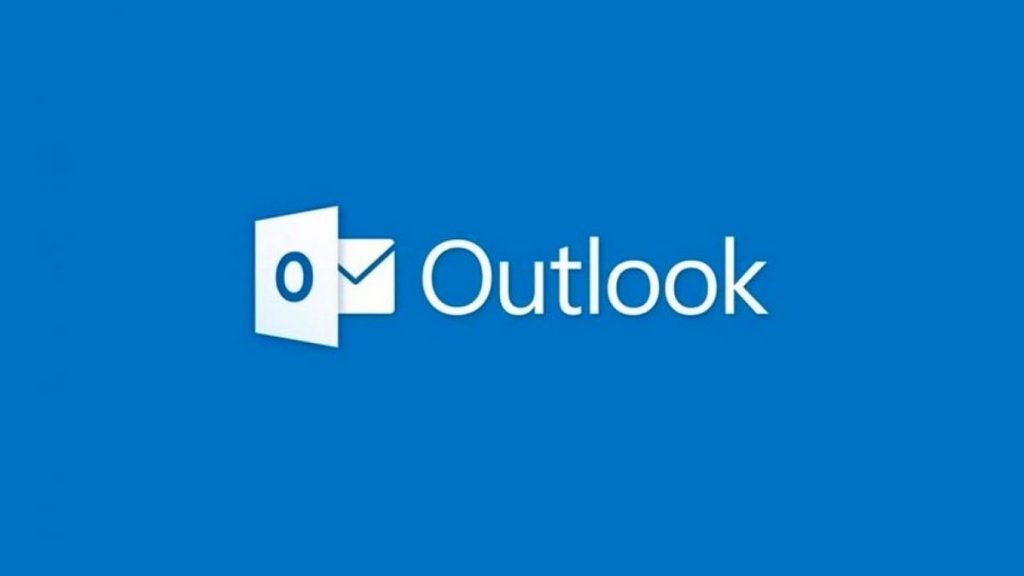
Alternatively, there is a third option called “Set by battery saving”. Which is automatically activated when your mobile device manages to enter battery saving mode. Dark mode doesn't necessarily increase battery life, but it won't decrease it either.
If you are having accessibility issues and dark mode is not optimized for high contrast modes. Some things like images and text highlighting don't convert, so they probably won't be viewed correctly.
Also, when you want to compose the body of the message, it can be left blank when editing a draft. Microsoft is in the process of adding dark mode to the editor, but it may take some time to fully implement the theme.



