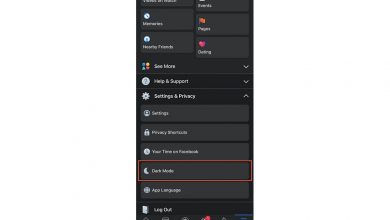How to add friends on Discord
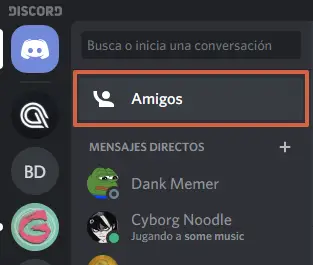
Public chat Discord, you can connect with millions of people who also play online or share similar likes through different servers. Communications are made via chat en line in which you can send audios, videos and texts. If you play or share with people from a particular community on a daily basis, it's okay for you to want send them a message directly or an friend request.
For this reason, in this tutorial you will learn how to add friends on Discord quickly and easily. You will find 3 ways totally practical add people to your contact list , and also, you will see the process for eliminate or block those who disturb the servers. Likewise, it will teach you how to block and cancel friend requests sent to the wrong people in the app.
Add friends
The games in line allow you to meet many people who you can keep in touch with, not just share video games. By adding them directly to your friends list, you can communicate privately or talk simultaneously while playing . Discord offers the possibility of add a particular person in as a friend or from him send a direct message to start the conversation.
If a close friend has also downloaded the app, just ask them for their username, go to their profile or right click to add and start sharing content in the online chat. In light of this, here are the 3 ways to add friends on Discord :
Use username and DiscordTag number
Le username is the one you create when you sign up on Discord, and the number DiscordTag is a code identification unique compound 4 digits which is assigned by the application itself. By having this data, it is possible to locate the person in Discord and for that, you just have to follow these steps:
- Click on " Friends «.
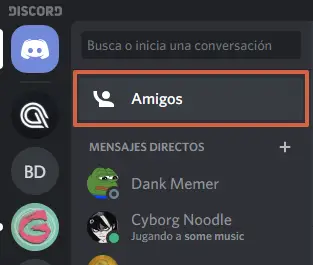
- Click on " Add a friend «.
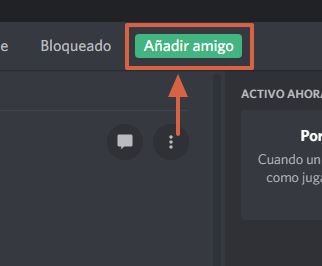
- You will see a window asking you to write the username followed by the symbol sharp (#) and numbers corresponding to DiscordTag . An example would be Party # 2154.
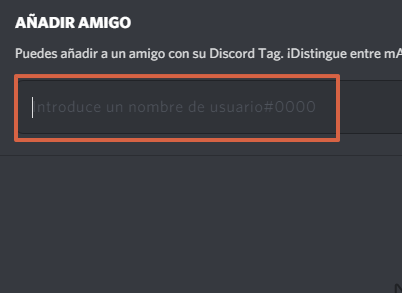
- When you have written to the user, click on " Send a friend request «.
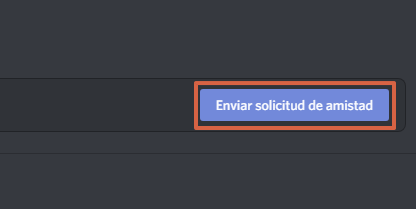
- You will see a message in green indicating that the friend request has been sent to the user you searched for.
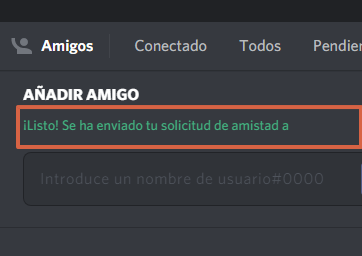
- In case the request was not sent , a new window will appear titled " Friendship request failed In which you will be prompted to check the spelling , the letters uppercase et tiny , numbers, etc.
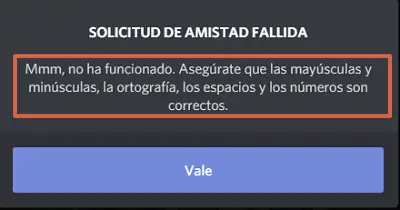
The can monitor the revision of the profile of a person in the application. If you remember this information, you can send it a friend request following these steps, but there are also 2 other ways to do it directly.
Right click on the profile
It is a direct method in which you will only have to do right click on the user's image that you want to add to your friends list. If the option does not appear, it may be due to the configuration of the other user on who can send friend requests . Anyway, see how you can add friends by following these steps:
- Locate the user that you want to add.
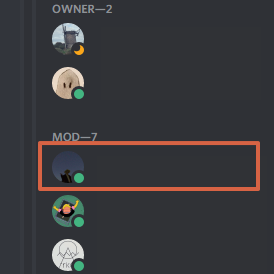
- Right click to display the options menu.
- Click on " Add a friend «.
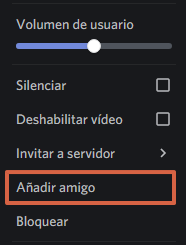
- To verify that the request has been submitted, Allez in " Start «.
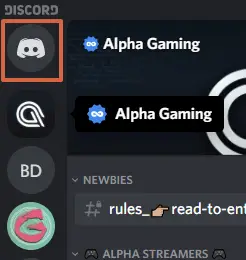
- Click on " Friends «.
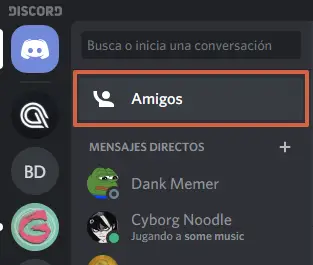
- Select la section » Pending «.
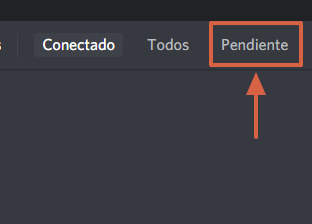
- You will see all the people you have added and you will find the message " Outgoing friend request » .
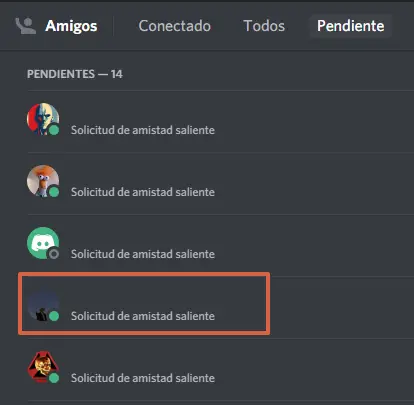
From the user profile
It's a simple way to be able send friend request directly and without any problem via any application server . You just need to go directly to the person's profile and locate the button for the add as friend . If you want to use this method, take a look at these steps:
- Left click on the profile you you want to add.
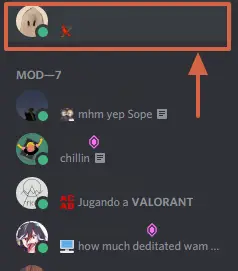
- Go to the Photo of the user and click on » View Profile «.
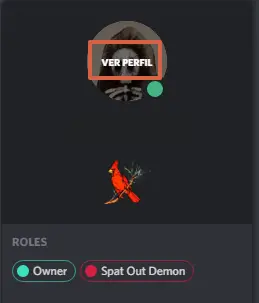
- Click on " Send a friend request «.
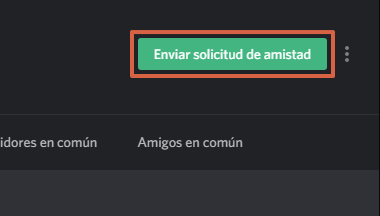
- If it was sent successfully, " Friend request sent " will appear.
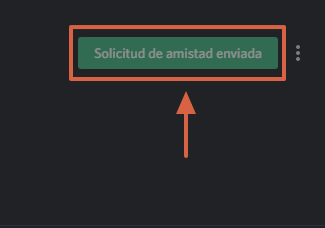
Cancel friend request
A tiny , a case , a space or a different number in the search may return a totally different user in the results. If you have the wrong user and you have sent a friend request to the wrong person , you can cancel in a few steps:
- Allez in " Start «.
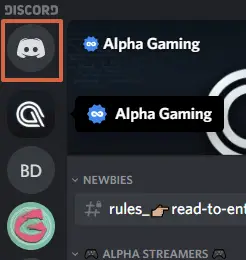
- Click on " Friends «.
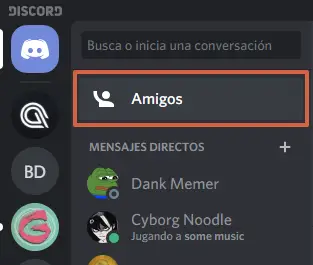
- Locate the option » Pending «.
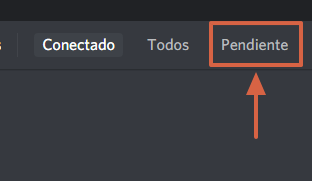
- Find la bad request for friend and Press on the " X At the far right of the screen.
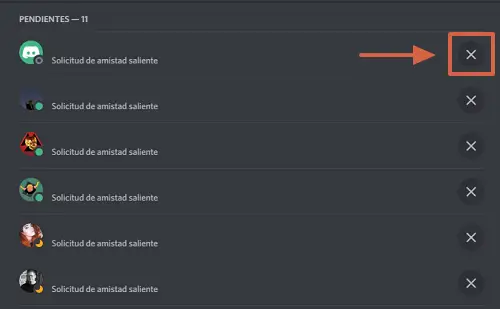
At the support on le X (which means cancel) automatically the friend request sent will delete the person. Likewise, if the person sends you a direct message, you can tell them it was search confusion.
Block users
If a particular contact is spamming the chat or submitting offensive content that you are not interested in, you can block from your friends list , That Discord will translate as the removing the person from your friends list . If you must, take note of the steps to follow:
- Left click on the name by user that you want to block.
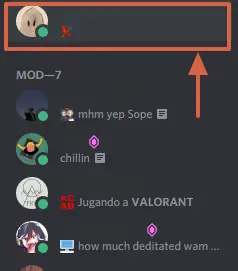
- Select « Display Profil ».
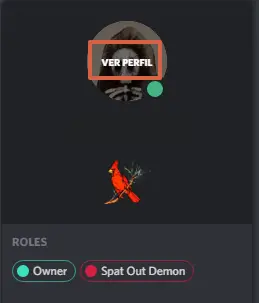
- Click on the three vertical dots located next to the friend request.
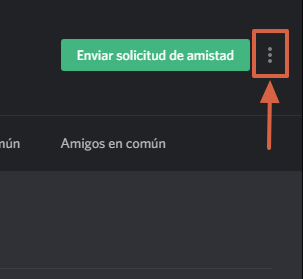
- Press on " Block «.
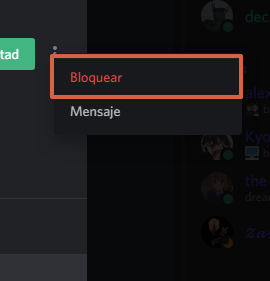
- To to confirm that it was done correctly, Allez in " Start «.
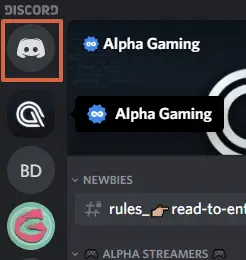
- Locate " Friends ».
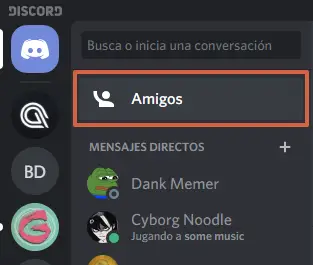
- Look under " Blocked «.
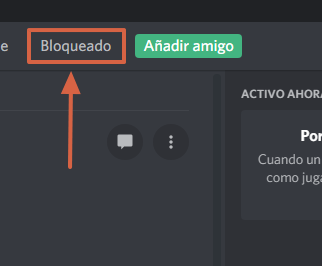
- You will observe all the people you have blocked.
On each server you can find different people with whom you can share tastes for games , novels, music, etc. If you encounter a user frequently, you can follow the process to add friends in Discord , cancel friend request ou block the person of the platform.