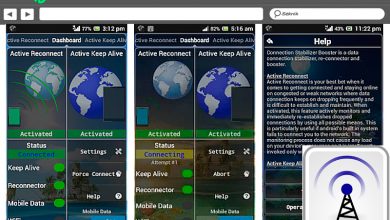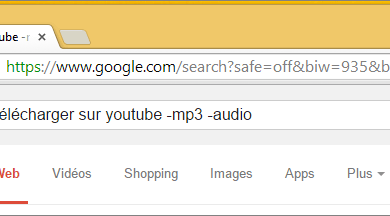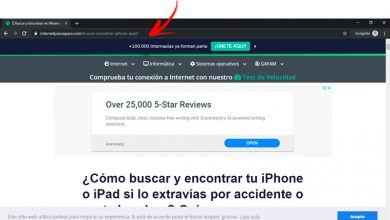Fix 'Download failed' error in WhatsApp
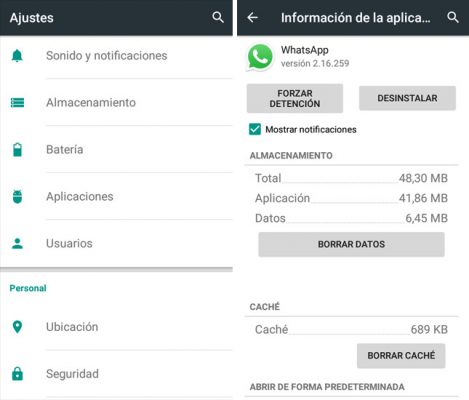
WhatsApp is such a popular and useful instant messaging app as almost everyone with access to a smartphone currently has WhatsApp on their phone. For this reason, there are not few people who have already suffered from the annoying error that returns the message "Download failed" when they try to download any image, sound or video received from the app.
Fortunately, this problem (which is quite common) has quite simple solutions that you can implement yourself to eliminate the failed download message and continue to use your WhatsApp regularly. In this article, you will be able to know all the causes that generate this error, as well as how you can resolve it in each case.
Causes and solutions
The error that returns the message "Failed to download. The download could not be completed. Please try again later " can appear for many different reasons and therefore the solutions for each case are different. In this sense, the occurrence of this error can range from something as stupid as internet connection issues, lack of internal storage or cache conflicts.
You don't have enough storage on your phone
One of the most common causes of 'Download failed in WhatsApp' error is generated due to lack of storage space in the internal memory of the mobile device . So when you try to download a media file that you received through WhatsApp and your phone does not have enough space to host it, the app itself automatically generates an error.
To check if this is the cause of the error on your phone, you can go to the file manager of your device and see how much storage memory is left in your mobile . If it is full, then it is very likely that the WhatsApp will not allow you to download files error is caused by this reason.
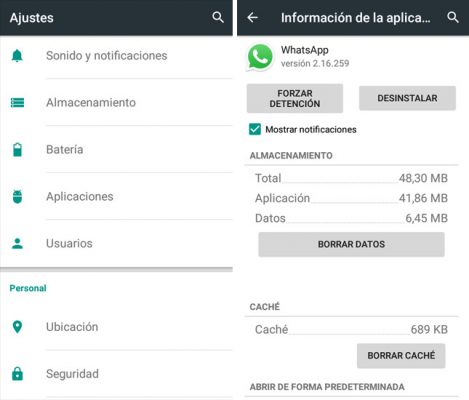
The most effective thing in this situation is to delete all junk files that have accumulated in WhatsApp folder the entire time you use it. These files are also called cache. To clean your apps cache, you need to go to Settings ou Configuration and search for applications installed on your computer.
Once there, locate WhatsApp and choose the option Clear Cache . Another easy way to do this is to automatically purge the cache using apps like AVG Cleaner or CCleaner.
You have problems with your Internet network
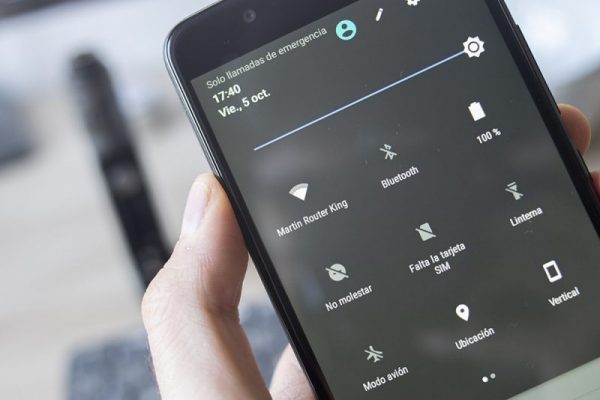
Another of the most common reasons for this error to appear is that the device does not have a stable internet connection or sufficient bandwidth to download media files.
The same is true when you have mobile data turned on and you are in an area with poor wireless coverage. If the router you are rooted in is very old and does not offer a fast connection, this can also be a cause for which WhatsApp does not allow you to download the content received from your chats and therefore returns the error d 'download failed.
If you want to check if in your case the problem is with a problem with the network, the easiest thing you can do is to go. connect to another WiFi network or use mobile data from an area with good coverage . Once done, try to download media content. If you are successful, you already know that in your case, the "Download WhatsApp failed" error is due to some issues with your network.
You have an outdated version of WhatsApp
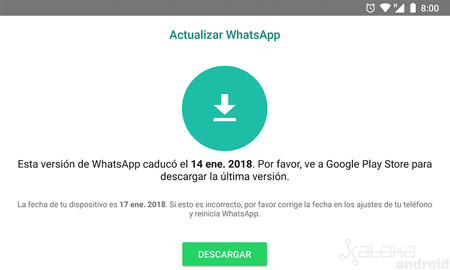
If you are a person who does not download updates for their apps when suggested by the phone itself, chances are your device has a obsolete version of WhatsApp . In these cases, the failed download error can be caused by the lack of the most recent and active version of this app.
To avoid this, all you need to do is update WhatsApp, which you can do just by going to the Play Store (or the App Store if you are an iOS user), search for WhatsApp and check if you have a pending update to install. If so, you just need to download it and check if the issue has been resolved.
You can use the following buttons which will direct you to both the Play Store and the App Store, from which you can update WhatsApp to the latest version available if you don't have it yet.
You have a very old phone

Although it hurts, we have to accept that WhatsApp and many other modern apps are constantly being updated and increasing the minimum requirements to be able to work on smartphones. For this reason, if you have a phone with a fairly old version of Android and from one point to another you started suffering from the failed download error , this means that your computer's hardware capacity no longer adapts to WhatsApp updates. . .
In these cases, the only solution that exists to stop suffering from this problem is to change your equipment to a newer one. This way you will not only have a better accessibility to WhatsApp functions , but you will also avoid similar errors with other apps like Facebook, Instagram or Twitter.
Incorrect date and time
This type of error can happen because the time and date of configuration of your mobile are incorrect . This usually happens more than anything in old mobiles, as newer ones automatically update said data taking into account the location of the device.
In order to set the date and time of your mobile, you must enter the parameters or configurations menu and search for the "Date and time" option , then set the said data manually. Keep in mind that some data in these steps may vary slightly depending on the version of Android and the model of your mobile phone.
Other solutions
There are many other possible solutions that you can also consider in addition to those already detailed in this text. Here is a list of other possible solutions that could be very useful:
Deactivate energy saving mode : This mode is sometimes configured to prevent the phone from downloading multimedia content through the phone applications. This is done for the purpose of saving power on the device. For this reason, if you have enabled this mode, it is likely that it is preventing WhatsApp from downloading the photos, voice notes and videos that you receive.
Restart the device : Although it sounds silly, sometimes these types of errors are caused by internal system conflicts generated from temporary files stored in computer RAM. For this reason, you can try restarting your phone and trying to download content again.
Check the quality of your network connection : If your Internet service provider does not offer an acceptable speed plan or if you have very old network equipment, then your phone may not have a sufficiently stable download speed for WhatsApp to work properly. In these cases, you can change providers, upgrade to a plan with higher bandwidth, or buy a better performing router.
Using a relatively modern Android smartphone : the best thing to do in order to use the most recent versions of WhatsApp is to have a phone with a modern operating system, with at least version 6 or 7 of Android being recommended . Indeed, these devices guarantee better performance to use your applications without worrying about the updates launched by the applications.
As you have seen throughout this article, this error has very simple causes to resolve. You just need to follow each of the solutions that have been detailed in this text to the letter and see which of them helps you fix the problem.