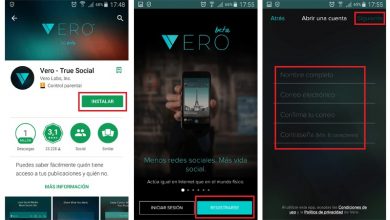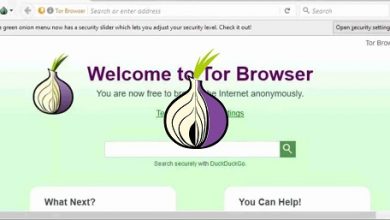The 6 best WAN stress testing tools of 2020

The wide area network or WAN is the backbone of information technology for many organizations. We are talking about network connections that provide interconnections between each of the locations, sites, branches, etc. The WAN allows everyone to share resources, equipment, information, everything that makes an organization what it is. So it is obvious that the WAN should work fine. . But the WAN is usually provided by a vendor and under contract for a certain bandwidth or capacity.
But what happens when the full capacity of the WAN is reached? It's not something you want to learn the hard way. This is where WAN stress testing tools can come in handy. And today, we're taking a look at six of the best WAN stress testing tools.
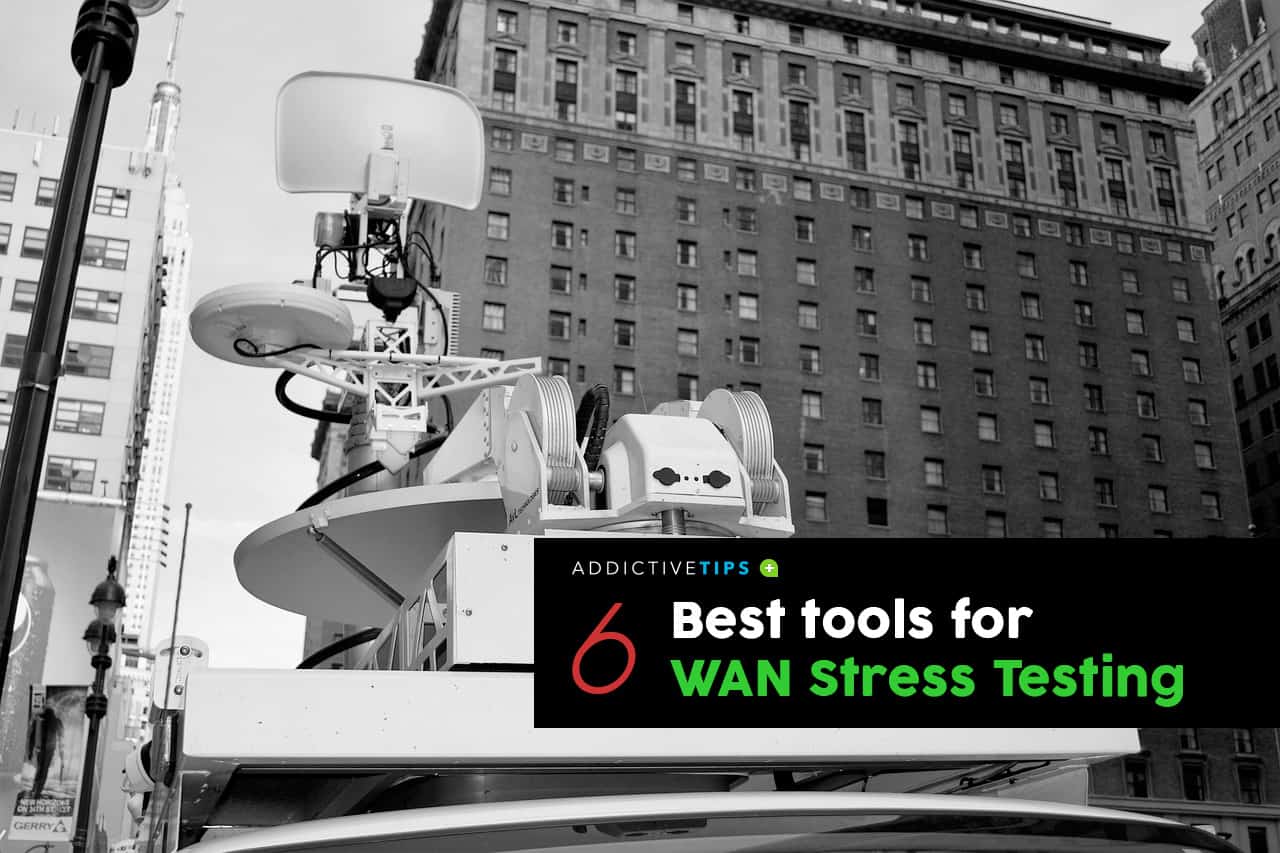
> > How is it done? But first of all, we will explain what WAN stress tests are. Finally, we'll take a look at the top 6 tools we could find for WAN stress testing. Let's start!
WAN stress test - what is it exactly?
Before we can take a look at WAN stress testing tools, we need to agree on what WAN stress testing is. We need to know why someone would want to run such a test and what to expect. Let us first try to define the concept. WAN stress testing involves sending a WAN circuit to the maximum amount of data that it can carry. But why would anyone in their right mind want to do this? There are mainly two reasons.
The first reason to run this type of test is to measure the effective bandwidth of a WAN circuit. You can see there a verification that our supplier really gives us what we pay for. The other reason you might want to do this kind of testing is to assess the impacts of bandwidth congestion on normal operations. There are other reasons, such as validating that traffic prioritization or shaping still works during times of WAN congestion.
Whatever reason you decide to test a WAN, you should be aware of the potential impacts of stress testing. Network congestion rarely goes unnoticed, and every user is likely to be affected by the type of WAN stress test you run. Unless your goal is to observe these impacts, it is strongly recommended that you run these tests at times of low usage, when the impact will be less significant.
Why do i need a tool? Can I do it manually?
The wisest of our readers might be tempted to ask the question, "Can I manually test my WAN without using any tools?" And the simple answer is yes of course you can. Stress testing on a WAN can be as simple as finding a large file of a known size and uploading it to the WAN oven. By measuring the time it takes to transfer the file and knowing its exact size, it is relatively easy to calculate, for example, the effective bandwidth of the connection in bits per second.
But is it really that simple? Maybe not. The first problem with this method is the file used for the test. For the test to have real value, it must be performed on a large file. Depending on your business, getting a file that is large enough can be problematic. In addition, your calculation could end without taking into account several factors that can affect the performance of a file copy, in addition to the WAN. And we're about to find that specialized WAN stress testing tools provide a lot of advanced features that are simply not possible by simply copying files.
Benefits of using WAN stress testing tools
Let's take a look at the benefits of using WAN stress testing tools. First, they are responsible for generating the data to be transferred. No need to search or create a test file. Some tools will generate random data, others will send a known sequence of bits. Another major advantage is that most stress testing tools handle all the calculations and give you your results in bits per second. The more advanced tools will also measure various other parameters during the test, such as transmission delay or jitter.
But one of the biggest advantages of many WAN stress testing tools is that they let you simulate any type of traffic, not just file transfers. This can be important with some WAN connections where there is some sort of traffic pattern. Many WANs carry different traffic with different priority. For example, access to the database may be considered more important to a business than delivery by email. Therefore, the WAN can be configured to route database traffic ahead of email.But if you need to test how email works when transferring large amounts of data to and from the database, you'll need a specialized tool that can mimic any kind of traffic.
And even less importantly, some WAN stress testing tools have additional features, such as the ability to plot test results on graphs or export them to a spreadsheet. Some tools will also allow you to preconfigure test parameters and save them for reuse.
Best WAN Stress Testing Tools
We've scoured the market for the best WAN stress testing tools. They vary widely in the extent of their functionality, but they are all excellent and reliable products. Choosing the best for you will largely depend on your personal taste, but also whether there are specific features you might need.
1. SolarWinds WAN Killer Network Traffic Generator (free try)
SolarWinds is a common name in networking and few managers have heard of it. The company makes some of the best network management tools on the market. In particular, SolarWinds Network Performance Monitor is recognized by many as one of the best network bandwidth monitoring tools available. And as if that wasn't enough, SolarWinds also gave us several free tools, each addressing a specific need for network administrators. These tools include the famous Kiwi Syslog server or the advanced subnet calculator.
And when it comes to WAN stress testing, SolarWinds' offering is called WAN Killer Network Traffic Generator and is part of the set tools de SolarWinds Engineer . This tool, like most of the other tools from this vendor, is simply excellent. The tool will allow you to easily configure the IP address and hostname that you want to send the random traffic to. It will allow you to specify parameters such as port numbers, packet size, and percentage of bandwidth to use. And it even lets you change the Differentiated Services Code Point (DSCP) and Explicit Congestion Notification (ECN) settings.
>> Free try: SolarWinds Engineer's Toolkit
This tool is really meant to drive traffic, not necessarily to measure it. Its primary use is for tasks such as testing traffic prioritization and load balancing. You can use it to ensure that your WAN is configured correctly and that large amounts of unimportant traffic generated by this tool does not adversely affect other traffic. The level of fine tuning that the tool allows will allow you to simulate almost any type of situation.
Le generator SolarWinds WAN Killer network traffic is part of the Engineer's toolset , a set of over 60 different tools. The Toolkit includes a combination of SolarWinds most important free tools combined with many unique tools you won't find anywhere else. And most of the included tools are integrated into a common dashboard from which they are easily accessible.
The tool kit supervising engineer Solarwinds (including the WAN Killer network traffic generator ) costs $ 1, which is a price per desktop installation.You will need a license for each user of the tool. Considering all the tools included, it is very reasonably priced. And if you want to test the toolkit, you can get a 14 day trial version from the SolarWinds website .
Other components of the SolarWinds Engineer toolkit
The set of tools from the SolarWinds engineer includes several tools dedicated to problem solving. Tools such as Ping Sweep, DNS Analyzer, and TraceRoute can be used to perform network diagnostics and help resolve complex network problems quickly. For security-oriented administrators, some of the tools in the toolkit can be used to simulate attacks and help identify vulnerabilities.
> The> Some of their tools monitor your devices and generate alerts for availability or health. Finally, you can use some of the included tools for configuration management and record consolidation.
Here is a list of some of the other tools that you will find in the SolarWinds Engineer toolkit :
- Port scanner
- Switch Port Mapper
- SNMP scan
- IP web browser
- MAC address discovery
- Ping scan
- Response time monitor
- CPU monitor
- Memory monitor
- Interface monitor
- TraceRoute
- Router password decryption
- SNMP brute force attack
- SNMP dictionary attack
- Configuration comparison, downloader, uploader and editor
- SNMP trap editor and SNMP trap receiver
- Subnet Calculator
- DHCP Scope Monitor
- DNS structure analyzer
- DNS audit
- Managing IP addresses
With so many components included in the SolarWinds Engineer toolkit, the best thing to do is to try it out and see for yourself what it can do for you. And with a 14-day free trial available, there's really no reason not to try.
Official download link: https://www.solarwinds.com/engineers-toolset
2. LAN speed test
Despite its name, the test of LAN speed from TotuSoft can be used very well to test WAN connections. The tool was designed to be a simple yet powerful tool for measuring file transfer, hard drive, USB drive, and network speeds. To test a WAN connection, all you need to do is choose a destination on the site where you want to test the WAN connection. The tool will then create a file in memory and transfer it back and forth, avoiding the deceptive effects of caching Windows or Mac files, while keeping track of how long it takes. Then it does all the math for you.
> Ace> Server LAN speed test instead of a shared folder as the destination. This effectively removes disk access from the equation. The LAN speed test is available in a lightweight version with limited functionality. In fact, when first installed, it works like the Lite version. To access the advanced features, you need to purchase an available license for just ten dollars, let alone in quantity.
3. LANBench
LANBench by Zach Saw is an older tool, but it's still available on many software download sites, even though the developer's site no longer exists. This tool is a free portable TCP network reference utility. It is designed to test the performance of the network between two computers and is based on Winsock 2.2. LANBench tests TCP performance only and is designed for minimal CPU usage so that the pure performance of your network can be fully tested.
> LANBench > One instance acts as a server and the other as a client. On the server side, all you have to do is click on the Listen button. All tool configuration is done on the client side. You will, for example, need to specify the IP address of the server and there are several other parameters that you can configure, such as test duration, packet size, connection and transfer mode.
4. NetIO-GUI
NetIO-GUI is in fact a interface free with the netio cross-platform command line utility. It measures ICMP response times as well as network transfer speeds for different packet sizes and protocols. All your results are stored in an SQLite database file and can be easily compared. This tool is available as an installable software or a portable tool.
> Ace> NetIO-GUI should run on two computers on each end of the WAN you are trying to test. One side works in client mode and the other in server mode. To use it, just click the Start button on the server. On the client, you will need to enter the IP address of the server and optionally select the protocol (TCP or UDP) you want to use for the test. NetIO then tests connectivity using several different packet sizes.
5. NetStress
NetStress from Nuts About Nets is another free and easy network benchmarking tool. Like most of the products on our list, NetStress also requires running on computers on each end of the WAN that you want to test. But unlike its competitors, it can automatically find the receiver's IP address.
> Execute> NetStress is pretty straightforward. Just click 0.0.0.0 next to the IP address received remotely, select the IP address that appears in the window and click OK. Once the start button is activated, just click on it and the tool will start sending and measuring TCP and UDP performance. A unique feature found in this tool is the ability to change the MTU size. Overall, NetStress is a fairly good but straightforward tool.
6. Reference PassMark
Le software performance test from PassMark is a set of PC benchmarking tools that comes with advanced network testing. It can test IPv4 / IPv6 and allows user to set data block size and enable UDP bandwidth throttling. This advanced network test tool is accessible from Advanced> Network in the PerfomanceTest menu bar.
> The> While not much, it should be enough to determine the consistency of network performance.
En conclusion
Some of the tools reviewed here are quite basic while others are quite complex. However, don't be fooled by the simple tools. Stress testing does not require complex tools. As we have seen, this can even be done manually. But with so many tools available, there is no reason to go the manual route. With so many free tools available, you might be tempted to avoid expensive offerings like SolarWinds Engineer's Toolkit, but with a free trial available, we can only recommend that you give it a try. You will certainly find great value in this set of tools.