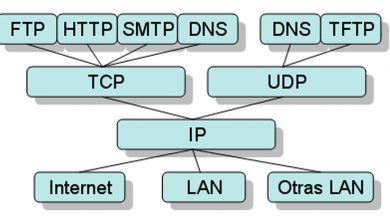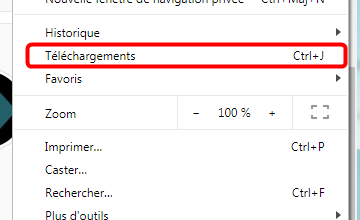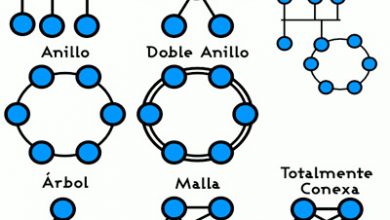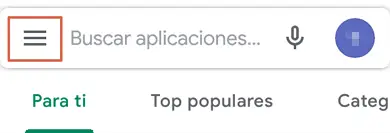Discord fonts and text formatting: strikethrough, bold, underline, and italics
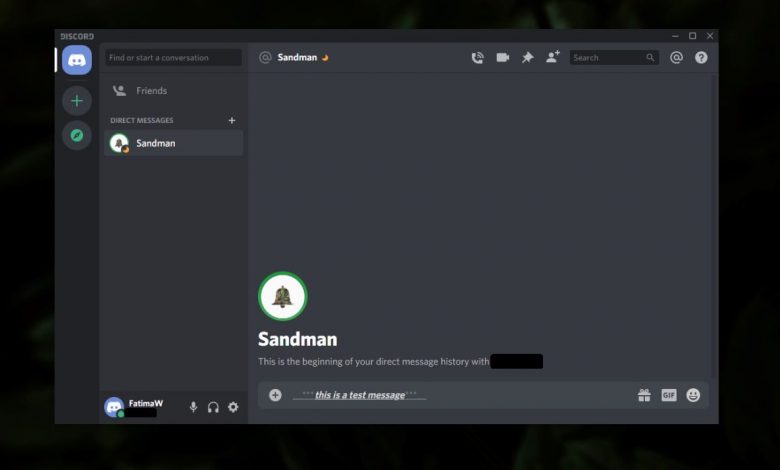
The most popular office messengers of a few years ago are history; G Talk, MSN Messenger, Yahoo Messenger are gone. This does not mean that desktop mailboxes are now turned off. There are still plenty of messaging apps you can use on your desktop, and these apps have mobile counterparts that allow you to continue a conversation from a mobile device when you leave your desk. What we have now are desktop messaging apps that are popular with certain types of users.
Sources of contention
Discord is popular in the gaming community. It is also used in work environments, but its reputation makes it the go-to messaging platform for gamers. That being said, the messaging app is by no means limited and has features that allow it to compete with other messaging apps like Slack, Telegram, and even Skype.
It is available on Windows, macOS and Linux . There is also an app for iOS and Android. The messaging app supports group messaging and audio and video calling, as well as basic text messaging. It allows users to join servers, which makes it popular with gamers and anyone looking for casual communities to connect with. It also supports Markdown which allows users to style the text sent in a message.
Discord text format
Text sent through a Discord channel can be styled to appear in bold, italics, underline, or strikethrough. It also supports code blocks. To keep things simple, the text is styled with Markdown instead of giving users a formatting toolbar.
Discord Bold, Italic, Italic Bold, Underline and Strikethrough
To format text in Discord, you need to surround the text with the correct characters.
- Open Discord et select a friend or a string to send a message.
- Enter the message that you want to enter but not to send.
- Use the following table and surround the text with the characters necessary for the style.
- Hit enter.
| Style | Syntax |
|---|---|
| Bold | ** |
| Italics | * |
| Bold Italic | *** |
| Underline | __ |
| Bold italic underlined | __*** |
| Closed off | ~~ |
| Bold, italics, underline and strikethrough | __~~*** |
Examples
Copy and paste the following examples into Discord to see them in action. Be sure to include special characters when copying and pasting text.
Grass: use two asterisks on both sides of the text.
** This message will appear in bold on Discord **
Italic - Use a single asterisk or underscore on both sides of the text.
* This message will appear in italics * _This message will also appear in italics_
Bold Italic - Use three asterisks at both ends of the text.
*** This text will be in bold and italics ***
Highlighted: use two underscores at both ends of the text.
__This text will be underlined__
Bold, italics and underline: use two underscores and three asterisks at both ends of the text to apply all three styles.
__ *** This text will be in bold, italics and underlined *** __
Closed off - Add two tilde characters at both ends of the text. The tilde character can usually be entered from the key directly above the Tab key on a QWERTY keyboard by holding down the Shift key.
~~ This text will appear strikethrough ~~
Bold, italics, underline and strikethrough: use two underscores, two accents, and three asterisks around the text to apply the four styles.
__ ~~ *** This text will be in bold, italics, underline and strikethrough *** ~~ __
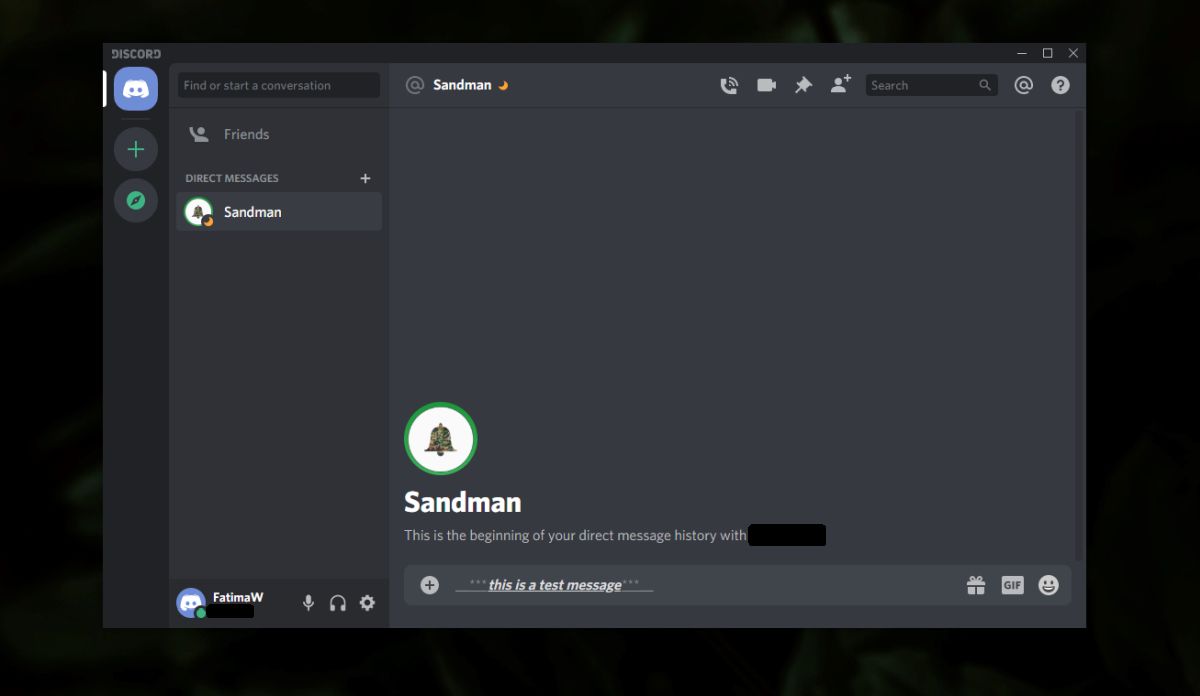
Code blocks
To send a block of code through Discord, you must use the tilde character. This character is entered from the key above the Tab key on a normal QWERTY keyboard.
- For a single line of code, use a tilde at both ends code.
- For code blocks that have multiple lines of code , use three back quotes at both ends code.
Example
One line of code
`#! /bin/bash`
Several lines of code
``#! /bin/bash echo "stay at home"
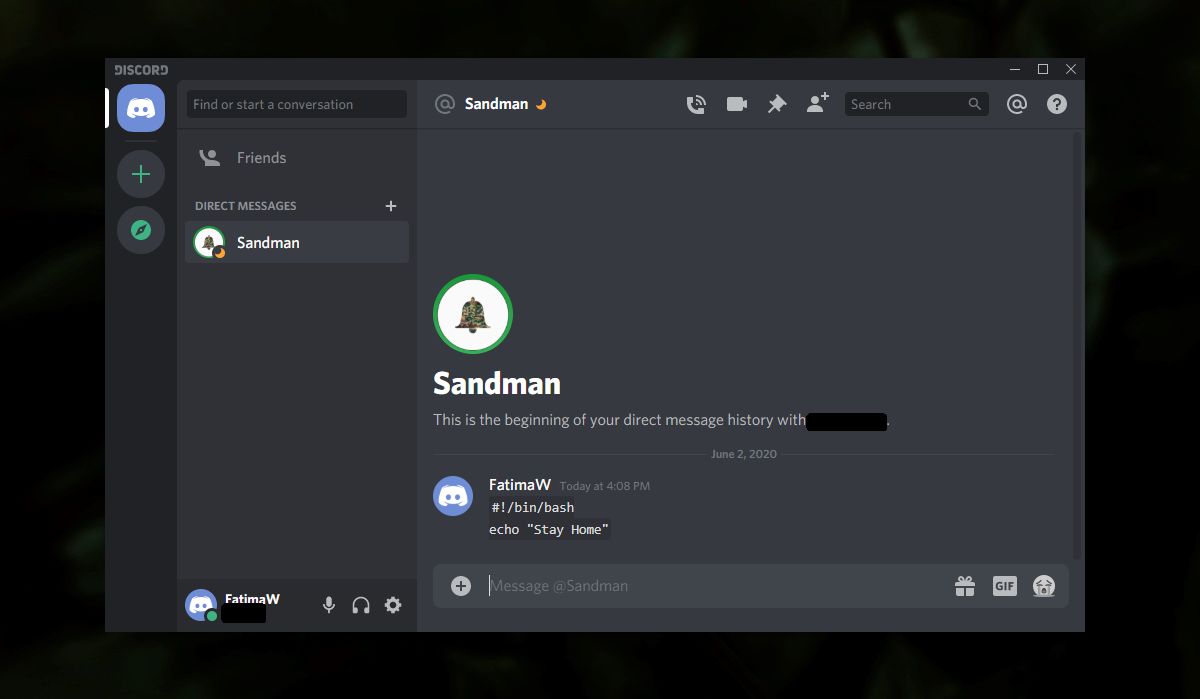
Colorful text
You can apply color to the sent text, but adding color is a bit trickier because all the colors use different commands that you will need to remember. The syntax will be the same in most cases.
- Open Discord and click in the text input field for a friend or a channel
- Add three quotes at the start of your message.
- Use the table below to choose the order the color you want to use and add it after the three quotes .
- Enter the message that you want to send and use the appropriate text marker (See table).
- Add three quotes at the end of the message.
- Send the message.
| Colour | I send | Text marker |
|---|---|---|
| Blue | this | Include text in square brackets [] |
| Cyan | json | Put the text in double quotes "" |
| Lime | diff | Add a plus sign + at the beginning of the text |
| Orange | css | Include text in square brackets [] |
| Red | diff | Add a hyphen at the start of the text |
| Yellow | reparation | No |
Example
Blue
`` ini [This text will be blue] ''
Cyan
json "This text will be cyan" ''
Lime
`` diff + This text will be lime green ''
Orange
css [This text will be orange] ''
Red
`` diff -This text will be red ''
Yellow
`` repair This text will be yellow ''
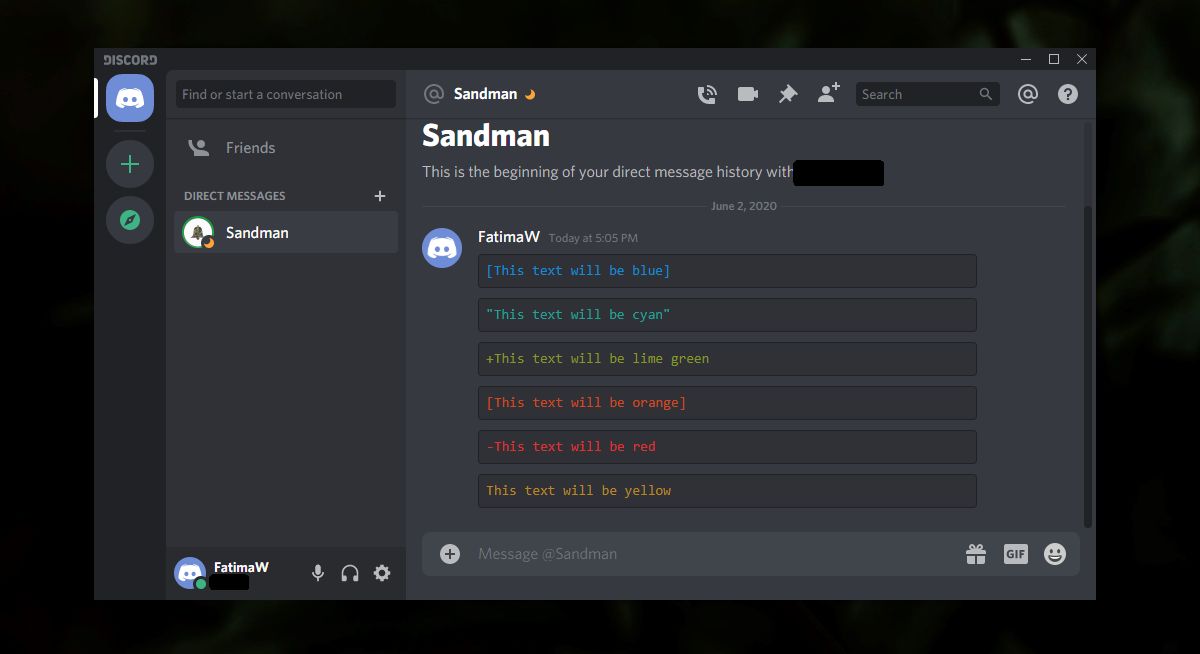
Underline the text
To highlight the text sent by Discord;
- Open Discord et make a click in a field of text entry .
- Entrez three backticks and add tex after.
- Go to next line and add a dollar sign .
- Enter your message after the dollar sign.
- Go to the next line and add three quotes .
- Press Enter to send the message .
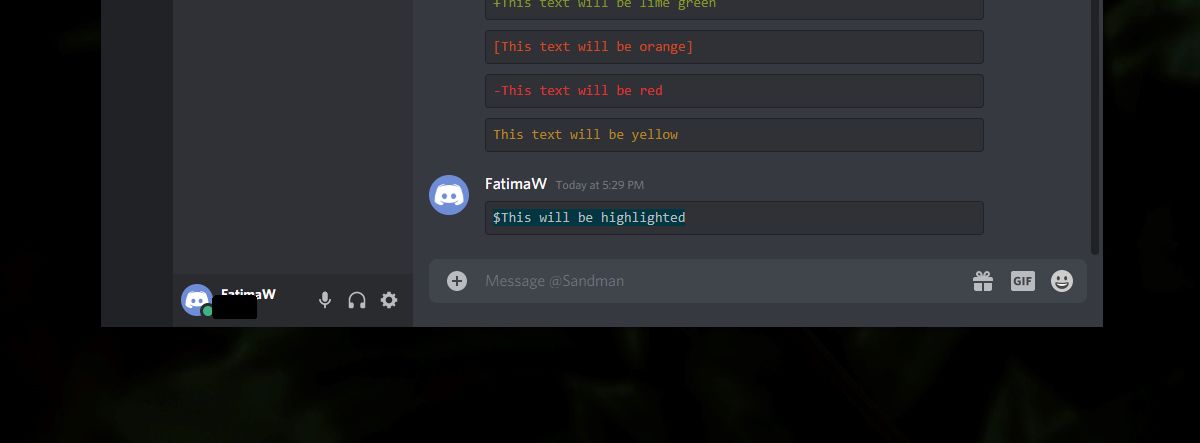
Example
``tex $ This will be highlighted ''
conclusion
Using Markdown to format text in Discord isn't difficult. You may need to refer to the syntax when you start to format it, but you will learn it quickly. Coloring the text is a bit more complicated because each color has a different control and marker. Still, many users prefer this method of formatting text rather than using normal buttons found in more sophisticated text input fields. Other than the colors listed in this article, Discord does not support other colors.