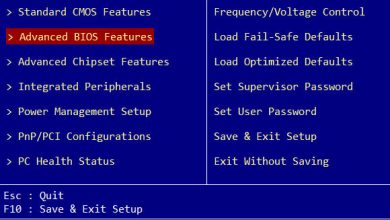How to take photos or record videos with the fingerprint sensor on Huawei?
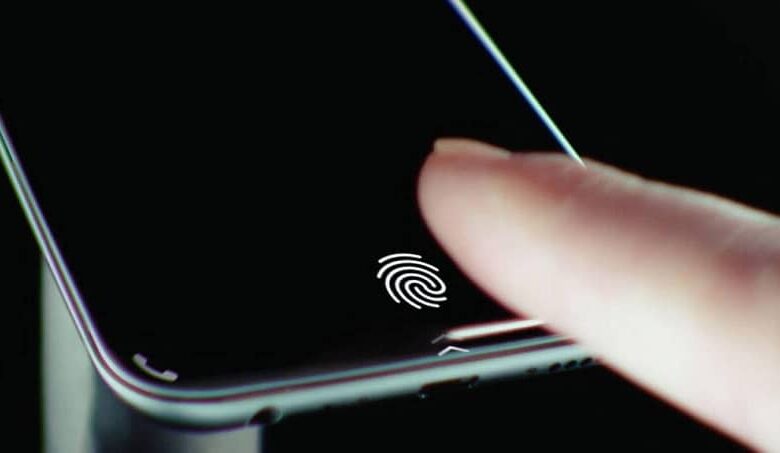
Taking photos or recording videos with the fingerprint sensor on Huawei is a skill that many people in the mobile device tech community were unaware of, but it turns out to be a solution or a shortcut for them.
It is not only used to lock and unlock cell phone with fingerprint , but also to block WhatsApp with fingerprint or face.
These readers have become mainstream as new product lines have been created, and some users even consider them indispensable.
However, these elements have defined their use for identify yourself to the device , in order to increase its level of security.
For this reason, at present, new modalities have been developed in which le fingerprint sensor from Huawei has become multifunctional.
Using the Huawei device camera with the fingerprint sensor
In case you cannot reach the button to take a photo or to make a recording, this mark allows one of your fingerprints to be used to achieve this.
To perform this configuration, you just need to access " Settings "And you will look for the option that says" Security and confidentiality On the device.
Once you are inside you will find the section that says the " Fingerprint ID Where you can identify the patterns of your fingerprints.
When you have completed this step, you will see several functions that can be performed through this identification and from which you will get direct access.

In case you want to use the camera option, when you need to take a photo or video, you just need press and hold the fingerprint sensor to capture .
When at any point in time you wonder "Why my mobile reader does not recognize my fingerprint" , it is time to take care of it because otherwise you will be in trouble.
Functions you can activate on your fingerprint sensor
As mentioned above, identifying your fingerprints on your Huawei device will display a group of functions that you can access.
Among the shortcuts you can perform with Huawei's fingerprint sensor are:
- While viewing the gallery in full screen mode, you can slide your finger left or right to browse images .
- If you receive an incoming call, you can press and hold the fingerprint sensor to answer the call .
- By keeping the screen vertically, you can work with the notification panel through the fingerprint reader: slide your finger down to view the panel, up to close it, and double-tap to remove it.
- If you tap the sensor when an alarm goes off, you can turn it off.
What can you do if you want to continue to develop the use of the fingerprint reader?
If you know that thanks to technology, There are no limits Regarding the use of certain features, here you will find some options that can be useful to get the most out of the sensor through applications:
Block apps
WhatsApp was one of the last programs to activate the cat protection thanks to fingerprints.

Although not all commonly used apps have this feature, there are other apps that allow the use of the sensor to block the ones you have installed.
However, some phones, which may include the latest versions of Huawei , include the possibility to protect the programs of the device.
Otherwise, through the browser of your choice, you can find App Lock , which can be downloaded free of charge
Start or unlock the computer
Yes, it sounds awesome and it is still possible! The great app called Remote Fingerprint Unlock allows you to use Huawei's fingerprint sensor to unlock your computer. You just need to download the program to your device and add a plugin in Windows , and then perform synchronization.