How to View or Play YouTube Videos in a Floating Window on PC or Mobile

Through the following tutorial, we will teach you how to view or play YouTube videos in floating window on pc or mobile . On the other hand, if you are having problems such as YouTube error 410 , keep in mind that we have guides with which you can solve these types of issues.
How to View or Play YouTube Videos in a Floating Window on PC or Mobile
All right that there is no floating window function native on mobile devices or on your computer, you can use some options. Therefore, please carefully read the following methods related to YouTube floating windows, both for desktop and mobile.
Show videos from floating window on computer
In the case of computers, we have the “mini player” function, which works as a sort of floating mini-window. This option can be useful if you want to browse the YouTube website. In turn, the function is very useful if you want to minimize the size of the video being played.
This function is very easy to apply, in fact, all you have to do is click on a small icon, located at the bottom right of the player. You will easily recognize this option by seeing an icon with two boxes (one inside the other). In all cases, by hovering the mouse over the icon, the name of the option "Mini player" will be displayed .
By clicking on this option, the video in question will be played in a mini player at the bottom right. Also for computers there are many very useful keyboard shortcuts for YouTube , which may interest you.
Watch the Floating Window YouTube videos on mobile
For mobile devices, there is the feature of watching the videos on a floating screen while you are using the YouTube app for other purposes. For example, if while searching for a specific video you want to watch or listen to a song, you can do it with this function.
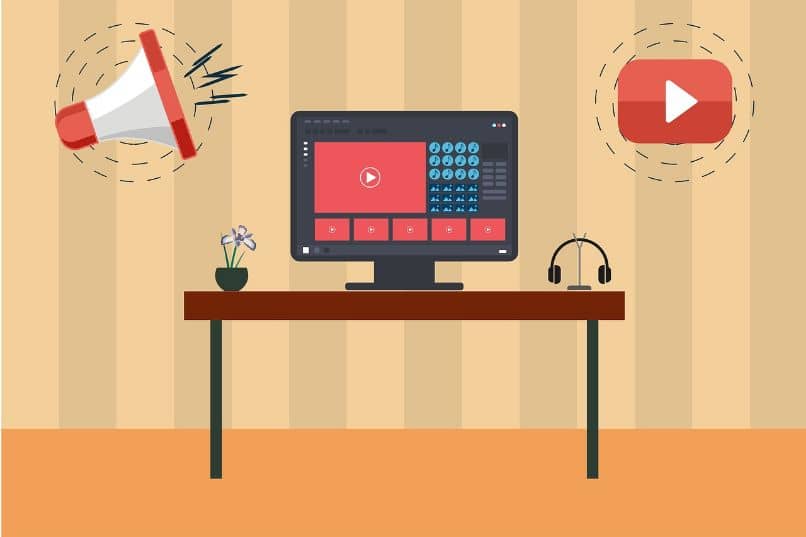
The limitation of this function is that once you switch to another app on your mobile, video playback stops . Either way, knowing the method to display your YouTube video in a floating window can be helpful.
The process is very simple, the first thing to do is to open any video on the platform. To play the video in a floating window at the bottom of the screen, just do the drag gesture the currently playing video down.
In addition to the above, you may want to go back to the classic version of YouTube , because many prefer it to the current version. Also, keep in mind that there is another way to watch videos on your Android.
Use the split screen feature
There is another option that we can try to play youtube content in the background and use other applications at the same time. We are specifically referring to the split screen feature present on many Android devices. In any case, not all mobiles have this function, but yours may have it available.
There are many different devices with the Android operating system , which is why the ways to enable split screen also vary. Either way, there is a method that can work. To follow this method, follow the steps below.
Steps to play YouTube videos in a new window on Android
The first thing to do is open the YouTube app, once you have done that click on the button to view all the running apps. At the top of the screen, the YouTube icon will be displayed, tap it.
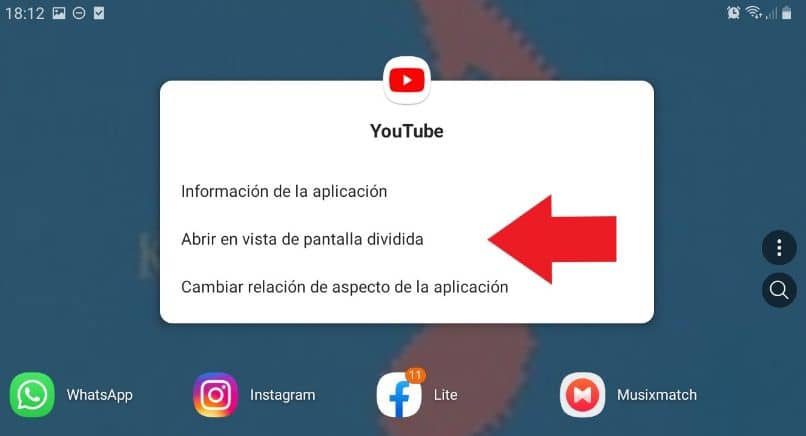
When you do this various options will be displayed, this time you need to select "Open in split screen view" . After that, all you have to do is select the app you want to use while watching the YouTube video. The video will continue to play no matter how you use the device, you can also switch to other apps.
On the other hand, if you are a YouTube content creator , it is important that you know how to display YouTube earnings in your local currency .



