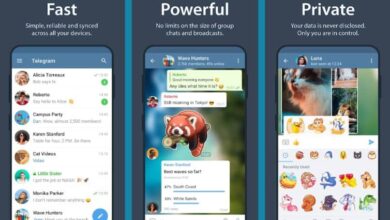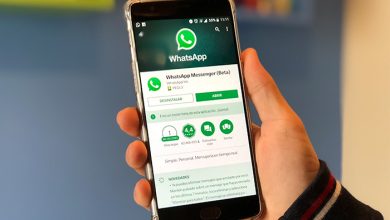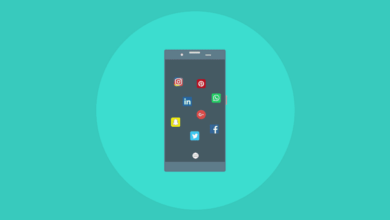How to close Facebook sessions opened on other devices from my mobile phone

If you've ever left a session on a device or computer that you no longer use or have access to, don't worry. In this article, we will learn how to close open Facebook sessions on all devices from my mobile phone.
How to close open Facebook sessions
If you enter the Facebook help service, you will notice that there is no way to do it from the app. But don't worry, with this trick you can close all sessions that you have left open on all occasions.
To be able to do this from your mobile device, you will not need any external application . It can be done from the same app Facebook.
Once in the application, you have to go to the options menu that you have at the top right of your screen. Then select "Settings and privacy" to view your options. In the menu that was displayed, you will select " Settings «. This will take you to a new screen. There the option to choose is "Security and connection".
It will show you all the devices you logged in to and which app you logged in from and from there you can close any sessions you want.
When you click on the name of the device you are going to close, you will have a box with the details of: when, where and from which device the session was started. He will ask you if it was you? Et the options: "Isn't that you ?, Leave and Come back"
The option we need to select is " leave «. With this action, Facebook will close the session. In the notifications, you will be able to corroborate this, as you will receive a notification that said session has been closed.

How to log out of Facebook very easily
It's more common than you might imagine for a social media or web service account to be hacked. This may be because your password is not very secure, allowing others to easily access it.
If you are in doubt that someone has acted maliciously or just want someone to stop using your Facebook account without your consent, you can follow the instructions below.
This is a practical and very effective trick if you want to protect it. You can close all sessions more securely by changing the password.
To get started, you need to go to the options menu that you have at the top right of the screen. Select "Settings and privacy> Security and connection . In the login menu, which is the third drop-down menu you have, you're going to select "Change the password".
You can opt for a more secure password, avoiding the use of easily guessed ones, such as your name or important dates. A good option is to use funny words by combining them with upper case letters, lower case letters, symbols and numbers.
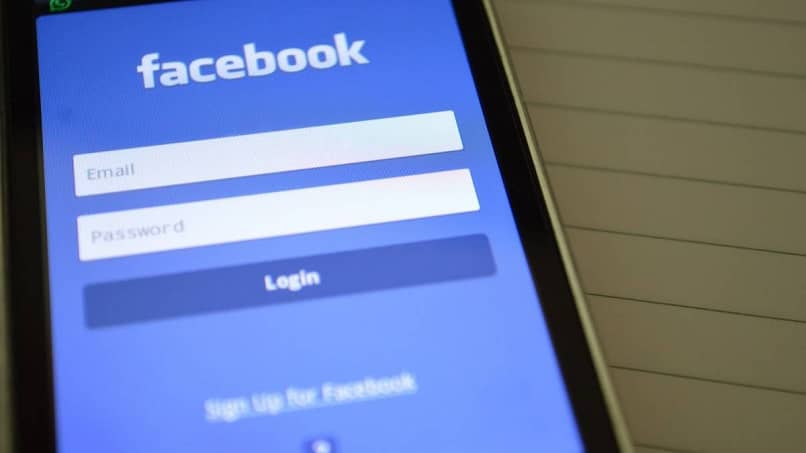
Once you have chosen, entered and confirmed your new password, it will show you a box in which you will have the option to close all sessions from the mobile devices and computers you have logged in to. There you will select to confirm this action.
In addition, you can enable two-step authentication so that the next time someone tries to log in, a notification by SMS or e - mail will arrive on your device with a six-digit code necessary yes or yes to be able to enter.
In the same menu "Security and connection" , select "Two-step authentication> Manage" . You need to choose the authentication method, which can be the email address or phone number associated with your account.
As you can see, it is very easy to protect your account by closing open Facebook sessions on all devices with these three simple tips.