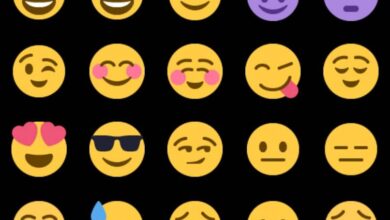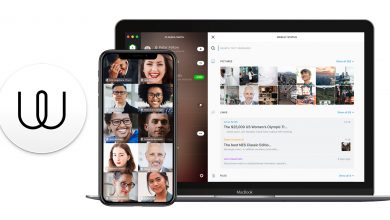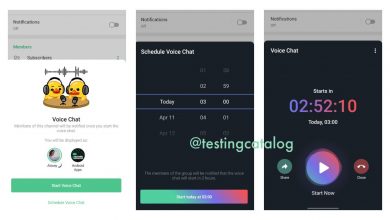How to Share a Tweet on My Instagram Stories - Quick and Easy
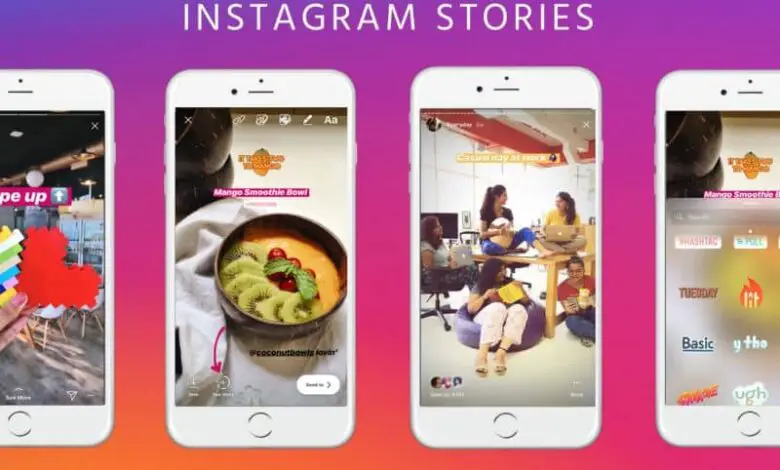
We live in an age where most people communicate via social networks . Many use this medium to publish in sequence what they do on a daily basis.
Instagram stories are something that a lot of people use because they can easily post whatever they want. There are those who post Tweets on their stories Instagram, but many do not know how to do it and in this article we are going to show you how.
What are Instagram stories?
You have surely heard many times your friends say that they are going to post stories on Instagram. Or you might have heard people talking about the story someone uploaded to their account.
You may not know what are the stories , but you don't want to be left behind, but rather go with your friends and technology. This is why before entering fully into the subject of Tweets , we'll quickly explain what Stories are.
Instagram Stories, as we say in Spanish, allow you to share what you are doing or thinking. You can even view Instagram stories from PC. You can see them in the bar at the top of your Instagram, on its timeline wall.
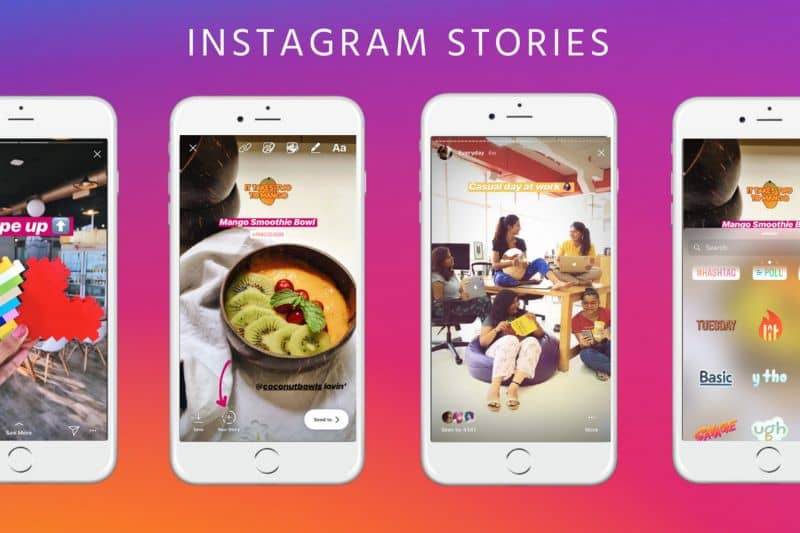
Its main functionality is to allow users to create small videos that they can post which will disappear in 24 hours. But it not only works for sharing videos, but you can post the moments you want to share and add drawings, stickers and emojis. It is very easy to share an Instagram post on your story.
Another special feature of these posts is that unlike normal Instagram posts, your followers won't be able to like it. Simply when someone wants to react to your story, you will receive a direct message, no likes will accumulate.
In short, these stories are made so that you can upload little posts about what you do on a daily basis. Now there are people who love share tweets on their Instagram stories. Do you want to know how to do it?
You will be happy to know that it is not very complicated as you might have thought, by following our step by step guide, you will be sharing Tweets soon.
How can you share Tweets on the Instagram Story?
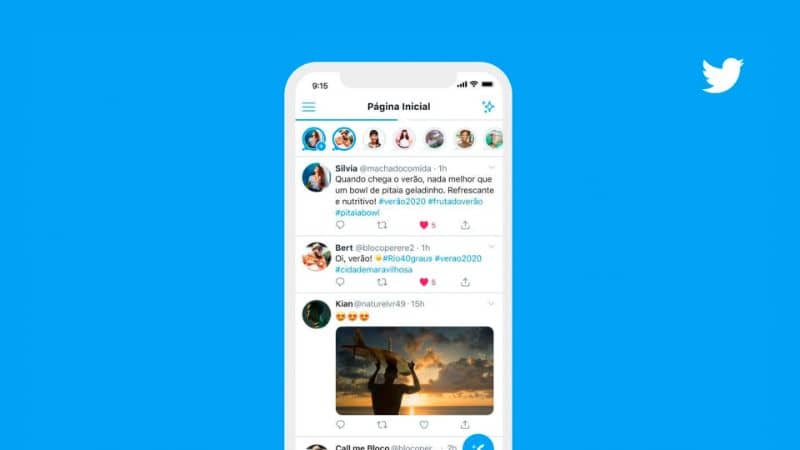
On several occasions, after seeing Tweets posted on Instagram, you surely started to think about how this was possible. You might have thought it was a screenshot, however, you will be surprised to know that it is an app.
That's right, there is an app that allows you to do this type of post. Her name is Twinmage and it basically lets you post a Tweet that you liked on your Instagram Storie. One of the advantages of this app is that it is available not only for Android devices, but also for iOS.
This small application converts Tweets in pictures so you can post them wherever you want, like Facebook, WhatsApp or Instagram, which is very important to us. It is very easy to use. We will show you the steps to follow so that you have no problem.
Step 1
The first thing to do is choose the Tweet you want to share. You can do this in two ways. One solution is: from the app. You locate the search engine to be able to place the Nick or the name of the person (Example @ person).
Or just paste the Tweet URL and you can choose the one you are interested in and the second option is from Twitter. Just click on share and you will need to choose the Twimmage option and it will be sent to the app and that's it.
Step 2
Now that you have the Tweet you want, comes the process to modify it . A color palette will appear on the screen so that you can choose the background of the Tweet and many other editing options.
Step 3
After that, you can choose the format in which you want to publish the story. So you can choose whether you want it to be displayed full screen or with black margins around it. In addition, it will allow you, if you wish, to add the time and date.
All you have to do is share and your Tweet will be published on your Instagram Storie. We hope this has been useful to you and that you can share your Tweets on Instagram whenever you want.
You may also want to know how to share your Instagram stories on Facebook.