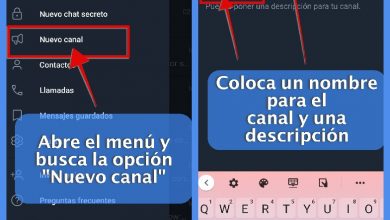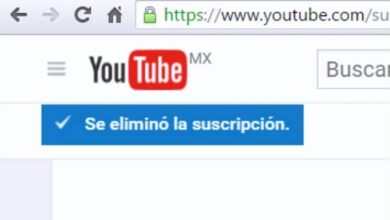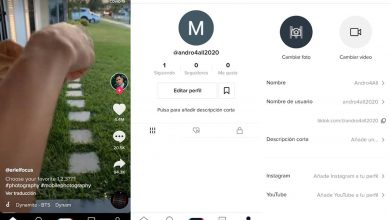How do I appear as "Offline" in Messenger
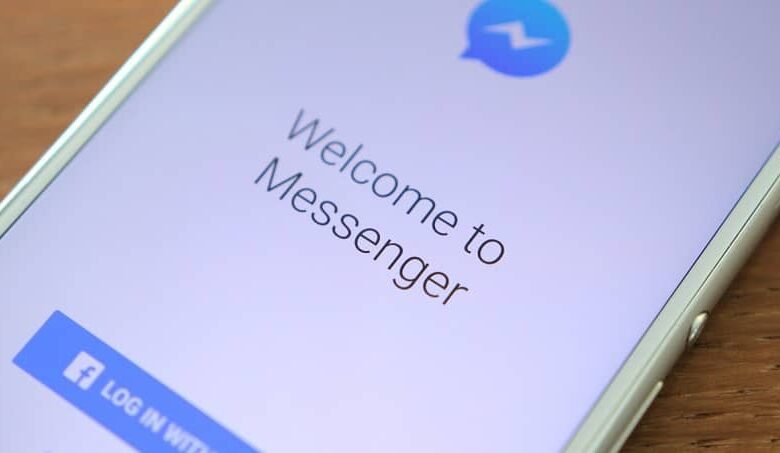
Today we are going to see a fairly simple tutorial on the how I can appear as "offline" in Messenger . The Facebook messaging app has the option of being offline regardless of the level of app usage. Do you want to know how to configure this option? Keep reading.
Almost all applications have the option of appearing offline. Facebook and Messenger have this option. Next, we are going to show you how to configure this option for both social network app and instant messaging app.
It is a very simple tutorial where you will learn quickly how to appear offline or offline both in Messenger and Facebook and its Lite version which changes slightly in terms of configuration options, but largely the same steps.
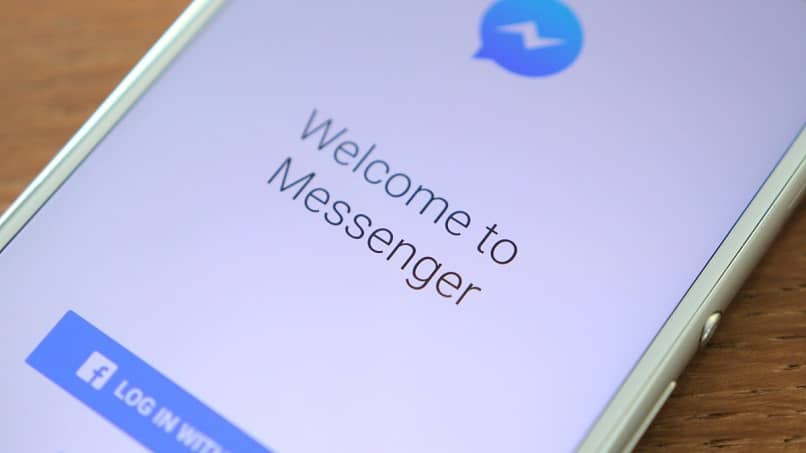
How to appear offline in Messenger
Many times we don't want anyone to bother us and appears offline even if we use the app . Ideally, in this case, you should configure the app to appear offline. How do we do this? Let's see it step by step, it's very simple.
- We open the Messenger app on our cell phone.
- Now click on your profile picture at the top left.
- In this section we can see " Active status » in one look .
- Tap that option and you will see a switch to turn it off. The switch must be gray to appear offline.
As you can see, it is extremely easy and above all fast to be logged out in Messenger. You can change this option as many times as you want without any restrictions.
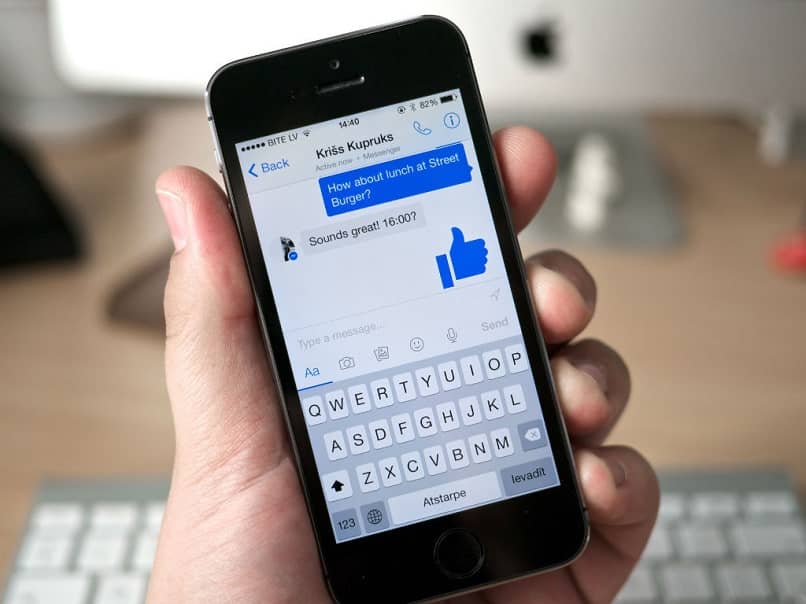
How not to appear online on Facebook
If you want appear offline on Facebook . The steps are almost as straightforward as in Messenger, although we would have to navigate a few more options to be able to change the status online.
- Open the Facebook app.
- You will now need to tap on the three horizontal lines that are in the upper right area of the screen.
- In this new menu, we will look for the option " Settings "Which is just below" Settings and privacy «.
- You will now have to scroll down until you find " Active status «.
In the same way as with Messenger, you will have to move the switch so that it is gray and that way it will be disabled. No one will be able to see that you are active on Facebook .
If you are using the Lite version of Facebook, you need to do the same as we told you earlier. The only thing that varies is the last part because after going in " Settings " and " Active status ", You will see a pop-up screen with the option" Disable chat «.
After you hide your status on Facebook, it may take a while for the social network to hide whether you are using it or not. We recommend that you force the application to close , then reopen it so that the changes are instantaneous.
If you change your mobile device, all these changes will have to be made again since they are not saved in your account. Rather, they are saved on the phone you are using.
However, as you can see it is too easy to learn how I can come across as " Offline In Messenger. You will be able to quickly hide your online status so that no one knows you are using the app.
What you need to keep in mind in the case of Messenger is that although no one will be able to see whether you are active or not. When they send you a message, if you open it, the » Vu Will appear so you have to be careful in this regard.