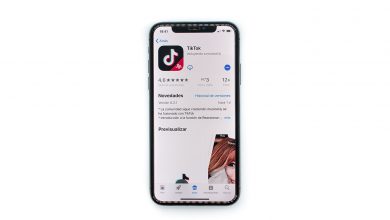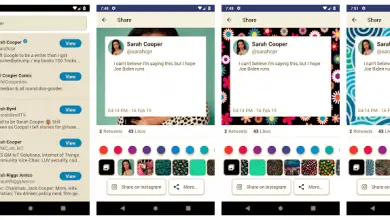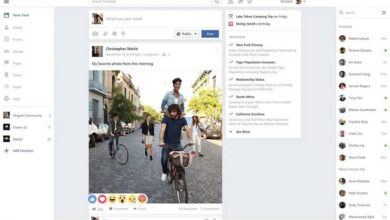How do I know how many Facebook sessions I have opened and from which devices?

Facebook is one of the Social Media the most used in the world , which contains information from countless users. The latter makes it a double-edged sword that can jeopardize the safety of Internet users.
This is why it is important to rigorously control income of our accounts for prevent them from falling into the wrong hands . Today we're going to show you how to find out how many Facebook sessions you've opened and from which devices.
Steps to find out how many Facebook sessions you have opened
If you are using a computer
- After logging in from the web, you need to click on the arrow in the upper right corner, right next to the notification bell. A menu with several options is displayed and you must select the settings and privacy . Later another group of options will appear, tap on the setup option.
- The general settings of your Facebook account will be displayed on the screen. In the bar on the left side, you need to find and click on the option of security and connection.
- In this section you can see all the devices through which you entered the social network. You even have access to the IP address, location, date and time of the connection. In addition, it lets you know what type of devices it is and which are active at that time.

- Devices are classified in chronological order , with recently connected devices at the top. You can also see if the entry was made through a browser or an app.
Via the app on a phone or tablet
- After entering your account from the app, you must press the menu area , which has three horizontal stripes and is located in the upper right corner.
- Once the menu opens, you need to go down and look for the setup and privacy option. Another group of options will be displayed, you need to click on settings.
- Look for the option "follow
- rity and login ”in the security section .
- In this section you can see the last connected devices. If you tap on the View All option, all sessions will be broken down with date, time, location, and device.
- It is also important to keep the app up to date to track security improvements.
What if I find an unknown or suspicious device?
If you don't know some of the devices logged into your account, you can quickly close those sessions. To do this, you need to search for the device in question and click on a button just to the right.
A box will appear that says is not it you? and just below the exit option on which you need to press. This process is similar in the app and on the website.
These open sessions can be linked to other applications on your phone or tablet. This is because the account can be used to log into other applications or websites. However, if you are unsure of the origin, it is advisable to close the Facebook session .
How can we prevent this from happening again?
Below, we'll list some other options that the Security and Login section offers to help keep your account more secure:
- The set up additional security section allows you to change your account so that it warns you whenever a strange device connects. You just need to activate the option to receive notifications . This will allow you to take action in the event that an intruder attempts to access your account.
- You can determine which devices and browsers are enabled to save your login information.
- Two-step authentication requires the use of a security code to log in. The latter is sent either by email or by SMS to the person who manages the account. In addition, you can determine which devices are frequently used and therefore do not need the verification code.
- If you believe that an unwanted person has your login information, you can change the password . In doing this, make sure that the new key is more complex and different from what you use on other websites.