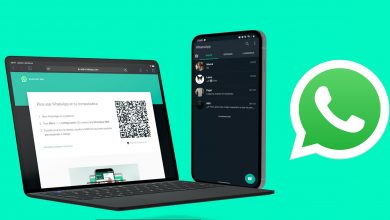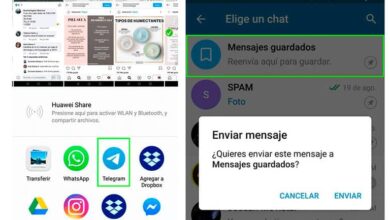How to easily use Twitter Lite as an official application for Windows
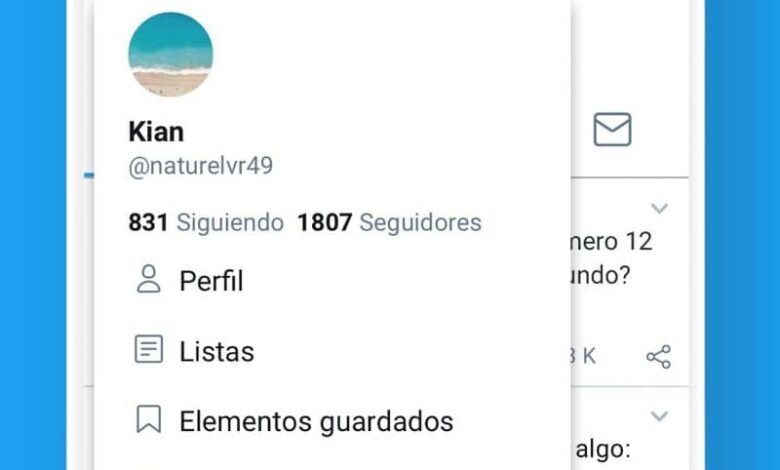
The applications of social media have long been popular around the world . Apps like Facebook, Twitter, Instagram, Snapchat and more have let you enjoy the experience of these from anywhere in the world. Not only that, but as they are available on your mobile devices , you can access it whenever you want.
Even in countries or regions with slow internet connection, some of these social media companies have created lean or data-saving and faster versions.
Facebook and Messenger were one of the pioneers in this area and they really got a good response from users who didn't have a good internet connection. However, it didn't stop there. Twitter, another big social media company, launched its Lite version in early 2017.
What is TwitterLite, what are its features and how can you easily use it as an application from your Windows computer? These questions will be answered in this article.
What is Twitter Lite and what are its features?
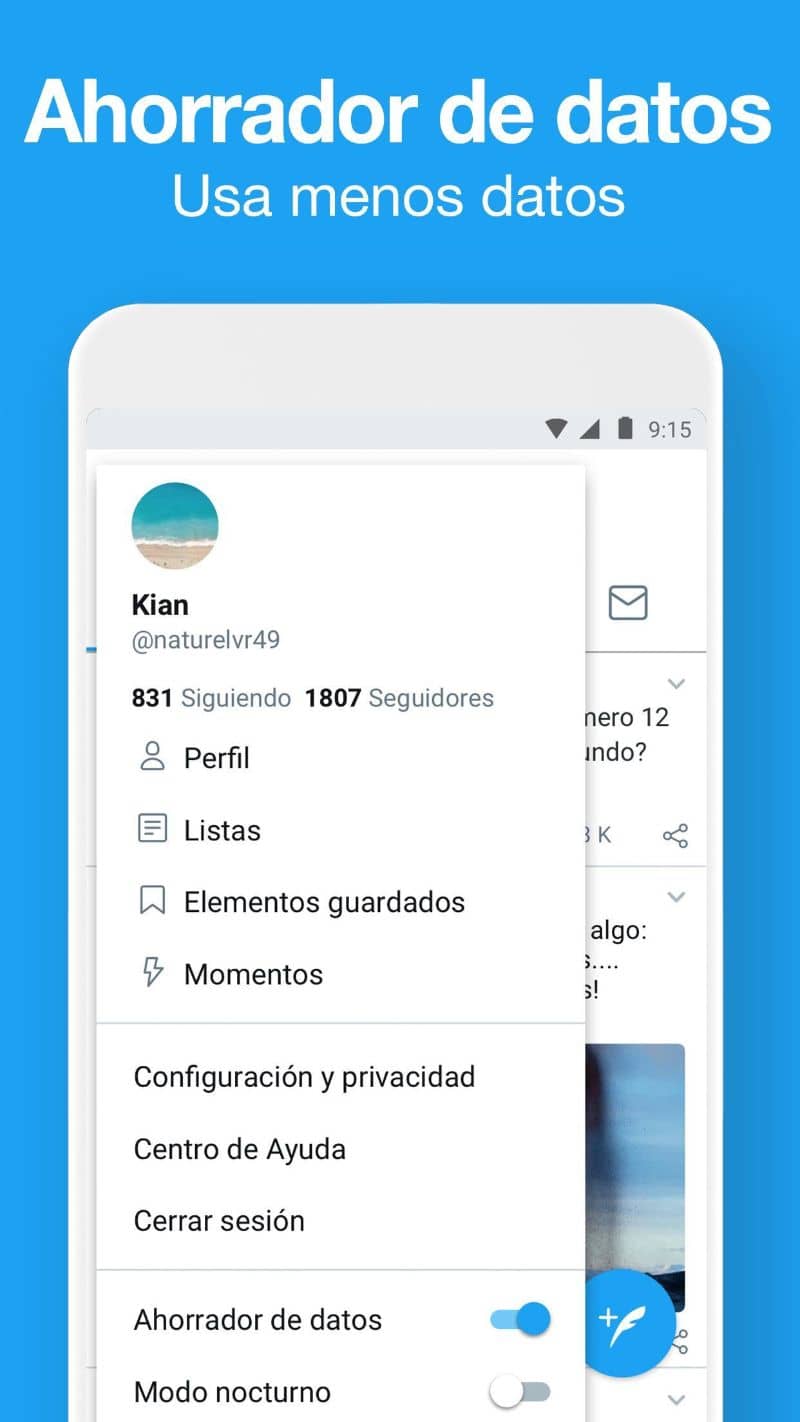
Like all Lite versions of other apps, Twitter Lite is designed for users who find it difficult to access social networks due to the high data consumption they use.
In fact, this new app works at through the browser and do weighs no more than 1MB . On top of that, it charges 30% faster than the original version and save 70% of the data.
Another of its great advantages is that it does not sacrifice any of its design and functions as it continues to have the usual time, mentions, notifications, tweets, direct messages, search engine, trends. , profiles, file downloads and whatever Twitter to normally. . .
It also allows you to preview files before downloading them so that you can decide if you want to download them. This is obviously a huge mobile data saver and makes the app lighter.
Accessing Twitter Lite is very easy. Since this alternative was created in conjunction or in collaboration with Google, it is best to use Google Chrome to get there.
To do this, open the Google Chrome application from your mobile and type mobile.twitter.com in the search bar. Once there, enter your data in the section reserved for it and you will be in front of the Twitter Lite web interface.
Then, a pop-up screen will appear where you will be offered to add Twitter Lite to the home screen of your mobile phone to create a shortcut and thus be able to use it as if it were an application. conventional. And voila, you can now enjoy Twitter Lite from your cell phone. You can even use two Twitter accounts on the same mobile if you wish.
What if you want to use it from your Windows computer? This is also possible and the procedure is as simple as the one mentioned above. You just need to follow the steps which you will see below.
How to use Twitter Lite from your Windows computer as an official application?
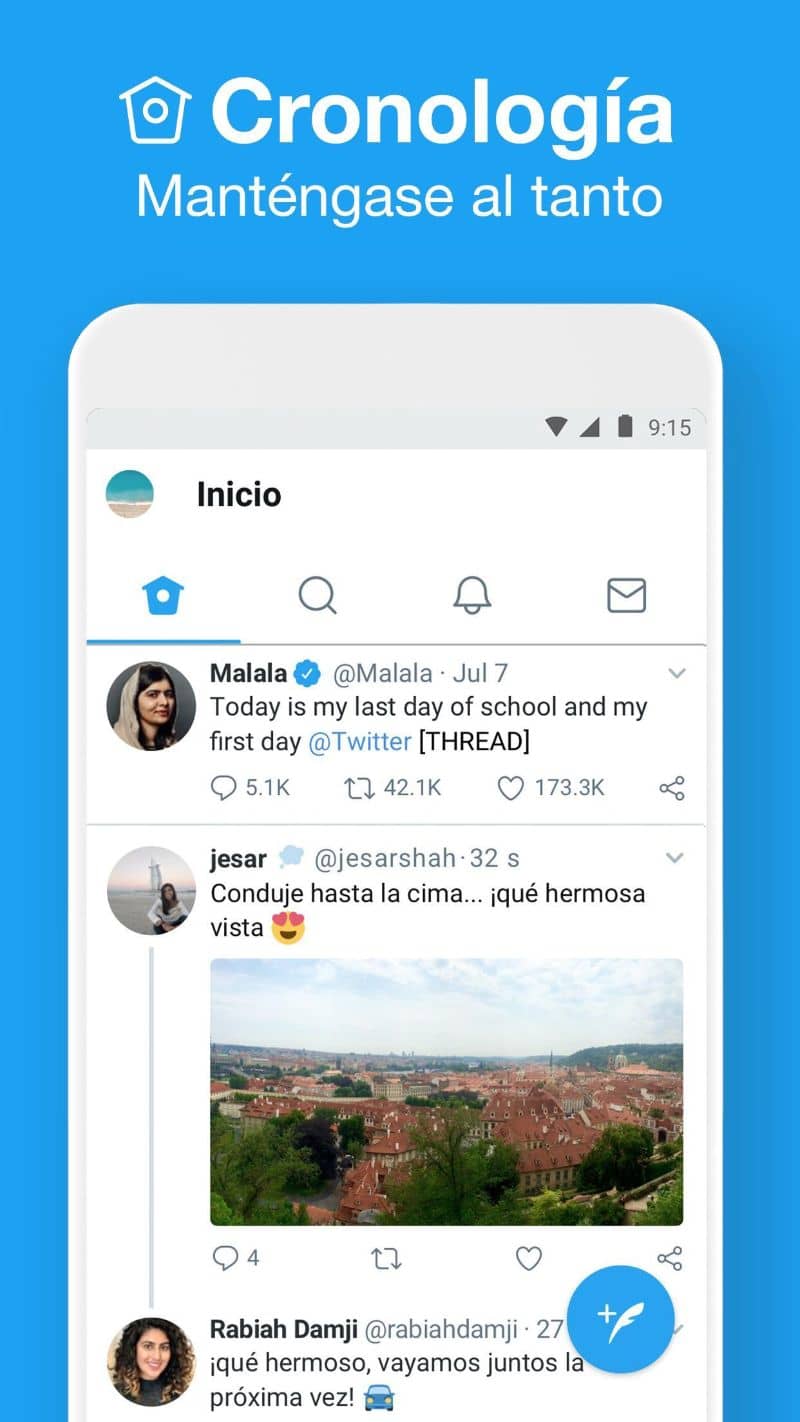
While using this tool from your cell phone is beneficial, some work more with their computer. So, if you want to use Twitter Lite from your computer, here we show you how.
Step 1
The first thing to do is to open Google Chrome at from your computer and go to the search bar. Then, enter your connection information in the empty spaces reserved for it
Step 2
Once logged in, open the browser menu by clicking on the three dots in the upper right corner of the tab and select the option "More tools" and press "Add to office" or "Create shortcut" as it appears in your Chrome version.
Step 3
Then a pop-up screen will open where you will be asked to confirm this action. Before clicking on "Create" or "Add" , you must make sure that the option "Open as window" is checked. It will give you a better experience.
Step 5
After completing the previous step, you will be able to see the icon for the shortcut to Twitter Lite on your desktop. Moreover, when you click on it, you will be able to see the application with an interface as if it were a mobile.
You may also want to know what are the differences between Facebook and Facebook Lite and which one is better.