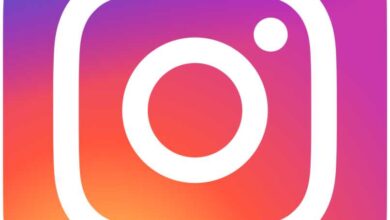What is it and how to send a DM on Instagram
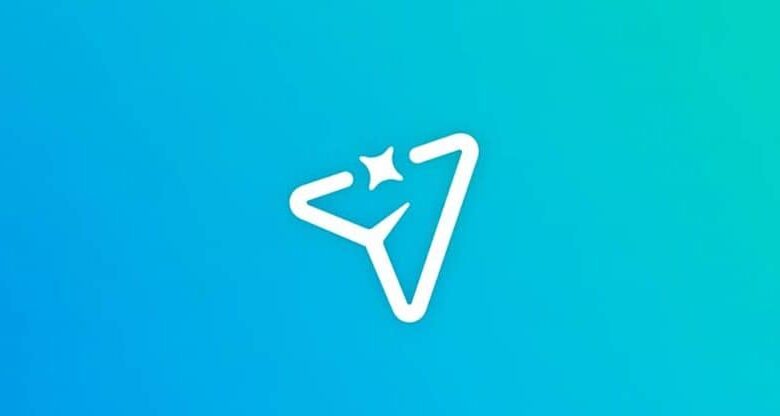
If you are new to this social network and still do not know what what it is and how to send a DM on Instagram , don't worry, we'll explain it to you today. To begin with, know that DM stands for direct message, so in addition to posting photos, you can also send private messages like in any other social network. You can not only send these messages from your mobile, you can also send DMs to Instagram from your PC.
With this option, you can send messages to one or more people and you can include photos, videos, posts, profiles, among others. Even if you don't follow a person, you can send direct message (DM) in Windows 10 , provided she accepts the message request.
In addition, in your posts, you can also invite people to private messages to you to get more information about what you have posted. You can also use it in a friend's post, to indicate that you will send a DM, for all your questions.
On the other hand, you can simply send a direct message to a person, either through their profile or by entering the message icon. Which is the utility of the DM , so if you want to know how they are sent, read the information that we will show you below.
Steps to send a DM on Instagram
Now that you know what a DM on Instagram is, it's important that you know how to send them, so that you can start putting it into practice. Its delivery is extremely simple and best of all is that you can have a private chat with whomever you choose.
To achieve this, follow the steps you'll see below, and you'll find it's easier than you might think:
- Log into your Instagram account as usual.
- Once inside, touch the "Airplane" icon that you will find at the top right of the screen.
- You will see a list of suggested people you can message to, if the person you are talking to. send the DM appears, select it. If it doesn't appear, write your name in the bar that has a "Magnifying Glass" at the top of the screen and when you find it, click on it.
- This will take you to another window, where you can write the message you want to send at the bottom of the screen. Once you've written it, click "Submit" and that's it.
By following these instructions, you can send a DM to whom you decide, you can also send them by directly entering the person's profile. In this case, you need to do the following:
- Enter your Instagram, as you normally would.
- When you are inside, tap the "Magnifying Glass" that appears in the lower left portion of the screen.
- A window will open for you and at the top you will see the magnifying glass again and it says "Search" there, write the person's name.
- When you find him, select him and it will take you to his profile.
- At the top of your profile, click the option that says "Send a message".
- Once inside, write the message you want to send, check “Send” and that's it.
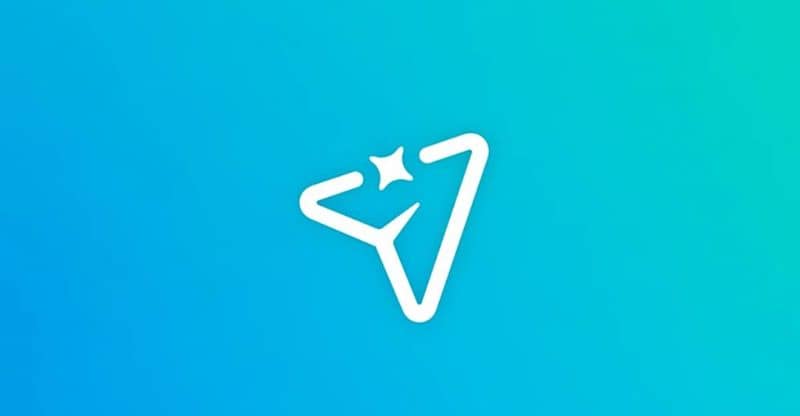
Steps to send messages by direct messages
Now, as we mentioned at the start of the article, with Instagram direct messages (DMs) you can also send publications . This is very important because when you look at posts you may find some that you think might be of interest to one of your contacts.
For that, proceed as following:
- Enter your Instagram like you always do.
- Find the post you want to send to your friend, to do so, go directly to the profile of the person who posted it. In the previous instructions, we show you how to enter the profile of a specific person.
- When you find the composition, you will notice that three icons appear at the bottom of it, mark the one with "Plan icon" .
- A window will appear with some suggestions of people you can send it to, if you can't find the person you want, search for them. To do this, write your name in the “Magnifying Glass Bar” that appears at the top.
- When you find it, tap "To send" and that's all.
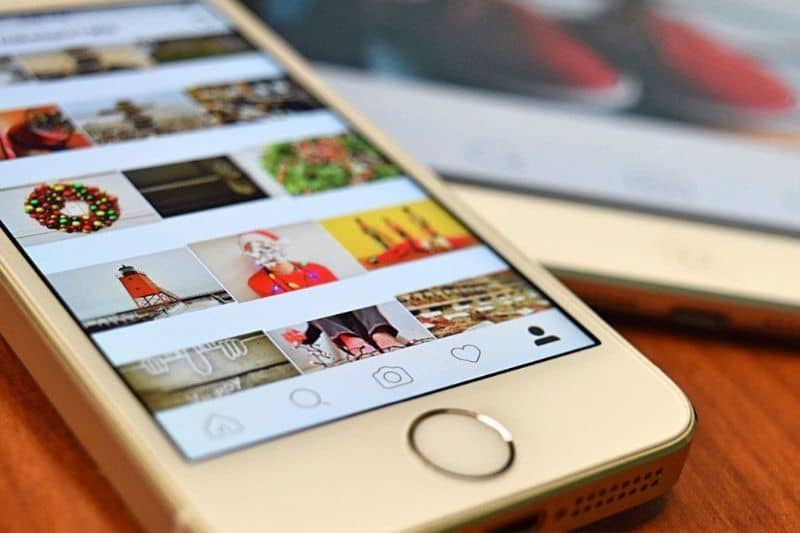
As you may have noticed, it is extremely easy to send a DM on Instagram , so, if you could already do that, leave us a comment. But if you sent wrong message, you can delete or delete conversations sent by direct message on Instagram .