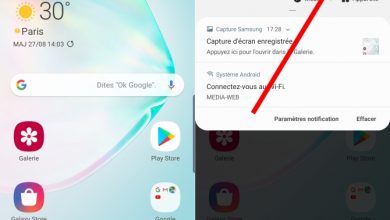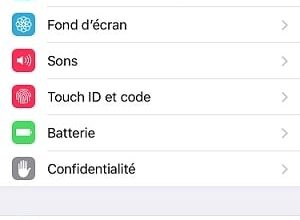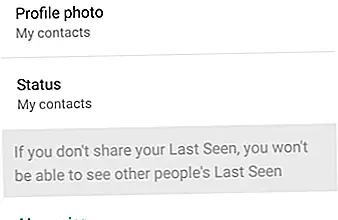How to connect AirPods to your iPhone

The Apple AirPods are one of the most versatile and functional wireless headsets on the market; not in vain, they have a technology that allows the connectivity with iPhone and other devices iOS as simple as it is efficient, with levels of sound quality and battery life to another level. Therefore, if you bought a pair of AirPod headphones or received them as a gift, we will show you below how to connect or pair them with your iPhone , as well as configure them to get the most out of them.
How to Connect AirPods with iPhone
AirPods use a chip type W1 to the interior, a technology that allows superior sound quality, as well as excellent connection and configuration facilities with the device to be paired. Follow the steps below to connect your AirPods to your iPhone or other iOS devices like iPad or iPod touch:
- The first thing we need to do is make sure the AirPods are inside their charging case.
- Unlock your iPhone or iOS device that you want to connect the AirPods to.
- Open the AirPods box but do not take them out.
- The iPhone or compatible iOS device will notify us that there are AirPods nearby.
- Click on Connect.
- Press and hold the back button on the AirPods case.
- The pairing will be completed automatically, also showing the battery level on the AirPods and the box.
From that moment on, your AirPods will automatically coupled with your iPhone or iOS device compatible, so you just need to take them out of the box whenever you want to use them. Also, as AirPods are saved to your account iCloud , they will be compatible with all your registered iOS devices, from the Apple Watch to any other Apple device registered to your personal account.

IOS devices compatible with AirPods
- iPhone, iPad, or iPod touch with iOS 10.1 or later
- Apple Watch with watchOS 3 or later
- Mac with macOS Sierra or later
How to configure AirPods settings
Apple AirPods allow certain configurations of various aspects related to sound, their use and detection by compatible iOS devices. To access AirPods settings, follow the path on a connected device: Settings - Bluetooth - AirPods - Information . AirPods settings allow you to adjust the following sections:
- Rename the AirPods.
- Choose the action when you double-tap the AirPod: Siri, Play, pause, or nothing.
- Enable or disable automatic ear detection.
- Adjust the headset with the microphone

Features of Siri Compatible AirPods
- Increase or decrease the volume
- Call a contact
- Request weather information
- Change song
- Listen to a music list
- Check the AirPods battery