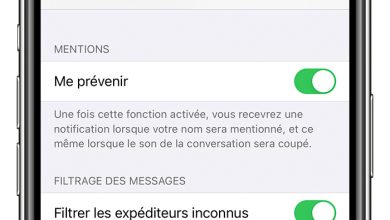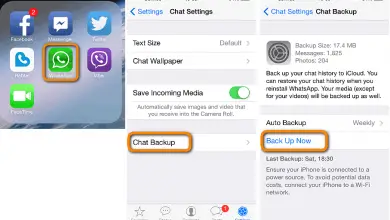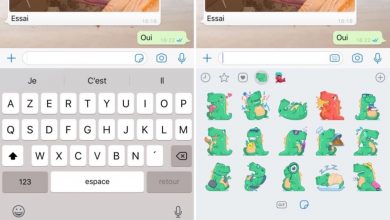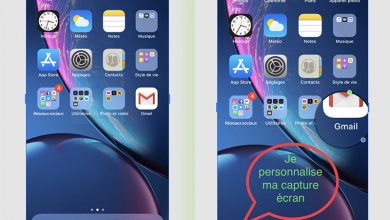WhatsApp tip: how to record and listen to a voicemail message before sending it

WhatsApp , messaging app popularfor iOS and Android mobiles , allows us to record and send voice messages since 2015 a very useful tool that allows us to save time when communicating with family, friends and acquaintances, especially if we have to send long messages. . And it is always more direct to speak than to write; To do this, just press record button and stop pressing to send it . Although one of the main disadvantages of messages vocal or that we cannot review their content or verify how they went before sending them directly; Or is it possible? Below we offer you atutorial to record and listen to a voice message on WhatsApp before sending it .
How to Record and Listen to Voicemail Message on WhatsApp
To record a voice message in WhatsApp, just press the virtual microphone button in the chat window , keep the pressure on while we record the message and release said button for the voice message to be sent automatically.
On the other hand, WhatsApp also allows you to record and send voice messages in another way, without having to keep pressing the microphone icon , a method particularly suited to long messages; To do this, we need to follow the following steps:
- Access a new or existing chat on your WhatsApp.
- Press and hold the microphone icon and start speaking.
- Immediately after, swipe up from the microphone icon to see a padlock icon.
- When you are finished speaking, click the Send icon to send the message.
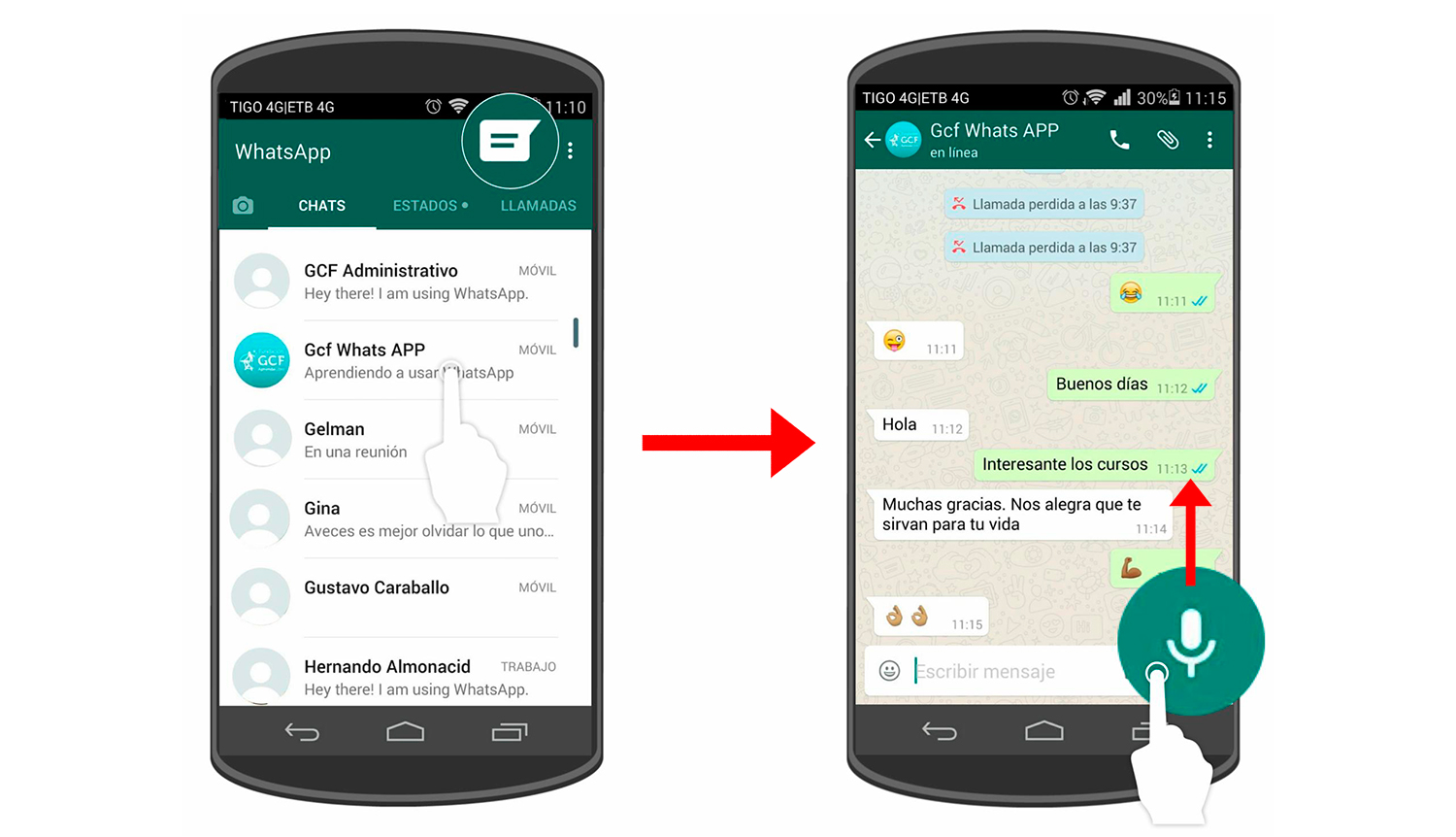
How to check a voicemail message before sending it on WhatsApp
WhatsApp also allows us to review a voice message before sending it , a method that few users know but which can be very useful on many occasions, especially for important and / or lasting messages. To do so, follow these steps:
- Access a new or existing chat on your WhatsApp.
- Press and hold the microphone icon and start speaking.
- Immediately after, swipe up from the microphone icon to see a padlock icon.
- When you have finished saving the message, do not click the virtual Send button; instead, click the virtual or physical back button on the mobile, usually represented by an arrow pointing left.
- Thus, we will leave the chat window and access the contacts menu of our WhatsApp; Return to the chat where you recorded the voicemail message.
- The unsent voicemail message will appear in the bottom bar of the message; if you click on the virtual play icon, you will be able to listen to the message.
- If you are satisfied with the recorded voicemail message, click Send; Otherwise, if the recorded message does not convince you and you prefer to delete it, click the delete icon next to the read icon.