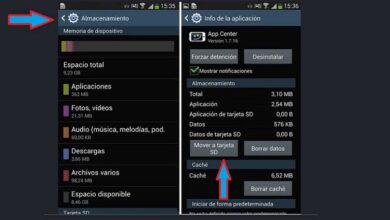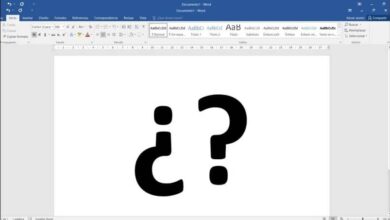How to export a digital certificate to a USB stick to import it to another computer?

The creation of tools that allow us to do our business in the public administration or in any other online entity, is very useful.
In this case, we need what is called digital certificates , but we don't have a clue how to download and save them to our computer. Here we go: you show how to export a digital certificate to a USB stick to import it to another computer?
Every time you receive a digital certificate , it is very practical to make one safeguard because you never know what problems may occur in both your browser and your PC and you lose this certificate. And to get it back, it can be a situation that generates a lot of stress and a waste of precious time.
The use of a USB key to record or enter data into the computer is becoming a very common way, since the virtual disappearance of CDs. So it would be nice if you knew the way that exists to create a USB stick. multi-boot or multi-boot with different Windows and Linux systems step by step.
How to export a digital certificate to a USB stick to import it to another computer?
To can export a digital certificate to a USB key to import it to another computer, it is necessary to have it downloaded to your PC first. For this, we will access our browser. And then we will tell you what to do if you have a browser other than Mozilla Firefox , about this we will explain later.

To find out where the certificate is installed on your computer, the first thing to do is to go to Start. Then you need to click on Configure option, here you will have a handy search bar and write Internet Options. This action will allow a box with multiple tabs to appear and select Content.
Immediately, the option certificates will appear in the central part , you need to click on it and you will see the Personal tab. The next step after finding the certificate is to export it, to do this you need to click on this option. You have to follow the wizard and take it into account when you get to the password screen.
Here you will be asked a question, do you want to export the private key with the certificate? And you need to click on the Export private key radio button. This is very important because if you don't select this option, you will never be able to install it on any PC. That means you'll have it there, but it won't have any value.
The next step will be to enter a password, write the one you like the most, but you must have the foresight for it. to keep very well and prevent it from getting lost. Remember that nothing will allow you to recover the certificate if you forget or lose the password. Once this is done, the wizard will ask you to choose where on the PC to save the digital certificate.
Now you have it on your computer and you can do what you want with it, send it by mail, you can save it to a USB stick and in this way you can transfer it to another computer.
How to export a digital certificate from Mozilla Firefox
For us to be there, it is because you have verified that it is in the Sailor and the next thing we will do is go to the Menu option. Then we need to select Options, in this window we will search and choose the option Privacy and Security. Here is the Certificates section and we choose the Show Certificates option.
The next step will be to click on the Your certificates tab and here you have to look for your digital certificate then you need to click on Make a copy option. Then the wizard will ask you to choose where to save it. Then enter the password and we will ask you again to be careful and keep it in a safe place.

Ready, you have already exported the digital certificate from Mozilla Firefox browser, as you see it didn't take you long and it didn't give you much trouble. And in this way we have completed the following tutorial which showed you how to export a digital certificate to a USB drive for importing to another computer.