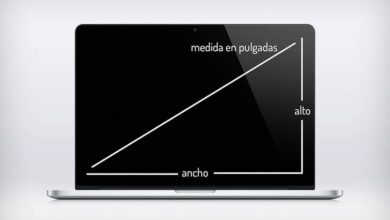How to easily fix lagging or out of sync video audio

There is nothing calmer and more relaxing than being able to download a movie to watch it on a weekend with your partner, friends or family; however, all of this can become unpleasant when you notice that the audio and video do are not synchronized.
This is something that has happened to all of us and really, no matter how far ahead or behind the audio is compared to the video, it turns out to be very unpleasant and even unbearable to watch a movie with this lag.
This problem cannot occur only with downloaded movies. It can also be presented with videos that we make to publish them on our Youtube channel , for example and even in videos recorded by us and uploaded to social networks.
Although it may seem complex to solve this problem, there are several ways to solve it in an easy way and in the following article we will explain how correct easily audio from a video delayed or out of sync.
What can I do to resolve the synchronization problem?
First, to solve this problem, it is necessary to know the origin of this problem. This way we can identify the type of delay, which is generally of two types: constant and progressive.

There is a very useful tool called VirtualDub which will allow us to detect the type of desynchronization and, later, fix it. All you need to do is go to the audio properties of the file and evaluate the duration of the image and video.
This way we can determine if the offset is continuous or progressive . If the duration of audio and video is the same or similar, we will face constant desynchronization. On the other hand, if the two are different, we will end up with a progressive desynchronization.
With this tool, you can view the properties of the video by going to the File option and then clicking on File Info. In this option you will be able to see different data of the video, however, what interests us is in the Length section.
How to fix progressive desynchronization with VirtualDub?
In order to resolve this type of mismatch, we will need to separate audio and video files to adjust size and duration , make them coincide and join them later in one file.
The first thing to do is to open the program and click on the File option and then on Open video file. Then we will have to go to the audio menu to be able to create an audio file without video and select the No audio option.
Later we will have to go to the video section to do the same. We will have to go to the Direct Stream Copy option and then click on the option File and Save as AVI.
This way we will have already created a video file with no audio and what we will need to do now is open the new audio file and embed it.
For this we will have to switch to audio and select the option Audio from another file and we will only have to choose the original video and it will be integrated as audio only.
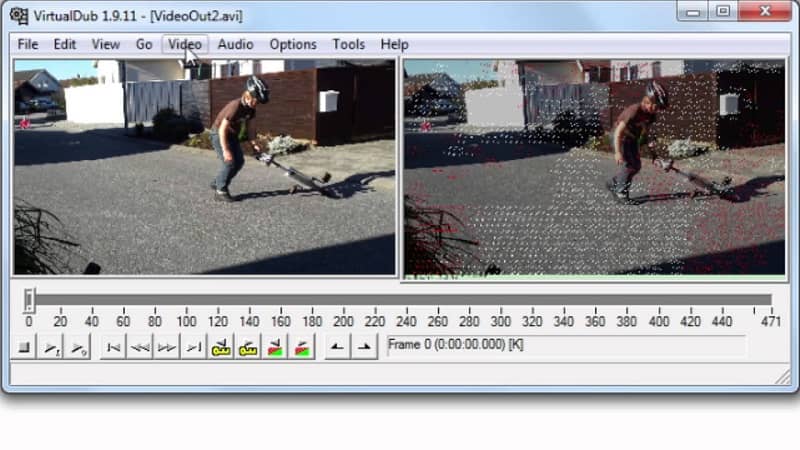
In this way, we will have the audio and the video with the same duration, having eliminated the problem of the progressive shift and we will only have to synchronize it. For this we will have to go to Video and click on the option Frame rate.
A menu will be displayed and the option Change to match video and audio times should be selected. After that we will have to save the file and that's it.
How to fix constant desynchronization with VirtualDub?
The procedure for resolving a constant offset in an audio file is relatively straightforward. The first thing to do is to open the file from the file and select the option Open the video file.
We select the video we want to fix and once opened we will have to go to the audio section and select the option Interlacing.
A menu will appear in which we will have to add the amount of delay or lead time that we want to synchronize the video. It is important to note that positive numbers will delay the audio relative to the picture, while negative numbers will advance it.
The audio track by delay field measures values in milliseconds, so if you want to skip ahead one second you will need to enter 1000 ms and verify.