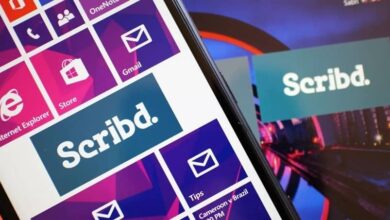How to stabilize and improve shaky or poorly recorded video

We live in an age where photos and videos are an important part of everyday life for many people. Especially since mobile devices have cameras for taking very good quality photos . The problem is when you can't record a special moment well, that's when you have to learn to stabilize and improve a video with movement or poorly recorded .
It's a pretty common thing. We are not always in optimal conditions for be able to record a video; which can lead to something that does not convince us at all. One of the problems the most common is the film shake or video .
But don't worry because all of this has a solution and it's easier than you might imagine. You don't need to have knowledge of very complicated program management or anything similar.
Since the program that we will be using to stabilize a video has a free version; which is more than enough for what we want to achieve and we could say that it does everything on "autopilot" because it is extremely intuitive and in a few clicks you will have your stabilized video , which significantly improves its quality.

How to improve poorly recorded video
Obviously the first thing to do is to download the VideoProc program, available to users Windows and Mac . This program has a free version which will be sufficient for what we want to do next:
- As soon as we open the program, we will see a lot of options. The one that interests us is the first who says " Video «.
- Then we will go to the top and among the options we have one that says " Video "With the sign" + " next to. Clicking on this option opens a new window which would be the file explorer. From this window we will find the location of the video that we want to stabilize and we double-click on it.
- Once loaded, we can do several things: cut, caption, add effects, rotate, watermark , etc. Until we change the format if we think it is necessary.

How to stabilize poorly recorded video
- But what we are going to do is stabilize the video in question and for that we just have to go to the options below where the different tools are located. Le first is to stabilize the video . If you hover your mouse over it, you can see what each of these effects means.
- In case you don't have much idea on the subject, we recommend that you leave everything as default . If you have a little time and want to experiment a bit, you can play around with the options. When finished, just click on the " Completed ”Below right.
- Once everything is ready, you just have to click on the button " RUN At the bottom right and it will depend on the length of the video, how long the program can take to process it.
The only downside to using this program in its free version is that it has a limit for videos under five minutes. If your video is a bit longer and you don't want to pay for the program, a good recommendation would be to cut it and then process it with Video Proc .
But as you can see it is extremely easy to learn to stabilize and improve a video with movement or poorly recorded in very few steps . You will quickly be able to enjoy that video that you thought didn't work for you and the result is just amazing.