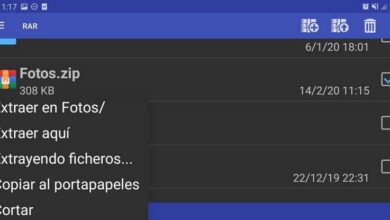How to remove or uninstall a program that cannot be removed

The world of computers can sometimes seem like a hostile world and very complicated, it is that very often we complicate ourselves, because we do not have the tools or the knowledge to face certain complications. It is for this reason that below we will show you how to remove or uninstall a program that cannot be removed.
Do some programs sometimes can damage our computer or be a virus or malware . As much as we try to apply what little computer knowledge we have, these stubborn people refuse to leave.

That is why it is very important to know some tools that help us to remove or uninstall a program that cannot be removed.
In the next tutorial, we are going to embroider this problem that many of us have been facing at some point. And although it may not seem like the case, solving it is very easy to do, you just need to know the technique and know how to proceed to eliminate or uninstall a program which cannot be deleted, then we will explain.
How to remove or uninstall a program that cannot be removed
To perform this operation, we will use another Programs , this will allow us to eliminate the stubborn program that won't go away. This will also allow you to regain the space you previously had on your hard drive. The first thing to do is to go on this link where you can download the program.
You can get This program completely free and compatible with all versions of Windows. To start the download, you need to click on the Free Download button, then it will take you to another web page. In it, you can change the language, if you go to the top right and select the Spanish option.
After changing the language, you will now be able to press the Download Now button, the download of the Programs begin and it will do it very quickly, because it is very light. Once the downloads are complete, you need to open it before you can install it on your computer. Once done, it will show you a small window.
In this window you can also change the language options, you do this by going to the top right, you change the language to Spanish. And then you need to make a clip on the Install button. It will show you another window where it gives you the option to install another program, I recommend that you hit the ignore button.
THE program installation begin and you will only have to wait a few seconds since I mentioned earlier that it is very light. Once the installation is complete, it will ask you if you want to add your email, you will select the No thanks option. And finally, you will select the Finish option and you will have the program installed on your computer and ready to use.
How to use the program to remove programs
The next step we are going to take, after having installed the program on our PC, is to open the program and it will show us the interface. There we will find all the programs installed on our computer. You will find them all here, along with their status and how they work.
What you can do then is review the list of installed programs and the program you want to remove, you just need to select it by marking it.
If you wish, you can mark several programs at the same time and this program will delete them all . After marking the programs you want to uninstall, you need to go to the top of the screen and choose the Uninstall option.
Then it will show you another window, where it will ask you the following question, are you sure you uninstall programs selected? And below you will see two options, create a restore point or delete automatically.
If you are sure you want to permanently remove this program from your computer, select the latter option, and then click Uninstall.

Finally, another window will appear for you to confirm the uninstallation and you will need to click Uninstall. The action will be executed quickly and the next thing to do is press the Finish button. And in this way you used a very easy to use tool and learned how to remove or uninstall a program that cannot be removed .