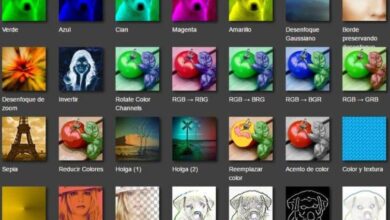Why doesn't my computer recognize the Ethernet network cable? - Final solution

If your PC does not recognize the Ethernet network cable, it is necessary to determine the cause of the failure and find a quick solution. In this sense, we recommend that you read this article with which you will learn Why does my PC not recognize the Ethernet network cable? - Final solution
Why doesn't my computer recognize the Ethernet network cable? - Final solution
Next, we present the possible causes for which the operating system cancel network connection and the PC does not recognize the Ethernet cable, as well as a definitive solution to this problem.
Causes why the PC does not recognize the Ethernet network cable
Sometimes the PC does not recognize the Ethernet network cable when due to damaged wiring, a definitive solution is therefore necessary. This physical failure prevents the operating system from establishing the Internet connection. Additionally, RJ45 connectors can be damaged, obstructing their normal connection.
It is possible that the problem is due to a zero internet connection or errors in the modem . Additionally, there may be a network card failure. If the Ethernet network cable is incompatible, the computer will not be able to recognize it either.

How to make my PC recognize the Ethernet network cable
In order for your PC to recognize the Ethernet network cable, you must determine the cause of the problem before you execute a final solution . For this reason, we recommend that you take the following steps.
Check the physical connection
Check to see if the link light turns on when you connect the Ethernet cable to the network card. Then, you will be able to display two LED indicators . If these do not light up, the network cable may be damaged, the router has no power, or the connections are loose.
Check the RJ45 connectors
The system often does not recognize the Ethernet cable when RJ45 connectors are damaged . Check that these items are not damaged or cut. Also check if they are properly connected and if they stay firm against the network cable.
Connect the Ethernet network cable to another port
A port on the interconnect device may be defective. In this sense, we advise you to test the Ethernet cable on another port on your device (router, hub or switch) in order to exclude this possible failure.
Check the compatibility of the network cable if your PC still does not recognize the Ethernet network cable
Have you ever wondered what is the best network cable for internet connection ? It is important that you know this information because Internet connection requires an Ethernet cable compatible with your network application. Therefore, you should review the type of wiring you have depending on its specifications and length.
Check PCI slots
For the system to recognize the network cable, you must enable all PCI slots and close the orange power tabs. Thus, each location will receive the appropriate feed. In addition, it is important to know what network adapter you need for pc and install it if you haven't already.
Check the network card
The network adapter must be installed correctly and enabled in the BIOS. If you have a "PCI" network interface card , reinstall the adapter and check if the connection is established correctly.
Test Internet access
To know the your internet connection status , you can use the Windows command console. Go to the start menu and type cmd in the search engine. Right click on the "Command Prompt" and select "Run as administrator".
You will see the Windows command window where you need to type this command: netsh wlan show wlanreport and hit the "Enter" key. You will get an HTML file that will tell you the status of your connection via a report.
Repair the network adapter if your PC does not recognize the Ethernet network cable
To repair the network card, right-click the Internet icon in the Windows taskbar and select "Open Network and Sharing Center".
Go to "Change adapter settings" and right click on "Ethernet". Finally, choose "Diagnose" so that Windows takes care of correct errors and repair the adapter if necessary. You can also choose to disable network card and re-enable it so that errors can be corrected.