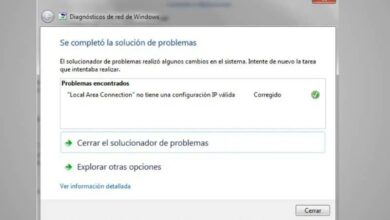How to easily enable or disable special keys in Windows

Special Windows keys were created to make it easier for the user to access and operate when using the computer. They have always existed, from the first version of Windows to the last one. Find out how many versions of the operating system exist in the previous link. It is very easy to turn them on and off, but first let's see what their main functions are.
Special key functions
Many people think that these special key functions are unnecessary or annoying because simply pressing them activates their function and for others, activates them. special keys greatly facilitate their use of the computer. They all have a different function, let's see some of them.
Alt (alternate)
This changes the operation of the alphanumeric keys. (F1, F2 etc) and function, thus making it possible to obtain alternate characters and actions different from those obtained with the other modifier keys. For example, press the combination or keyboard shortcut Alt + F4 closes the active window.
Enter
This special key allows you to enter data in an application, it indicates that you have finished writing, activate the options of the menu, to start the execution of programs or files. Typically this works to transfer user control from the computer.

Recoil
It works to delete or delete the character to the left of the insertion point, which is then at the location of the deleted character.
Caps Lock
It works in combination with the keyboard lights on the right side, making them turning them on or off every time you press it. If the light is off, letter keys will appear in lowercase and if it is on, they will appear in uppercase.
NUM block
The function of this key is to lock or unlock the functions of the number keys located in the right area in the case of an extended keyboard.
Shift (uppercase)
There are two keys with similar functions , but this changes the action of the alphanumeric keys when they are pressed at the same time. In the case of letters, it is used to write in upper case (in case the upper case is not blocked).
In the case of numbers and punctuation marks, if this key is pressed with the numbers, the marks drawn above the numbers will appear. It also changes the function keys. For example, press Shift + F10 to display the context menu for the selected object.
Alt Gr (graphical alternative)
It modifies the functioning of certain alphanumeric keys , thus obtaining the special characters marked in the lower right part of the keys.
Ctrl (Control)
There are two keys that allow you to get additional characters when pressed simultaneously with the alphanumeric keys. It also produces special actions when pressed simultaneously with the function keys.
For example, pressing Ctrl + W will close the current window, Ctrl + P activates the print action of the active page or frame, and Ctrl + E activates the full selection of the active page. The other Ctrl functions would be:
- Ctrl + G: Save.
- Ctrl + A: Open.
- Ctrl + C: Copy.
- Ctrl + V: paste.
- Ctrl + X: Cut.
- Ctrl + Z: Cancel.
- Ctrl + K: italic letter.
- Ctrl + N: bold font.
- Ctrl + S: Underline
- Ctrl + Right Arrow: Moves the cursor to the start of the next word.
- Ctrl + Left Arrow: Moves the cursor to the start of the previous word.
- Ctrl + Down Arrow: Moves the cursor to the start of the next paragraph.
- Ctrl + Date up: places the cursor at the start of the previous paragraph.
There are also other types of commands that the Ctrl key includes, in this case if we press three keys Ctrl + Alt + Delete, we tell the software or the operating system to do a certain task, such as starting a session or interrupting a function.
How do I activate or deactivate the special keys?

It really is a fairly straightforward process, without complications, and very quick. To activate them, simply press the shift key 5 times in a row . A box will appear that will tell you whether you want to enable or disable them.
Another way is also through the control panel. Click on accessibility option , then in the Accessibility Center, then in Change how the keyboard works. In the section of special keys, you can activate or deactivate them in the box "make the keyboard easier to read".
Without a doubt, these special keys make everything easier and faster. We hope you found this tutorial helpful.